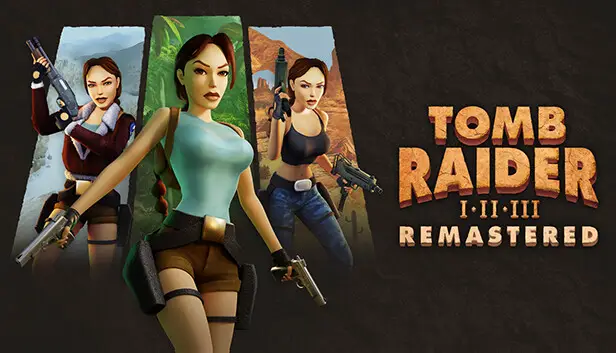This guide will show you how to unlock and equip all costumes in Tomb Raider I-III Remastered Starring Lara Croft.
Getting Started
Before everything else, make sure that you have a backup copy of the original costume assets of the game. You can backup the files from this directory:
C:\Program Files (x86)\Steam\steamapps\common\Tomb Raider I-III Remastered\1\ITEM

Costume Names
To find the costume names in-game, activate the photo mode by pressing F3. Then, you can match the costume names to the corresponding file names. First, identify the name of the current costume Lara Croft is wearing in the part of the game you’re playing. Once you’ve located that, note it down. Next, determine the name of the costume you intend to swap to. This information will help you ensure a seamless transition between costumes during gameplay.
- TR1_CLASSIC=Classic 1
- TR1_GYM=Training 1
- TR2_CLASSIC=Classic 2
- TR2_GYM=Training 2
- TR2_SWIM=Wetsuit
- TR2_TIBET=Bomber
- TR2_HOME=Bathrobe
- TR3_GYM=Training 3
- TR3_NEVADA=Nevada
- TR3_COAST=Pacific
- TR3_CATSUIT=Catsuit
- TR3_ANTARC=Antarctica
How to Swap Costumes
To swap costumes in the game, navigate back to the folder we backed up before, which should be located at:
C:\Program Files (x86)\Steam\steamapps\common\Tomb Raider I-III Remastered\1\ITEM
In this folder, you’ll find 12 files with the names of the costumes.
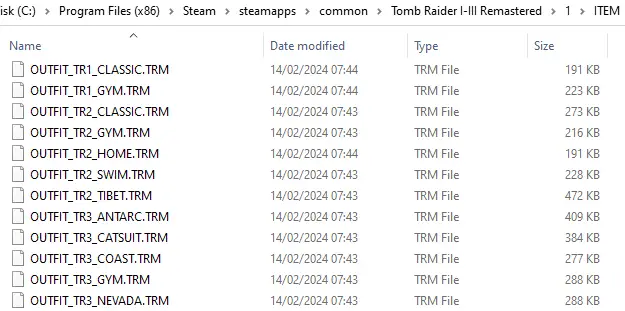
First, select the costume you want to use as the replacement. Copy and paste it in the same folder, creating a duplicate. For example:
OUTFIT_TR2_SWIM – Copy.TRM
Next, choose the costume you intend to replace and copy its name. Delete the actual file corresponding to this costume. For instance, if you want to replace the starting Tomb Raider 1 costume with the Tomb Raider 2 Swim costume, you would copy the following file name text before deleting the actual file:
OUTFIT_TR1_CLASSIC.TRM
Now, rename the duplicate costume file to match the name of the costume you just deleted. For example:
OUTFIT_TR2_SWIM – Copy.TRM
should be renamed to:
OUTFIT_TR1_CLASSIC.TRM
You can paste the copied name directly to ensure accuracy.
Once you’ve completed these steps, the game should recognize and use the new costume during gameplay. Enjoy your customized gaming experience!



Restore Backups, Errors & Future Methods
Restore
If things go wrong simply delete the entire folder and rename the backup;
> C:\Program Files (x86)\Steam\steamapps\common\Tomb Raider I-III Remastered\1\ITEM – Copy
As ->
> C:\Program Files (x86)\Steam\steamapps\common\Tomb Raider I-III Remastered\1\ITEM
And start the guide over from the beginning, including creating a new backup
Error
If you made a mistake in the naming I believe the game will default to the original graphics model
Which as a bonus means you can play with the 1996 character model with the new environments and framerate!
Future
This is a day 1 approach that works by simply renaming files which should be deprecated soon.
Alternatively someone could probably improve this method by editing the level files to tell the entire level section to use another costume instead of replacing costume files.
In the future a piece of software will likely be created that handles costume swapping for costumes in the game and user made costumes. Keep an eye out!
That's everything we are sharing today for this Tomb Raider I-III Remastered Starring Lara Croft guide. This guide was originally created and written by Sphinc. In case we fail to update this guide, you can find the latest update by following this link.