This guide provides instructions on acquiring additional ships for Sinking Simulator: Legacy.
Overview
The purpose of this guide is to assist players in expanding their ship selection within the game. It is important to note that some of these ships may experience issues during spawning due to the lack of support or missing textures. To ensure a more reliable experience, this guide directs users towards the most dependable ships available for download, while also incorporating the color coding system from Sinking Simulator 2.
What You’ll Achieve
By following this guide, you will be able to integrate numerous new ships into your game. The process involves selecting a PNG file from your ships folder and importing it into the game. This guide simply provides information on where to find these PNG files and how to add them to the designated folder. Technically proficient individuals can complete this task independently (the link is provided below for their convenience), but the core concept involves adding images to a specific folder.
Tutorial
Step 1: Visit this site and acquire the – Ship Pack – Alpha 4, which is available for free at the time of creating this guide.
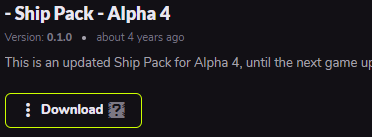
Step 2: Identify the folder where your existing ship files are stored. To do this, access the game’s “load ship” option and take note of the folder’s name or location.

Step 3: Unzip the downloaded file by selecting “extract all” and proceed with extracting the contents when prompted by the window.

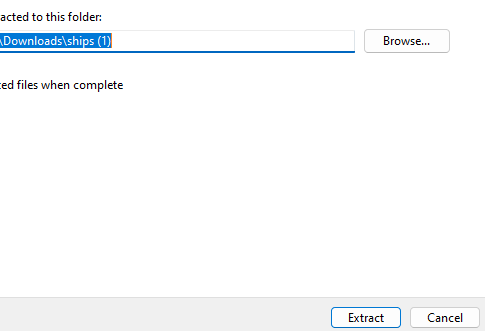
Step 4: Inside the newly created folder, you will find a collection of images. Copy all of these images and transfer them by dragging and dropping them into the folder identified in step two.
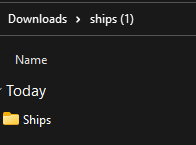
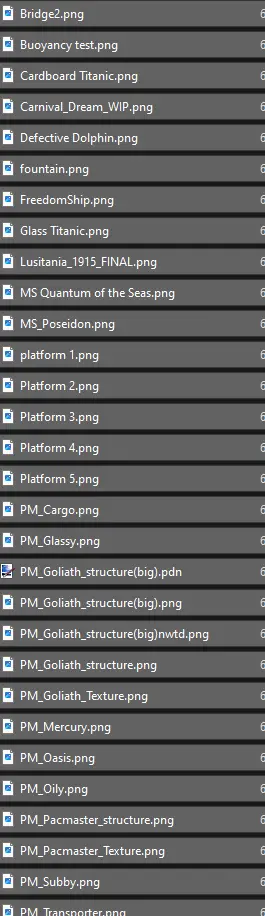
Congratulations! You can now enjoy the game with a variety of new ships to select from.
That's everything we are sharing today for this Sinking Simulator: Legacy guide. This guide was originally created and written by HassiumZinc. In case we fail to update this guide, you can find the latest update by following this link.