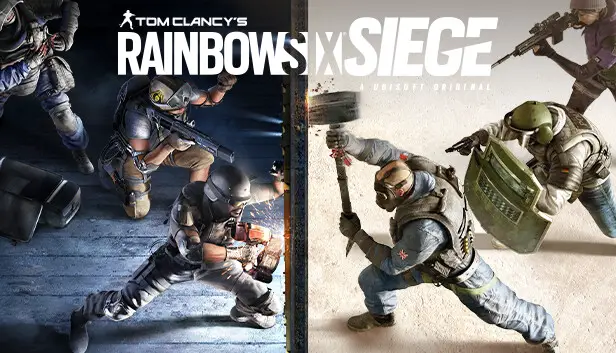В этом руководстве, I will teach you how to fix the error and you were able to reconnect to Ubisoft servers and play your Rainbow Six Siege.
Шаг 1
You will do a basic check, go to Ubisoft Connection to check the Proxy.
Настройки > Сеть > Change Proxy Settings > LAN Settings > Make sure Automatically detect settings is checked (if not check it)
Close and exit Ubisoft Connect and Steam/Origin/Epic Games/GOG
Шаг 2
Go to your Documents folder > Мои игры > Rainbow Six – Осада > GameSetting > Правая кнопка мыши (or two clicks) > open in notepad. Нажмите Ctrl + A and delete everything and then press Ctrl + С (or just click the file and save).
ВАЖНЫЙ: You will be deleting your old game configuration, your old IP and UDP/TCP ports are registered in this configuration, so if you got a new IP or have connection problems, when you enter the game again it will create a new one. DO NOT WORRY.
Close everything and let’s go to step 3.
Шаг 3
Now you need to go to settings or control panel. I’m using Windows 10, I’ll do the procedure for that OS first
Параметр > Update and Security > Windows Security > Firewall and Network Protection > Reset Firewall to Default
ВАЖНЫЙ: Your connection won’t drop, you will just reset your firewall and all ports, then for each app like Steam it will pop up a notification if you want to put it in the firewall rule as usual (you’ll only do it once, Не волнуйтесь)
ОКНА 8.1 / 7
Панель управления > Сеть и Интернет > System and Security > Windows Defender Firewall > Restore defaults
Шаг 4
Login to your Steam account (it will ask for firewall rule as usual, if you use Public Network, check Public, if you use Private Network, check Private (you can check both without problems). Login into your Ubisoft Connection account. Now click to play Rainbow Six Siege (it will ask for a Firewall rule, do the same procedure > Хорошо)
Шаг 5
СДЕЛАННЫЙ! Your connection is back to normal. Your game is now connected to Ubisoft servers. Now that you have renewed your profile in Game Settings (this is done automatically when you enter the game and the game recognizes the UDP/TCP ports of Ubisoft servers) you just now go to the game settings and adjust your settings. Remember that the settings in the game are in default, if you for example use the Z key to lie down, you will have to configure everything again, because the game is all in default.
ВАЖНЫЙ: All your game progress will NOT be lost, there’s nothing to worry about.
Это все, чем мы делимся сегодня для этого. Tom Clancy’s Rainbow Six Осада гид. Это руководство было первоначально создано и написано Пустой. На случай, если нам не удастся обновить это руководство, вы можете найти последнее обновление, следуя этому связь.