This guide will show you the steps on how to tweak and improve the overall graphics performance in SWORD ART ONLINE Last Recollection, including anti-aliasing, pop-in fix, и многое другое
How to open and configure Engine.ini file
- Press the Window Key + R or use the search box.
- Input the following command and press enter:
%localappdata%\BANDAI NAMCO Entertainment\SAO Last Recollection\Saved\Config\WindowsNoEditor\engine.ini
- Copy the configuration variables provided in this guide.
- Open the engine.ini file and paste these variables below the [Системные настройки] раздел.
- Сохраните изменения.
- Начать игру, и ты готов идти!
Натянуть расстояние, LoD, and pop-in fix
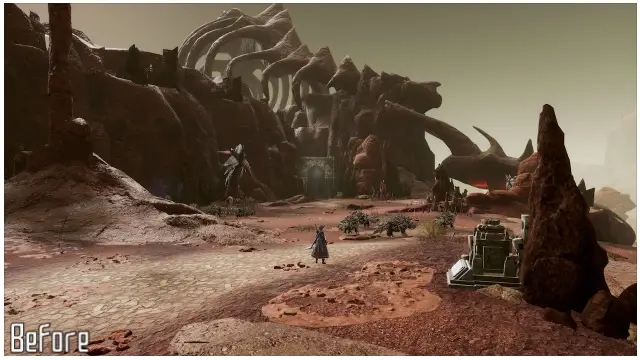
Draw distance and LoD enhancements
[Системные настройки]
r.StaticMeshLODDistanceScale=0.05
r.SkeletalMeshLODBias=-8
r.ViewDistanceScale=15
foliage.LODDistanceScale=6
Anti-Aliasing Methods
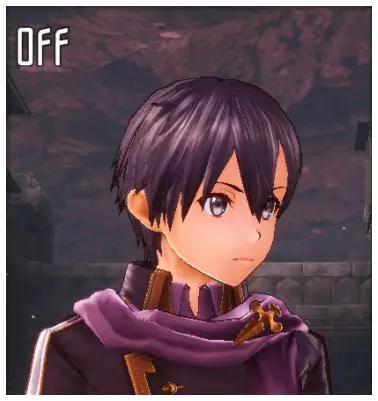
Anti-Aliasing Off
[Системные настройки]
r.DefaultFeature.AntiAliasing=0

ТАА
- Change Anti-Aliasing to High in Graphic Settings.
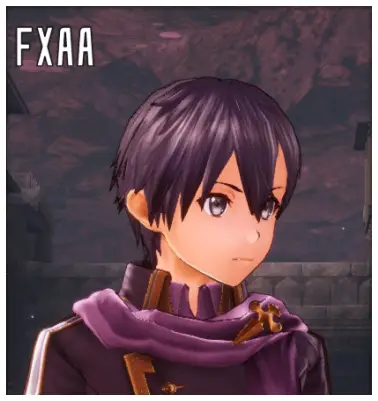
FXAA
[Системные настройки]
r.DefaultFeature.AntiAliasing=1
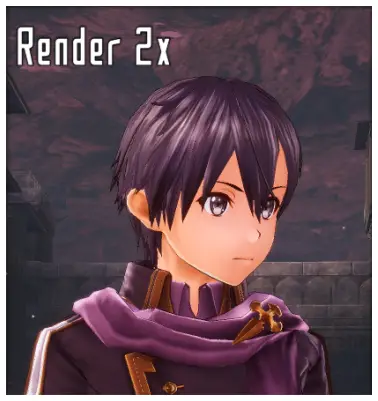
Render 2x
[Системные настройки] ; Change Graphic Quality to Very High to double the in-game resolution in Graphic Settings. r.DefaultFeature.AntiAliasing=0 ; Additional enhancements. Удалять ; to use the variables. ;r.Upscale.Quality=5 ;r.Upscale.Softness=0
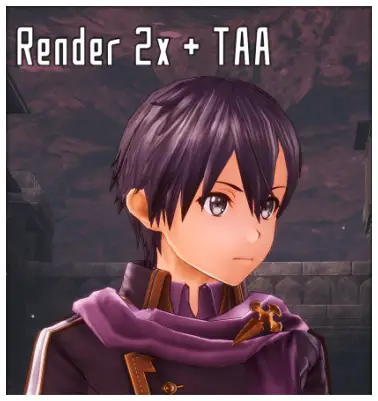
Render 2x + ТАА
- Change Graphic Quality to Very High to double the in-game resolution in Graphic Settings.
- Change Anti-Aliasing to High in Graphic Settings.

Render 2x + FXAA
[Системные настройки] ; Change Graphic Quality to Very High to double the in-game resolution in Graphic Settings. r.DefaultFeature.AntiAliasing=1
Это все, чем мы делимся сегодня для этого. SWORD ART ONLINE Последнее воспоминание гид. Это руководство было первоначально создано и написано AlexC1994. На случай, если нам не удастся обновить это руководство, вы можете найти последнее обновление, следуя этому связь.