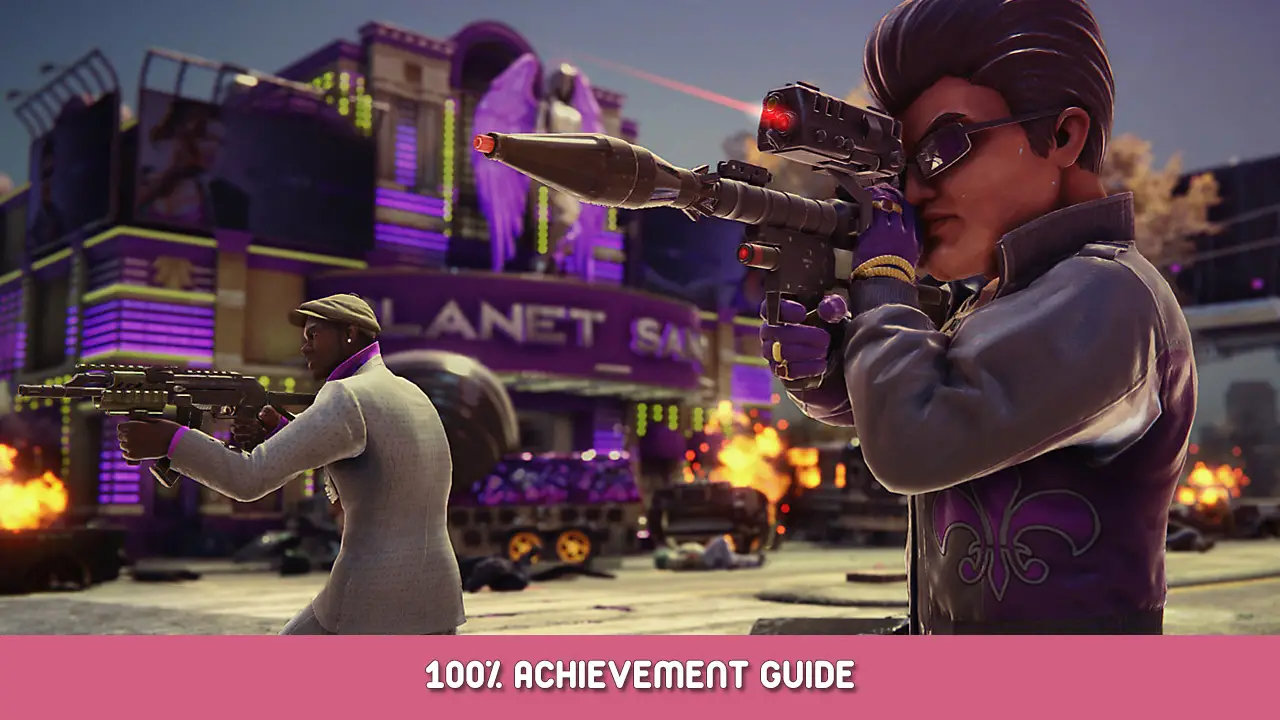Are you having some FPS and audio issues in Saints Row: The Third Remastered while using an Nvidia graphics card? Если да, this guide will help you fix these issues in the game.
How to Fix FPS and Audio Issues
Шаг 1: Open Nvidia Control Panel from your computer.
Шаг 2: Выберите “Управление настройками 3D” option from the left side of the Nvidia Control Panel.
Шаг 3: Look for Low Latency Mode, and you may see it set to Off. Нажмите кнопку “Выключенный” and it will give you a drop-down (на фото ниже) to select Off, На, или Ультра. Select On or Ultra.
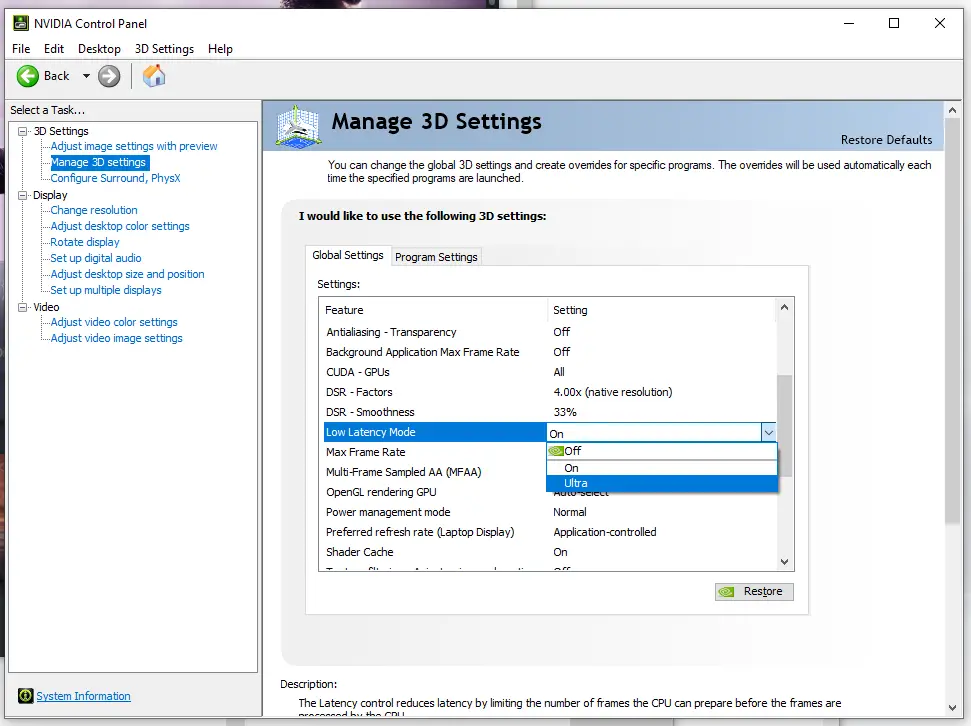
Шаг 4: Click Apply once you set it.
Шаг 5: Click the number next to Max Frame Rate, and input a number s you desire for your max frame rate, как показано на рисунке ниже.
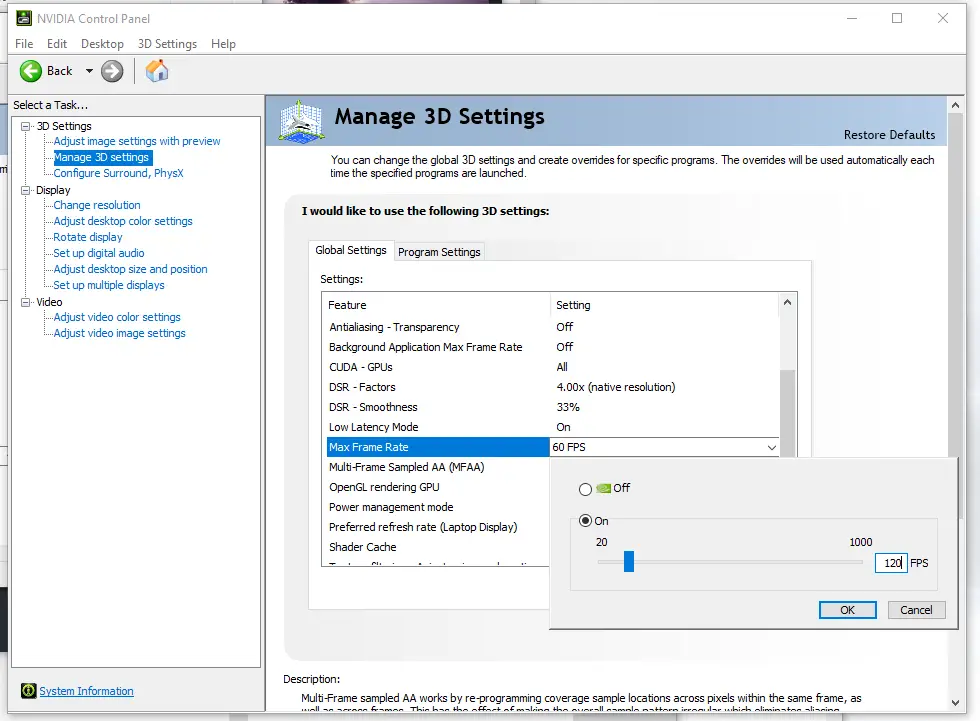
Шаг 6: Click Apply.
Шаг 7: Launch the game and enjoy!
If you are not satisfied with the results, mess around with the frame rate, and going back and forth between On or Ultra until you find your personal sweet spot. Иметь в виду, this will increase resource use and could make your system run hotter.
The results should be a frame rate closer to what you desire, as long as your system can handle it of course, и самое главное, the audio for vehicles will not be properly synced.
Это все, чем мы делимся сегодня для этого. Сэйнтс-Роу: Третий ремастеринг гид. Это руководство было первоначально создано и написано GRIMM. На случай, если нам не удастся обновить это руководство, вы можете найти последнее обновление, следуя этому связь.