В этом руководстве, we will discuss the configuration of a Gamepad + mouse setup. If you have encountered difficulties while setting up the trigger buttons, this guide will assist you.
Objective Overview
The objective of this guide is to provide you with the necessary steps to play Omega Strikers using a combination of Gamepad and Mouse.
Следуя этому руководству, you will be able to utilize your gamepad for character movement and casting primary and secondary abilities. Кроме того, your mouse will be used for targeting abilities, canceling actions, and performing special and normal strikes.
While you are free to use your own layout, we will provide an example layout that covers various types of gamepad buttons, including normal buttons, триггеры, and sticks.
For the purpose of this guide, an 8bitdo controller and a Logitech G502 mouse will be used as examples. Однако, please note that any controller and mouse should work effectively.
If you have encountered issues specifically related to configuring the trigger buttons, пожалуйста, выполните следующие действия:
- Controller Support
- Триггеры
- To address the problem, remove all commands assigned to the desired trigger and reassign them. This should resolve the issue you are facing.
My Layout
Как упоминалось ранее, you have the flexibility to use your own layout. Однако, for the purpose of this guide, a simple layout will be presented as an example:
On the gamepad:
- Use the left stick for character movement (mapped to WASD keyboard keys)
- L1 button – Secondary ability (mapped to the SHIFT keyboard key)
- L2 button – Primary ability (mapped to the CONTROL keyboard key)
On the mouse:
- Щелкните левой кнопкой мыши – Ударять
- Щелкните правой кнопкой мыши – Evade/Core flip
- Middle click – Ability cancel
- Left button 1 – Особенный
- Left button 2 – Ability cancel
Please note that these configurations are provided as examples and can be customized according to your preferences.

Внутриигровые настройки
В этом разделе, we will utilize Steam Controller Support to map your gamepad to specific keyboard keys.
В игре, navigate to Settings > КОНТРОЛЬ. If you solely play using a gamepad, it is important to map the desired keys for your mouse, as keyboard mapping is not necessary. I recommend using the WASD keys instead of the MOBA layout.
В моем случае, I have mapped the following configurations:
- Core Strike: Mapped to the left mouse button.
- Evade/Core flip: Mapped to the right mouse button.
- Особая способность: Mapped to the left mouse button 1.
- Ability Cancel: Mapped to the middle mouse button and left mouse button 2.
- Primary Ability: Mapped to the left control key.
- Secondary Ability: Mapped to the left shift key.
Более того, in the game’s Settings > GAMEPAD section, it is advised to remove all keybinds. Please note that it is not mandatory to remove all keybinds, but it is crucial to be cautious. Bumping into any gamepad key that is not mapped to a corresponding keyboard key via Steam Controller Support may result in unresponsive behavior from your gamepad while playing the game.
Steam Controller Support Settings
Open the Controller Support
On your Steam library, go to Omega Strikers and click on Controller Support
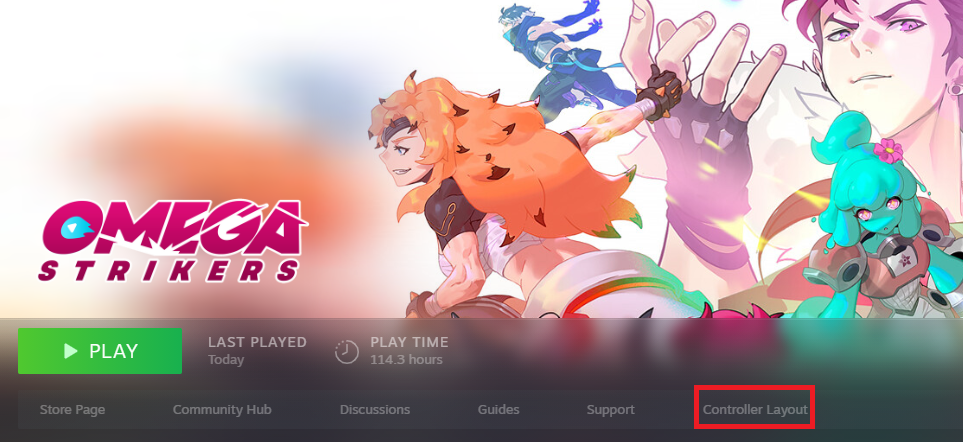
Make sure your gamepad is connected to your pc otherwise Controller Support should not be visible on your Steam library.
Click on Edit Layout
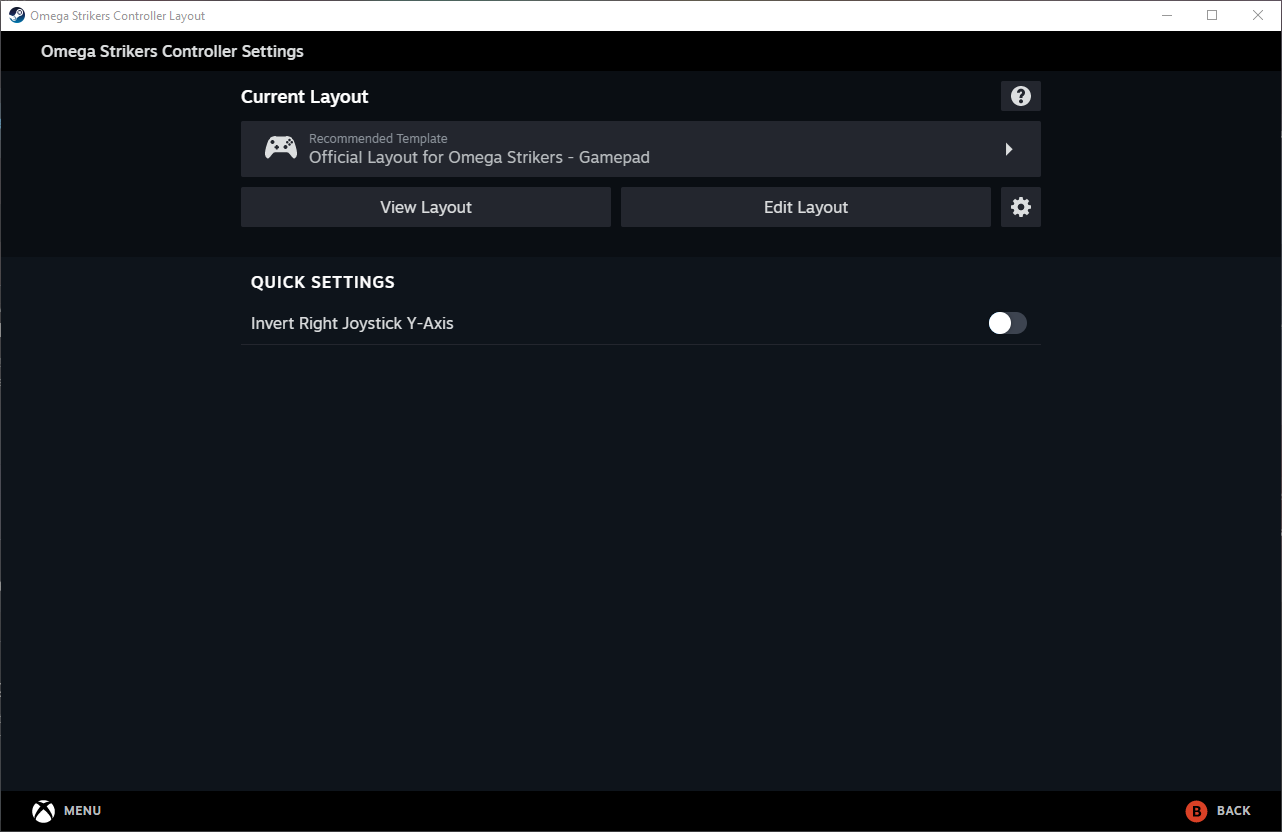
Button Mapping:
To map a button, simply click on the desired button and select the keys you want to assign to it. Например, you can map the L1 button to the Left Shift keyboard key.
Stick Mapping:
To map the directions of your stick, choose the desired keyboard keys for each direction. Например, you can map the stick directions to WASD.
Trigger Mapping:
There is a known bug with trigger mapping. If you don’t reset the trigger mapping in Steam or Omega Strikers, the game will still recognize the button press as an in-game command, causing unresponsive behavior from your gamepad after pressing the trigger in Omega Strikers. Чтобы решить эту проблему, выполните следующие действия:
- On the desired stick, map the hard and soft press according to your preferences.
- Click on the gear icon for the desired stick and remove all commands.
- Снова, map the hard and soft press on the desired stick as desired. This should resolve the bug.
После внесения этих изменений, remember to close the Controller Support. You can also save your settings and load them on other gamepads if needed.
Это все, чем мы делимся сегодня для этого. Омега Страйкерс гид. Это руководство было первоначально создано и написано Michi. На случай, если нам не удастся обновить это руководство, вы можете найти последнее обновление, следуя этому связь.
