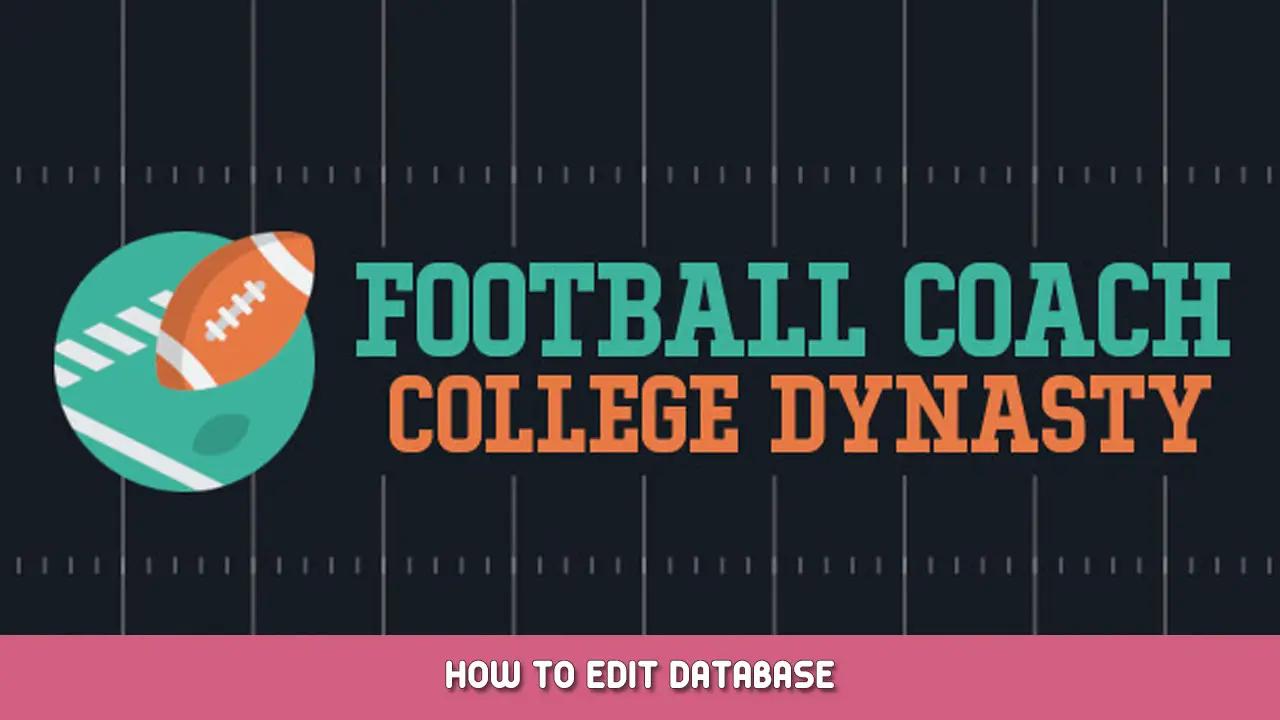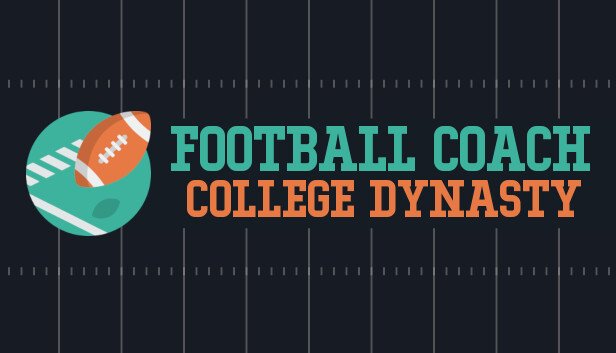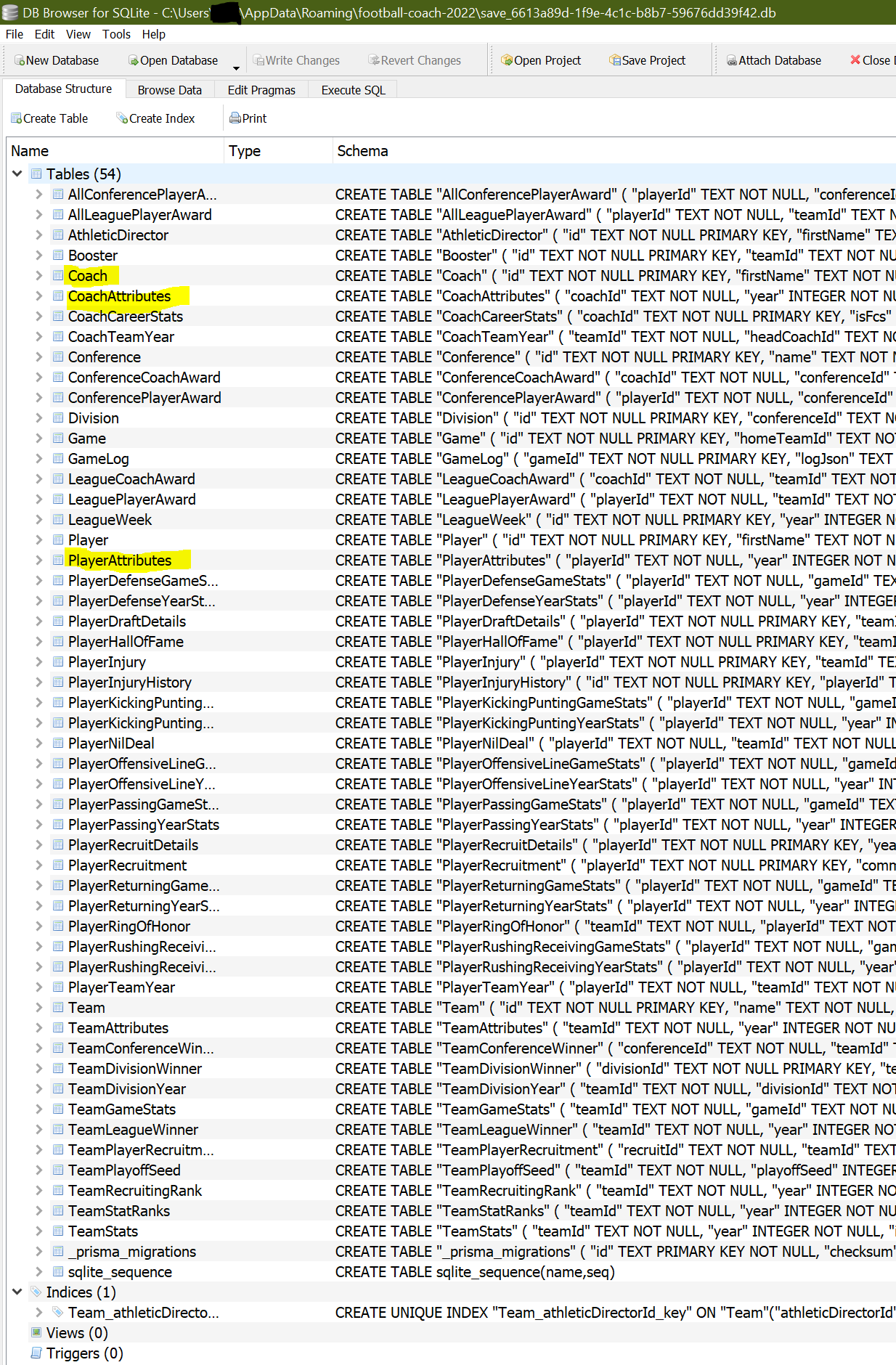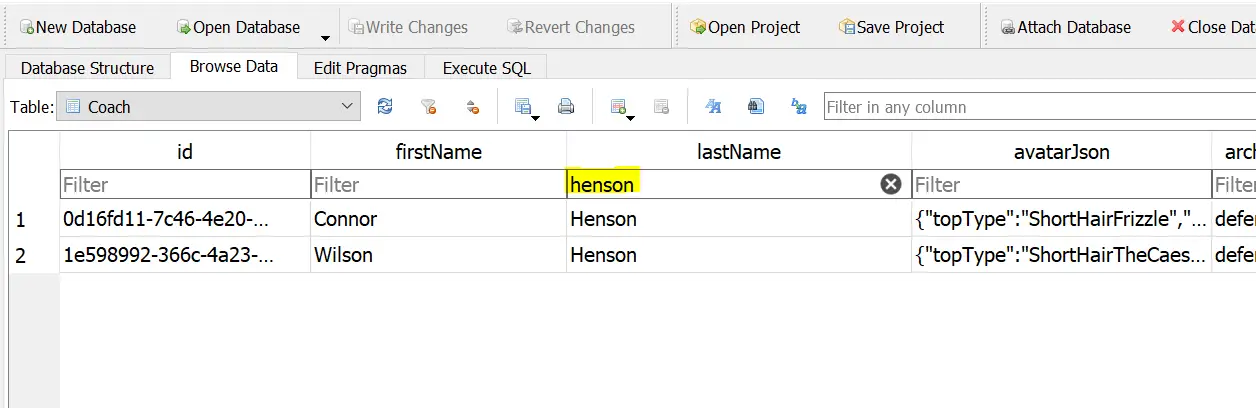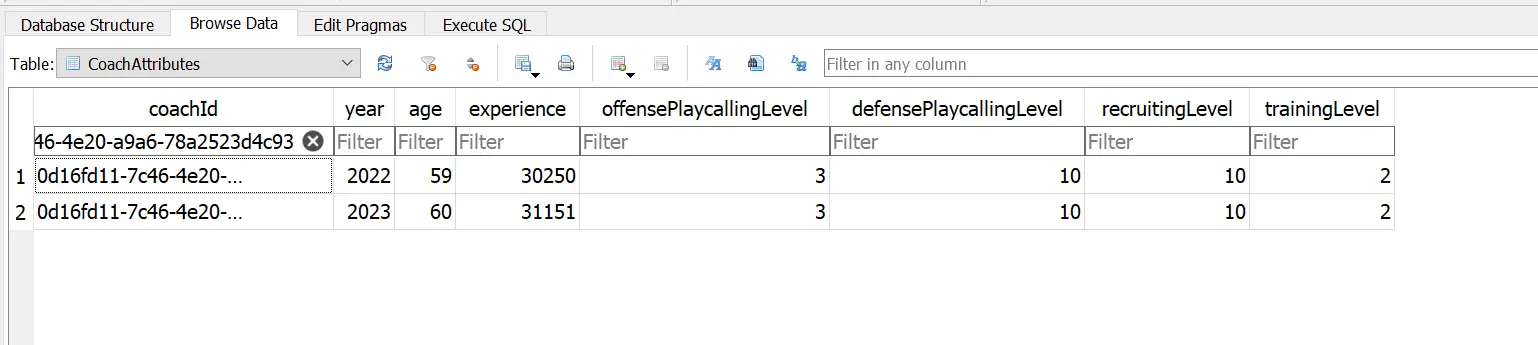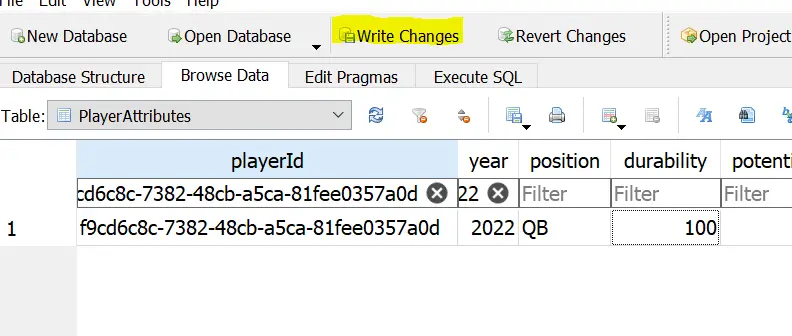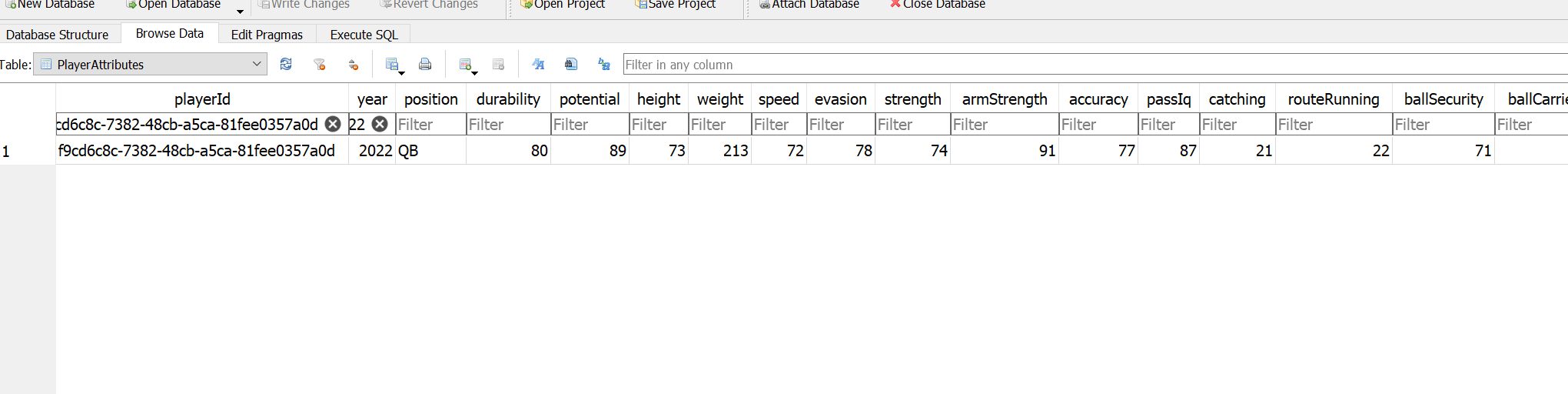В этом руководстве рассказывается, как редактировать атрибуты., статистика, и все остальное, что вы хотите, используя редактор базы данных. Это можно использовать для изменения атрибутов игрока., уровень и навыки вашего тренера, исторические данные, и т. д..
Редактирование базы данных 101
Хотите изменить свой наступательный и оборонительный стиль игры в середине карьеры.? Wish you could change someone’s stats to max? Using the power of database editing, you can change almost anything you want.
Делайте это на свой страх и риск, editing a database directly can cause serious issues with your save.
Предварительные условия
To make edits to your game save, you first need to have something that can open up a DB file. I recommend using something like DB Browser for SQLite. You can find that здесь.
После установки, navigate to your appdata folder to locate your save. An easy way to access that is by typin in %appdata% into your Windows search bar. The folder should be in Users > ИМЯ ПОЛЬЗОВАТЕЛЯ > AppData > Роуминг > football-coach-2022.
If you have multiple saves, you can determine which one you want to edit by looking for the file size that matches what you see when selecting your save.
Редактирование
Drag the DB file into your DB editor of choice. Для этого, I’ll use DB Browser for SQLite as an example. Ниже, you’ll see an image of what you’ll see. I’ve highlighted a few of the useful tables.
To find a specific coach or player, you can go into either the Player or Coach table to look up their unique ID. Simply type in their name in the filter area.
Используя это, you can then go into CoachAtributes, Player Attributes, or wherever else, and use this to find what you’d like to edit. Note that historical information will also be displayed. В этом примере, you can see the attributes and data for Connor Henson from both the 2022 и 2023 сезон.
To save your changes, click on Write Changes.
Changing Coach Gameplan
В текущей версии игры, you can’t change your coach gameplan once you start your career. Если, как я, you want the ability to do so, find your coach within the Coach table.
Replace the cells underneath offenseGamePlanTemplateJson and defenseGamePlanTemplateJson for your coach with any of the following.
НарушениеСбалансированный / Сбалансированный
Сбалансированный / Pass First
Сбалансированный / Run First
Pro-Style / Сбалансированный
Pro-Style / Pass First
Pro-Style / Run First
Распространение / Сбалансированный
Распространение / Pass First
Распространение / Run-First
Оборона3-4 / Aggressive Man
3-4 / Aggressive Zone
3-4 / Balanced Man
3-4 / Balanced Zone
3-4 /Conservative Man
3-4 / Conservative Zone
4-3 / Aggressive Man
4-3 / Aggressive Zone
4-3 / Balanced Man
4-3 / Balanced Zone
4-3 /Conservative Man
4-3 / Conservative Zone
4-4 Расколоть / Aggressive Man
4-4 Расколоть / Aggressive Zone
4-4 Расколоть / Balanced Man
4-4 Расколоть / Balanced Zone
4-4 Split /Conservative Man
4-4 Расколоть / Conservative Zone
Никель / Aggressive Man
Никель / Aggressive Zone
Никель / Balanced Man
Никель / Balanced Zone
Nickel /Conservative Man
Никель / Conservative Zone
Editing Players
Much like coaches, you can also edit a player. Find the ID in the Player table, а потом, using this, find the player again in the PlayerAttributes table. You can edit any of the stats present within the game, as well as see the specific numeric value for both your player’s durability and potential.
Это все, чем мы делимся сегодня для этого. Футбольный тренер: College Dynasty гид. Это руководство было первоначально создано и написано Ральф. На случай, если нам не удастся обновить это руководство, вы можете найти последнее обновление, следуя этому связь.