The guide explains how to resolve a stuck situation in the “A source in the Swamp” квест. There are several methods to address this issue, and one of them involves restarting the puzzle.
Начиная
- Start by downloading and installing Питон 3.
- Следующий, get the Savegame utility called Altas Fallen Savegame.
- Extract the contents of the “atlas-fallen-savegame-main.zip” файл.
- Сейчас, navigate to the Atlas Fallen savegame folder. You can find it at
<path\to\steam>\userdata\<user id>\1230530\remote>. - Locate the most recently modified file with a name like “autosave*.sav” within that folder.
- Copy this file and paste it into the folder you extracted in step 3.
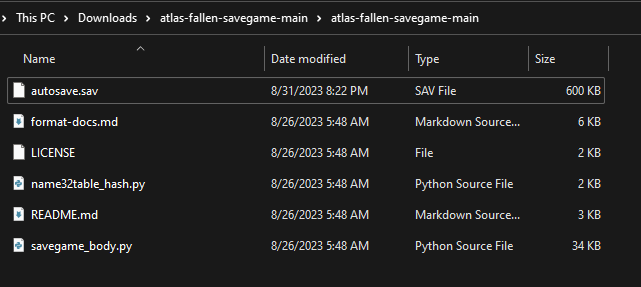
Extract as JSON
You can run Command Prompt, PowerShell, or another suitable terminal in the utility folder and use the following command:
python savegame_body.py extract_json autosave.sav autosave.json
Here’s how to use this command:
python savegame_body.py extract_jsonis the basic command to extract the body from a save file as JSON.<sav file in>should be replaced with the name of your input save file, например, “autosave.sav.”<json body out>should be replaced with the desired name for the output JSON file, например, “autosave.json.”
Кроме того, there are some optional options you can use:
--skip-era: This option skips processing the game-specific portion of the save game body. It may help with bugs or when dealing with new game versions.--keep-inner-json-as-string: При использовании, this option will export the inner JSON as a raw string, preserving a 1:1 representation down to the characters.
Make sure to replace <sav file in> и <json body out> with the actual file names you intend to use, and you can also include any of the optional options as needed.

Editing .JSON File
- Open the output file “autosave.json” with any text editor, such as Notepad.
- Press Ctrl+F or open the Find window and type “lvl5_af_access_switch_puzzle_swamp.”
- Прокрутите вниз, пока не найдете “AccessSwitchFailed” раздел, which should look like this:
"AccessSwitchFailed": {
"логическое значение": ЛОЖЬ
},
- Replace the value “ЛОЖЬ” с “истинный” so that it looks like this:
"AccessSwitchFailed": {
"логическое значение": истинный
},
Save the changes to the file.
Выполнив эти шаги, you will have modified the “AccessSwitchFailed” value in the JSON file to be “истинный” вместо “ЛОЖЬ.”
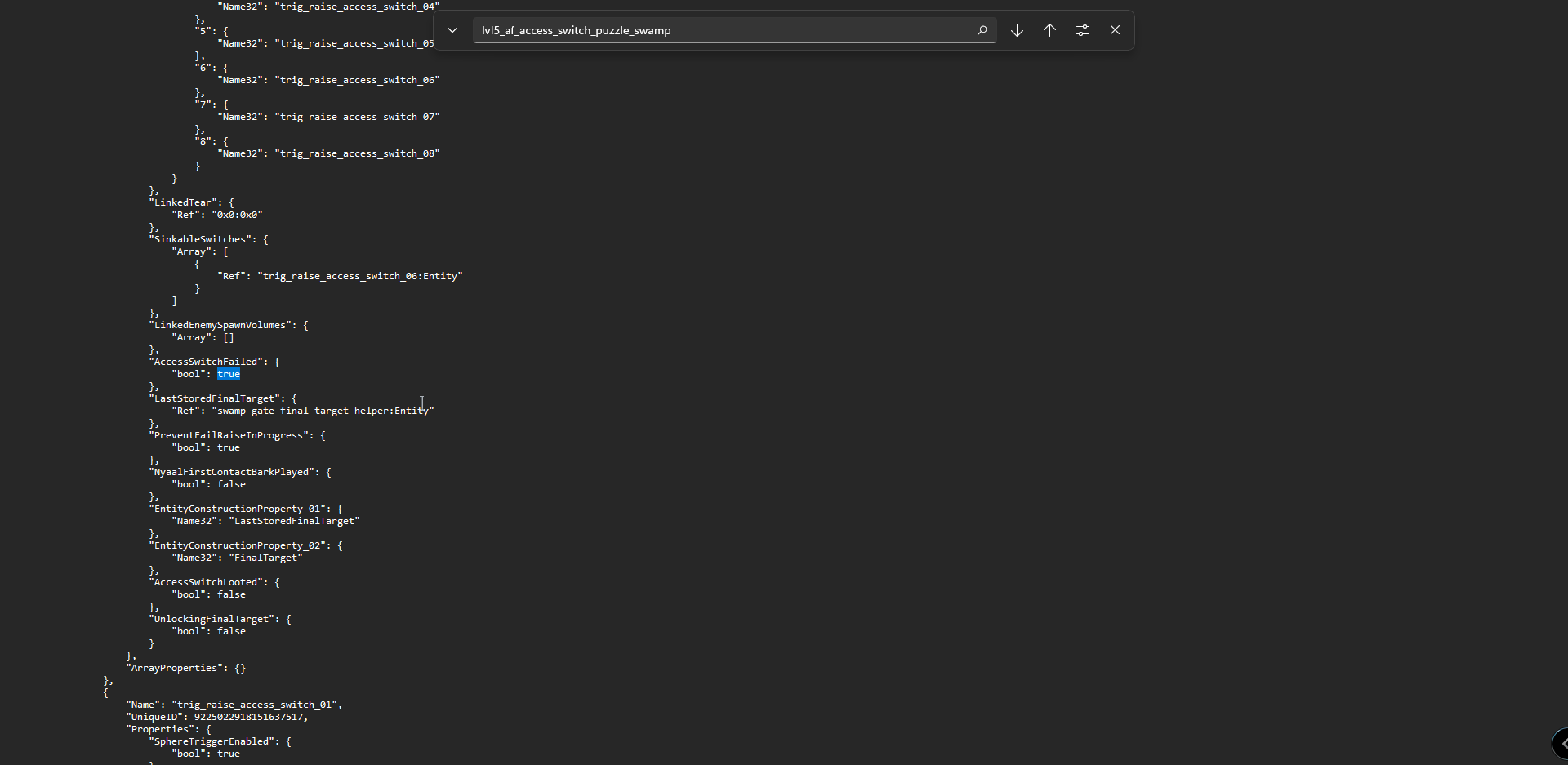
Compose and Save
- Open your Terminal.
- Введите следующую команду:
python savegame_body.py compose_json autosave.sav autosave.json autosave1.sav --compress
Make sure to replace <sav file in>, <json body in>, и <sav file out> with your actual file names as needed.
This command will replace the body in a save file with the contents from a JSON representation. If you want to compress the contents, include the –compress option at the end of the command.

Move the Game Save File
- Take the modified autosave1.sav file and put it in the savegame folder.
- Close the game and then open it again.
Это все, чем мы делимся сегодня для этого. Атлас падает гид. Это руководство было первоначально создано и написано Koşholadka. На случай, если нам не удастся обновить это руководство, вы можете найти последнее обновление, следуя этому связь.