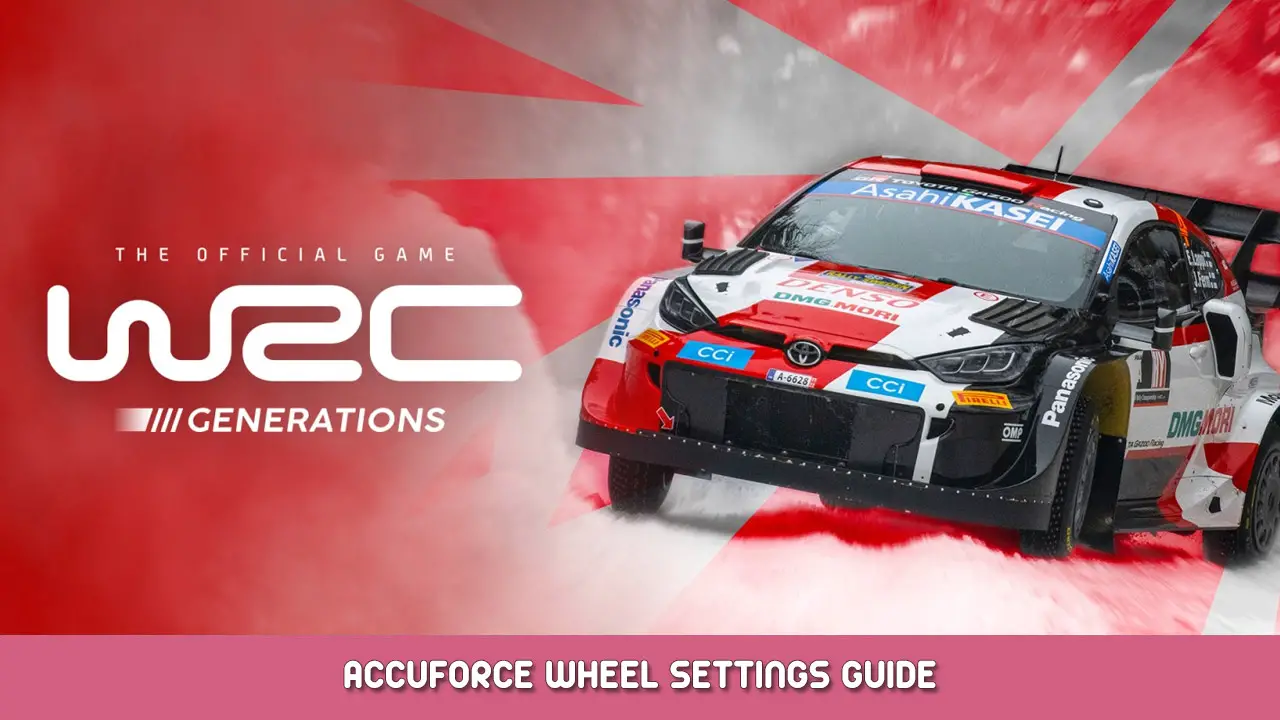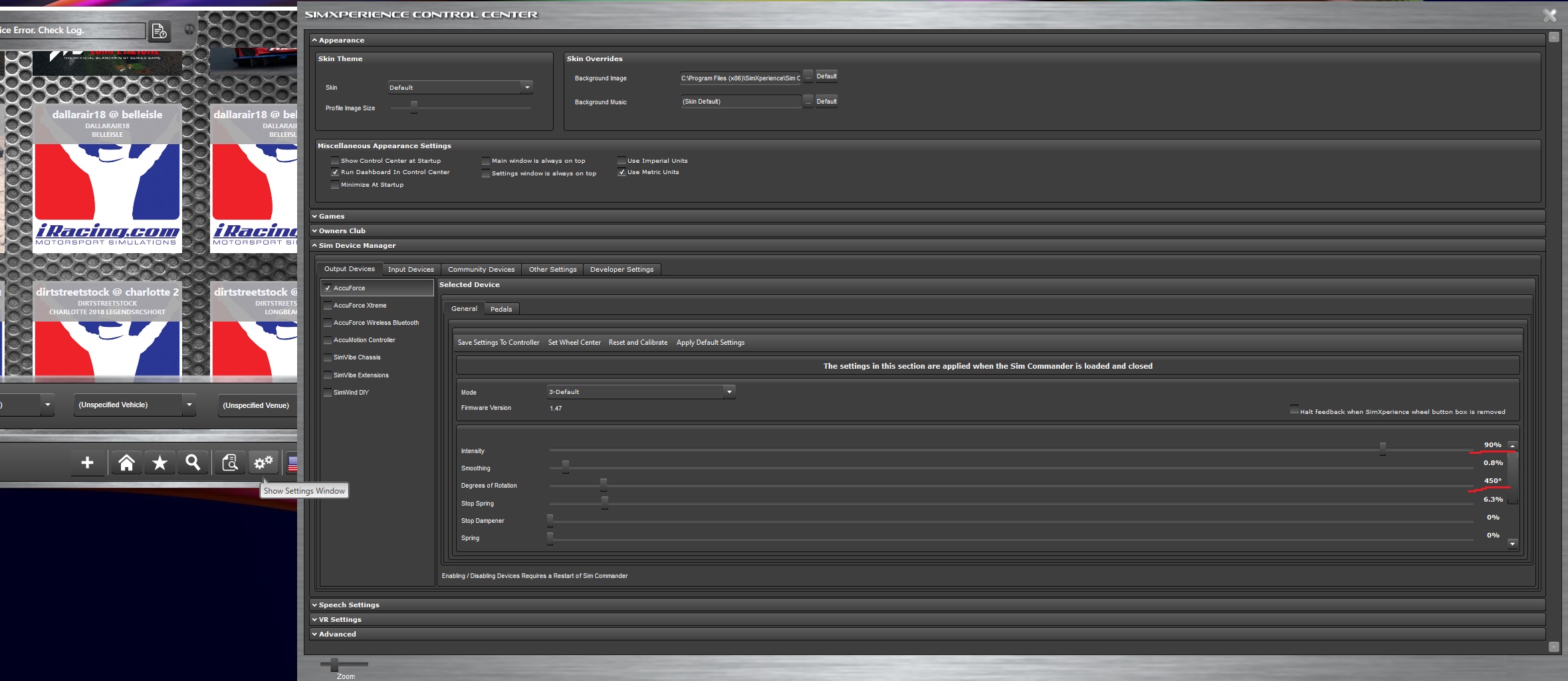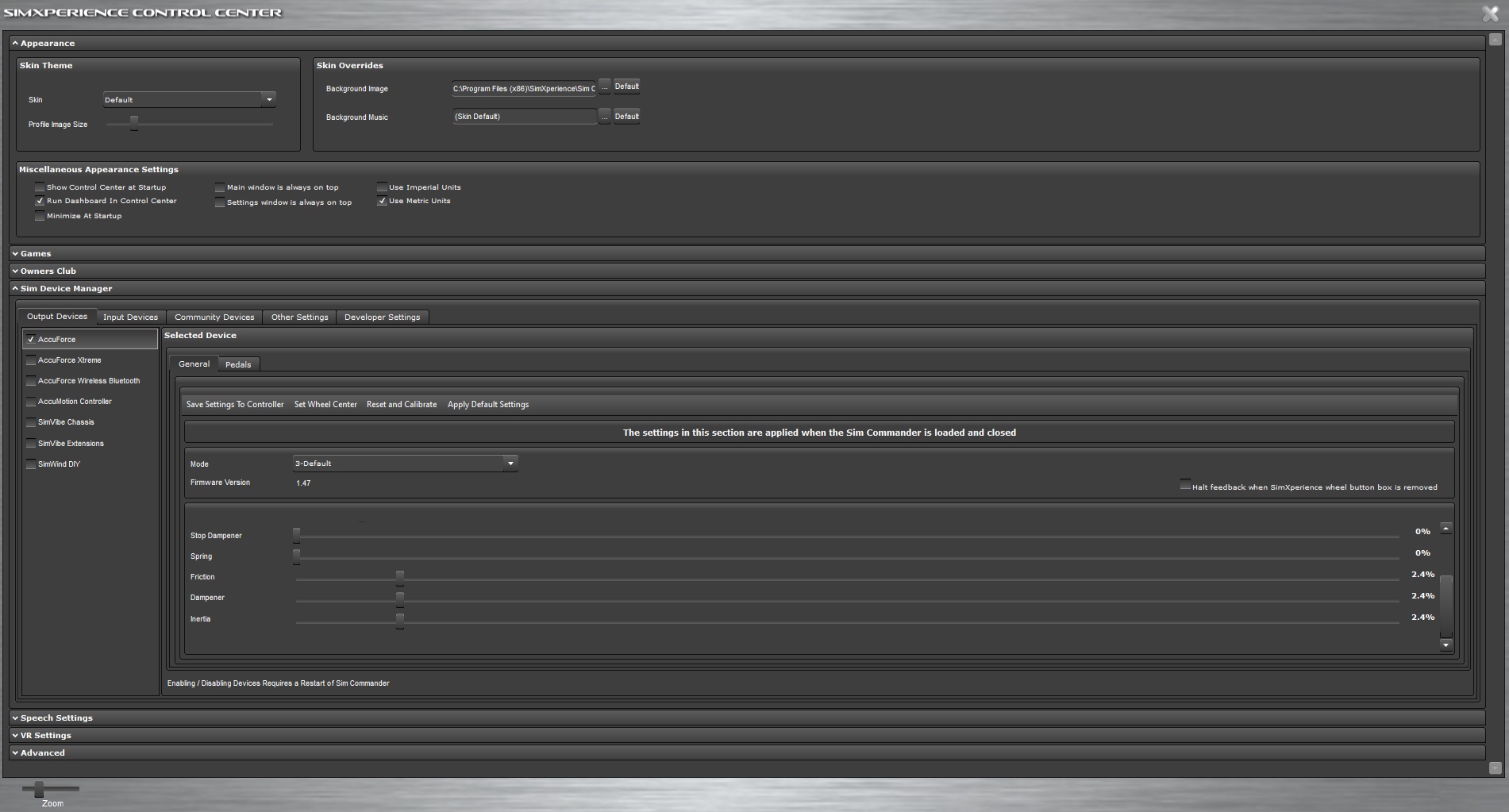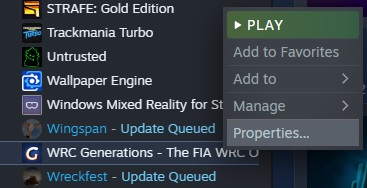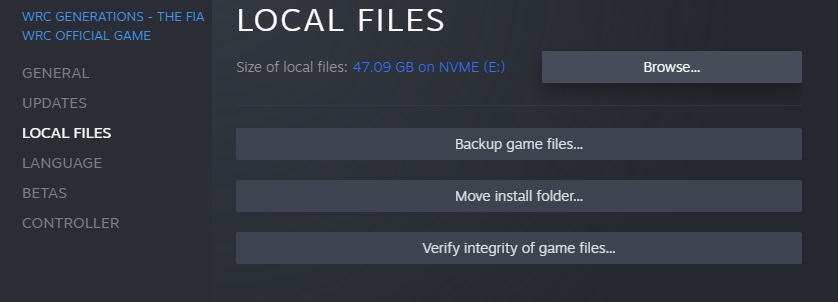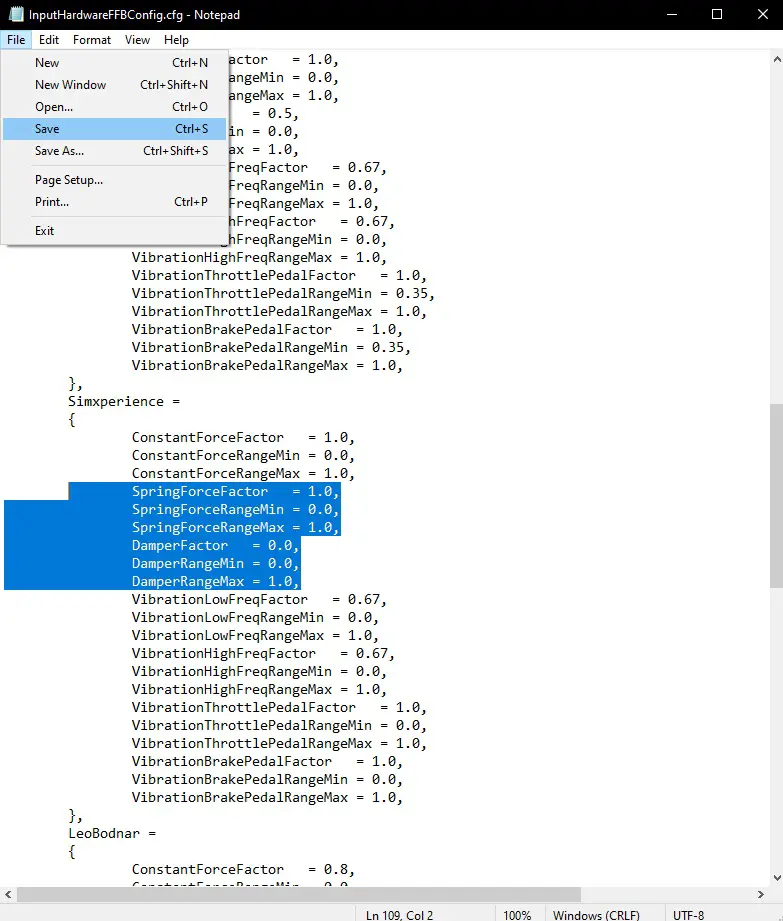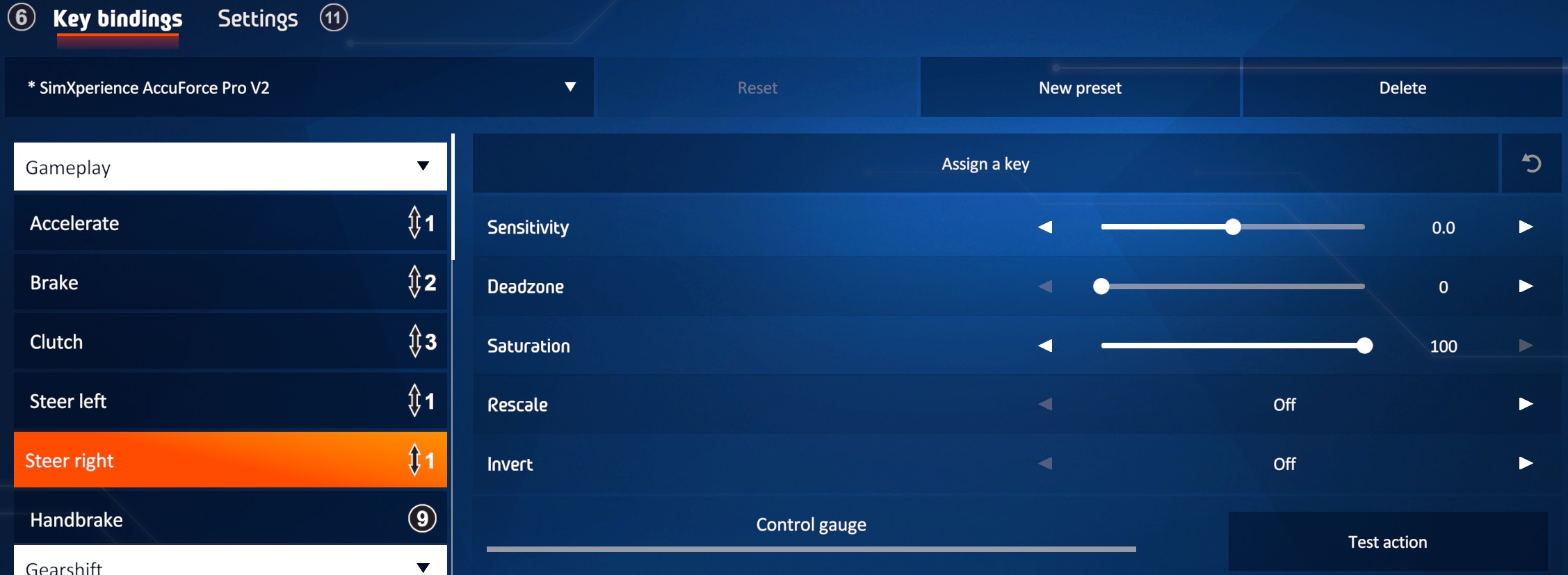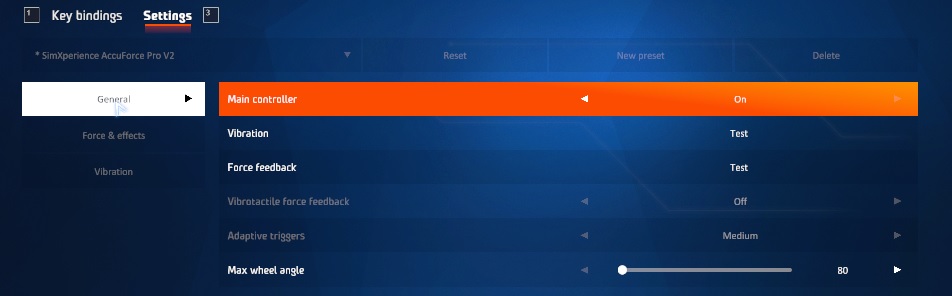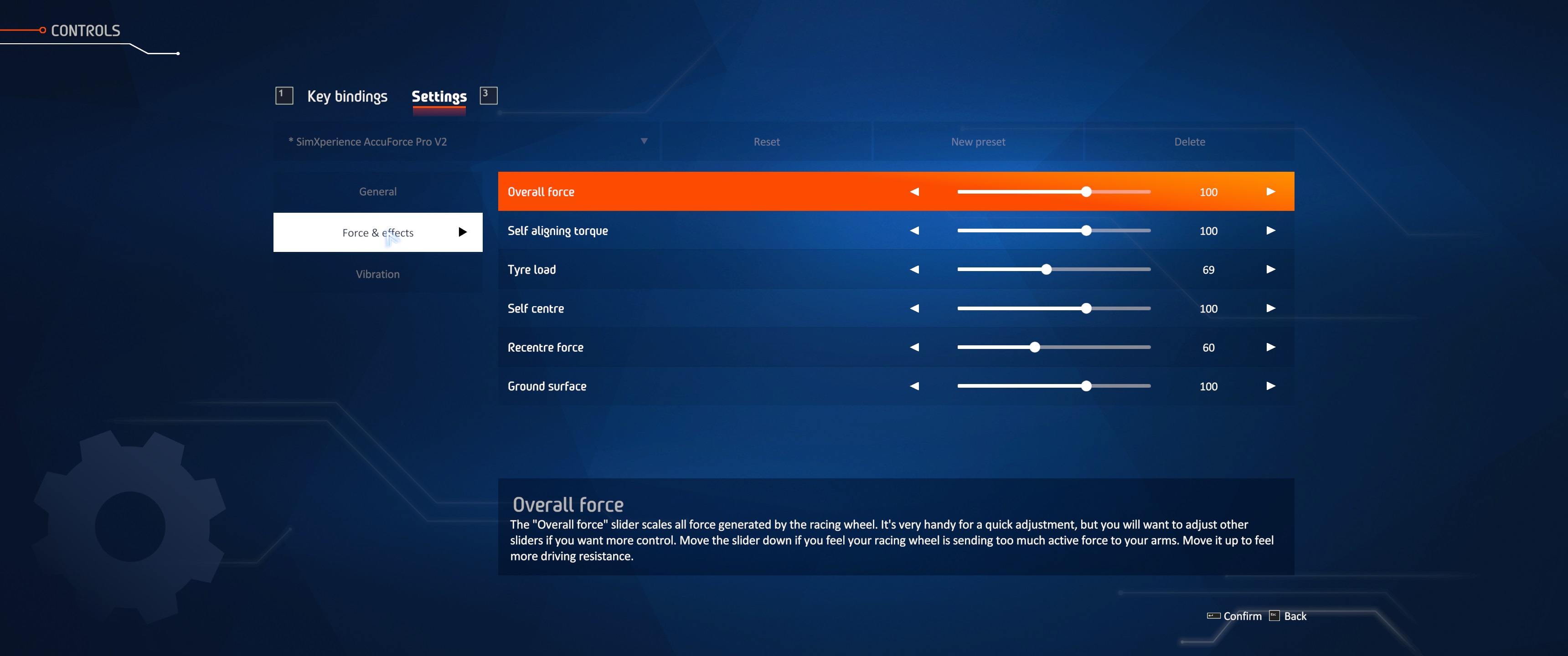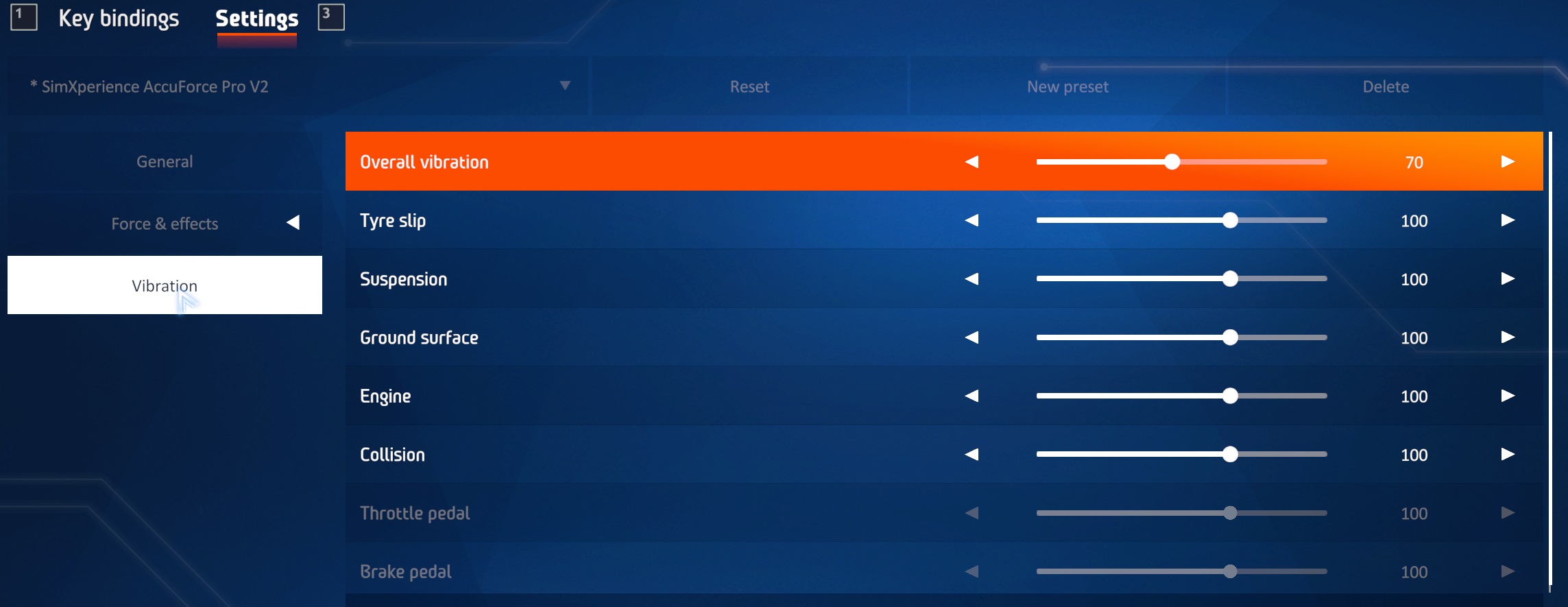Settings for the SimXperience Accuforce Wheels
Sim Commander Settings
The following guide has been made using the Accuforce V1 wheel however should work just as easily for the V2 wheel. You may need to increase your overall forces for the V2 as the wheel has less power.
There is no need to create a Sim Setup profile for WRCG.
1. Open Sim Commander and click on Show Settings Window.
2. Navigate to Sim Device Manager > Output Devices > Accuforce
These are your global wheel output settings and therefore applies to every game. I leave all of these settings untouched except for the wheel rotation and Intensity.
3. Set Intensity to 90%
4. Set Rotation to 450 graus
5. Clique “Save Settings to Controller”
Remember to revert these back to your normal settings when playing other sims.
WRCG Input Config File Settings
1. Find WRCG in your steam library.
2. Click Local Files than Browse..
3. Navigate to Common > Settings and open in notepad “InputHardwareFFBConfig.cfg”
4. In notepad click on File > Save As. Rename the file and hit save to create your backup.
5. Re-Open the original “InputHardwareFFBConfig.cfg”
6. Scrolldown to Simxperience and change the following
SpringForceFactor from 0.4 para 1.0
DamperFactor from 1.0 para 0.0
Your file should look like this:
Hit Save.
Configurações do jogo
Launch the game and navigate to options and controls. Select your SimXperience Accuforce wheel
Bind Settings:
Note that for Steer Left my Invert = On. You can select each steering bind and hit Test Action to confirm.
General Settings:
Ignore Max Wheel Angle as it appears to be completely broken.
Feedback Settings
*Note* these settings were configured for the WRC1 cars on gravel surfaces. For tarmac I tend to turn down the overall feedback by 10%.
Vibration Settings
Isso é tudo o que estamos compartilhando hoje para isso WRC Generations - The FIA WRC Official Game guia. Este guia foi originalmente criado e escrito por Eddy. Caso não atualizemos este guia, você pode encontrar a atualização mais recente seguindo este link.