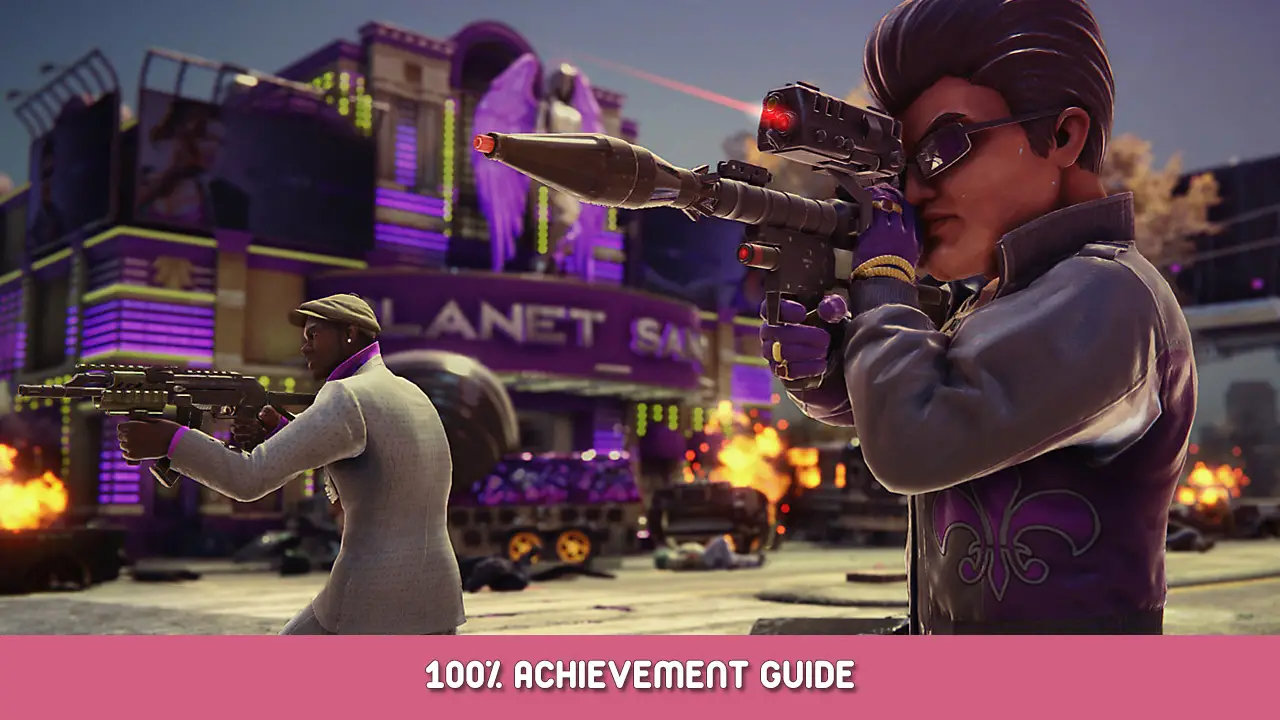Are you having some FPS and audio issues in Saints Row: The Third Remastered while using an Nvidia graphics card? Se sim, this guide will help you fix these issues in the game.
How to Fix FPS and Audio Issues
Etapa 1: Open Nvidia Control Panel from your computer.
Etapa 2: Selecione o “Manage 3D Settings” option from the left side of the Nvidia Control Panel.
Etapa 3: Look for Low Latency Mode, and you may see it set to Off. Clique no “Desligado” and it will give you a drop-down (pictured below) to select Off, Sobre, or Ultra. Select On or Ultra.
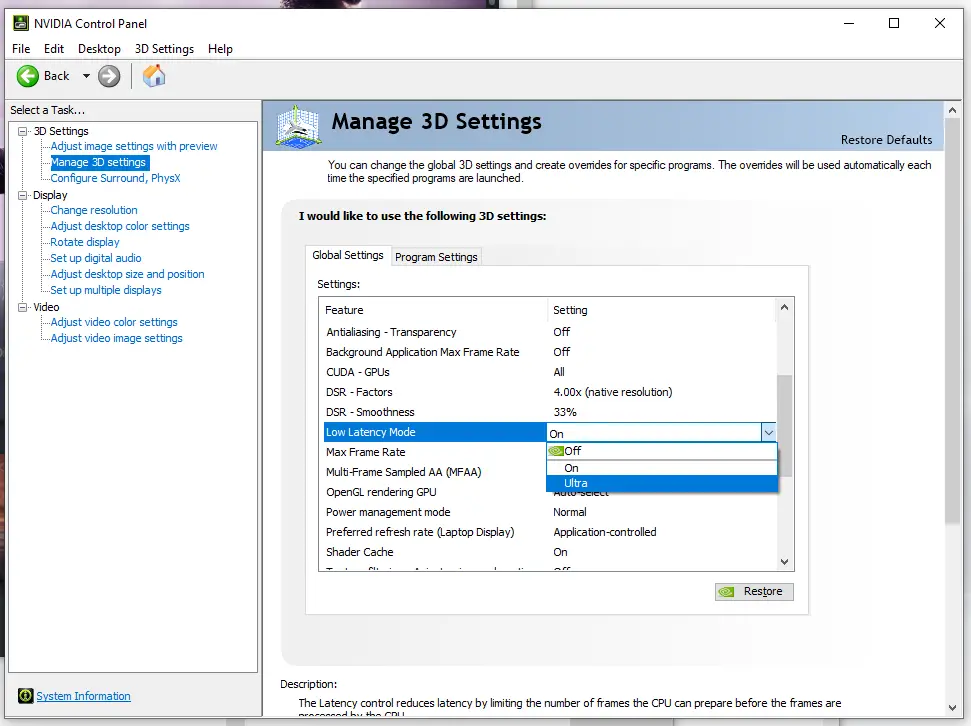
Etapa 4: Click Apply once you set it.
Etapa 5: Click the number next to Max Frame Rate, and input a number s you desire for your max frame rate, como mostrado na imagem abaixo.
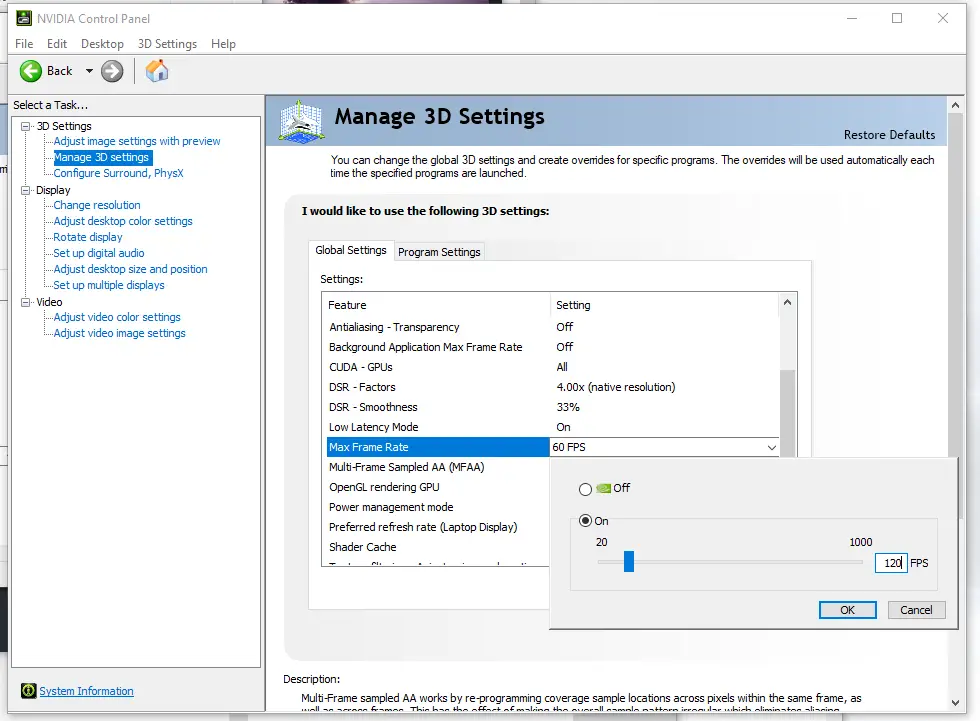
Etapa 6: Click Apply.
Etapa 7: Launch the game and enjoy!
If you are not satisfied with the results, mess around with the frame rate, and going back and forth between On or Ultra until you find your personal sweet spot. Ter em mente, this will increase resource use and could make your system run hotter.
The results should be a frame rate closer to what you desire, as long as your system can handle it of course, e o mais importante, the audio for vehicles will not be properly synced.
Isso é tudo o que estamos compartilhando hoje para isso Saints Row: O terceiro remasterizado guia. Este guia foi originalmente criado e escrito por GRIMM. Caso não atualizemos este guia, você pode encontrar a atualização mais recente seguindo este link.