Neste guia, I will demonstrate how to enhance your in-game FPS, address common stuttering issues, and enable HDR Output by incorporating specific parameters and cvars into the game’s configuration files.
Launch Parameter
Within Payday 3’s game properties, you have the option to include a launch parameter that instructs the game to utilize DX12 instead of DX11.
On certain systems, this adjustment can significantly elevate FPS, especially on setups where the CPU is the limiting factor, resulting in potential improvements of up to 50%.
It’s important to note that enabling DX12 Mode may initially lead to Shader Compilation stutters when you first launch the game or embark on a heist. No entanto, these stutters typically diminish as the game continues to run.
To enable DX12 Mode, use the following parameter: -dx12
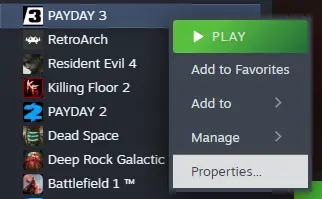
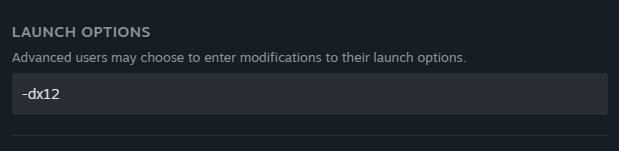
Unreal Engine CVARs
To modify these settings, you’ll need to locate the configuration files for the game, which can be found at the following directory:
%LOCALAPPDATA%\PAYDAY3\Saved\Config\WindowsClient\
Within this directory, you’ll come across various configuration files, but the one we’re interested in is named Engine.ini.
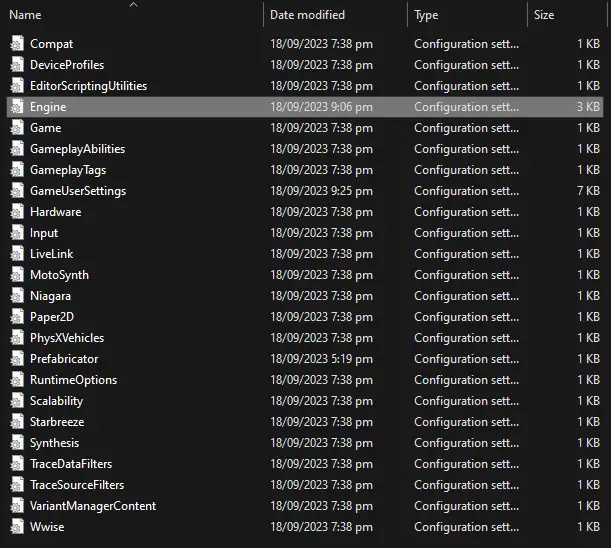
Inside the Engine.ini file, you can append the following lines:
[/script/engine.renderersettings]
r.CreateShadersOnLoad=1
niagara.CreateShadersOnLoad=1
e
[Configurações do sistema]
r.TextureStreaming=0
By adding these lines at the end of the file, you’ll instruct the game to compile shaders during loading screens rather than during actual gameplay. Adicionalmente, it will disable texture streaming, causing all textures to load directly into RAM and VRAM, rather than loading them on-demand, potentially reducing stuttering issues.
This configuration is particularly recommended for users equipped with an SSD, ample RAM, VRAM, and a powerful CPU.
HDR Force Enable
A hidden configuration can be employed to compel HDR output in all Unreal Engine 4 jogos. In the context of PAYDAY 3, while HDR configurations do exist, they may not be activated by default. No entanto, you can enable HDR by making adjustments to the GameUserSettings.ini arquivo.
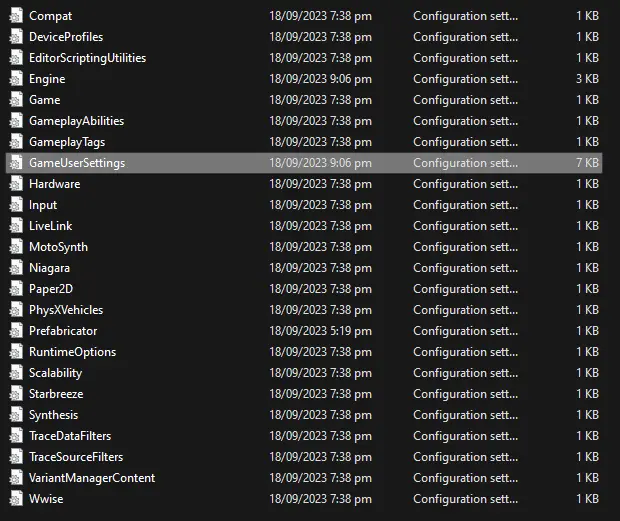
Within the GameUserSettings.ini file, locate the following values:
bUseHDRDisplayOutput=False
HDRDisplayOutputNits=1000
To enable HDR display output, definir bUseHDRDisplayOutput to True and adjust HDRDisplayOutputNits to your desired value, ensuring it does not exceed the maximum capability of your display.
Por exemplo:
bUseHDRDisplayOutput=True
HDRDisplayOutputNits=600
Isso é tudo o que estamos compartilhando hoje para isso DIA DE PAGAMENTO 3 guia. Este guia foi originalmente criado e escrito por Xelo. Caso não atualizemos este guia, você pode encontrar a atualização mais recente seguindo este link.
