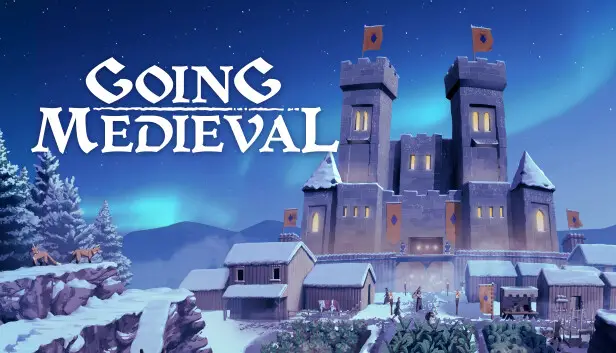Are you one of the players who want to add custom map sizes in Going Medieval? Felizmente, we found a way to add custom map sizes to the game. Below is the easy way to adding custom map sizes.
How to Add Custom Map Sizes in Going Medieval
Primeiro, go to the installation folder of Going Medieval. Por padrão, está localizado em
C:\Program Files\Steam\steamapps\common\Going Medieval\Going Medieval_Data\StreamingAssets
Encontre o arquivo nomeado “MapV2”, inside the folder, there’s a file called “MapSizes.json”, open this file with your favorite text editor and there you’ll find the default map size.
My advice is to add another map size instead of changing the existing one. See the below example of how you can add another map size:
{
"repository": [
{
"id": "default_size",
"largura": 190,
"altura": 16,
"length": 190,
"blockHeight": 3,
"shownInRelease": verdadeiro
},
{
"id": "custom_map_size_1",
"largura": 380,
"altura": 16,
"length": 380,
"blockHeight": 3,
"shownInRelease": verdadeiro
}
]
}
With this new custom map size, the map is 4 times as big.
Isso é tudo o que estamos compartilhando hoje para isso Indo para a Idade Média guia. Este guia foi originalmente criado e escrito por Nin. Caso não atualizemos este guia, você pode encontrar a atualização mais recente seguindo este link.