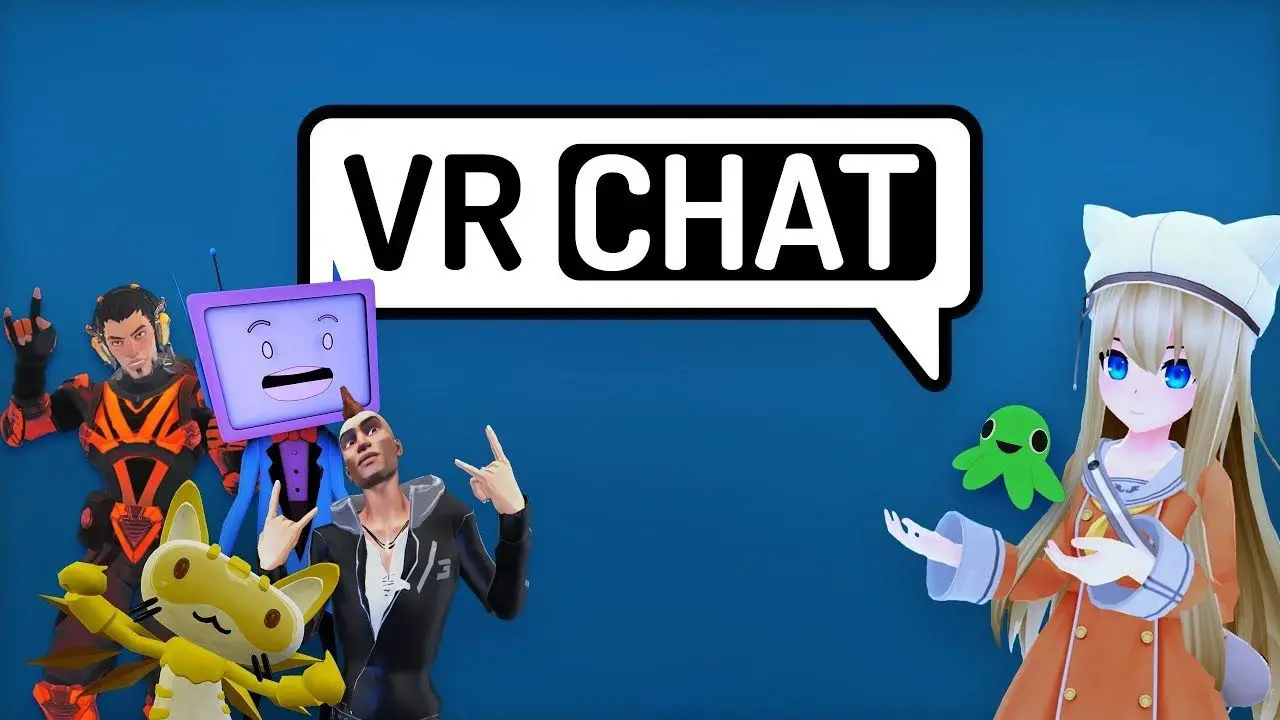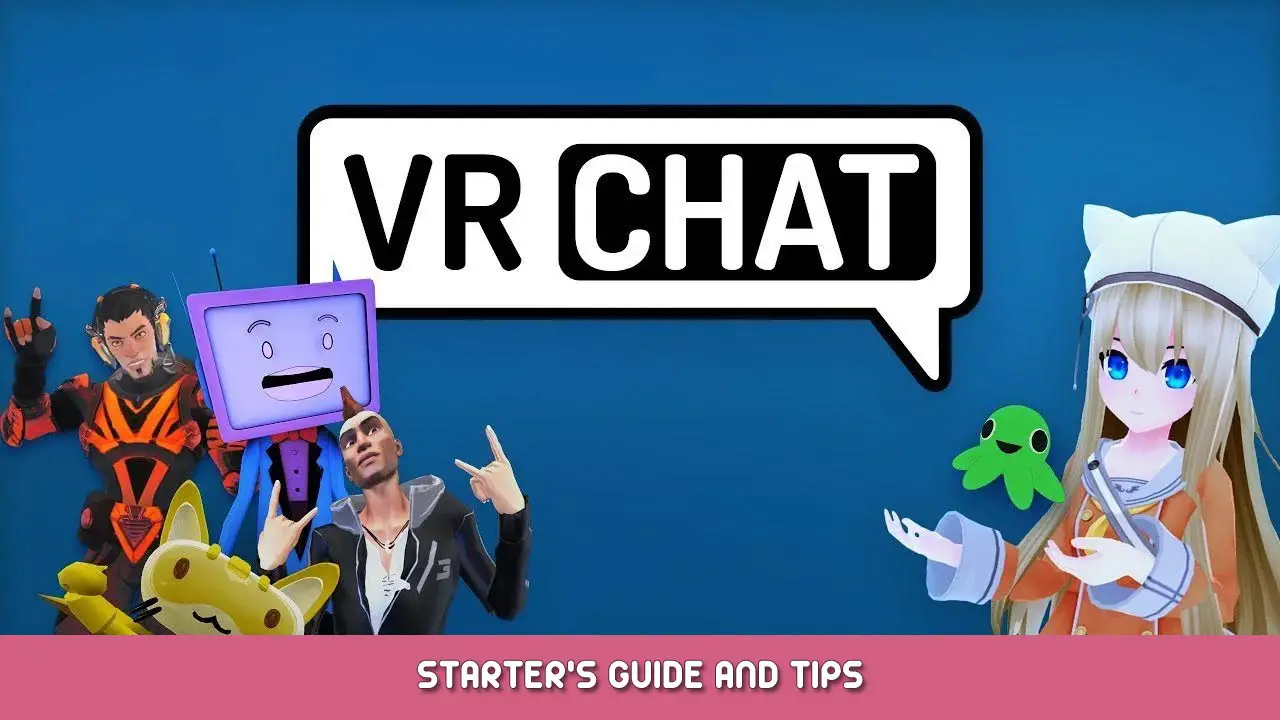This guide will show you how to change the resolution of VRChat camera and screenshots.
Make Config.json File
Krok 1
Idź do C:\Users\User\AppData\LocalLow\VRChat\VRChat
Wskazówka: Sometimes might be easier to hit the Windows key and type %appdata% and navigate from there
Krok 2
Make a new text file (will be changed to a JSON) in this location called config.json
Open this JSON file in notepad and paste the following into it and then save it. (W tym przypadku, it will output 4k)
{
"camera_res_height": 2160,
"camera_res_width": 3840,
"screenshot_res_height": 2160,
"screenshot_res_width": 3840,
}
Keep in mind VR chat’s Camera can go as low as 720p and as high as 4K resolution and can’t go higher or lower at the moment.
For more info on the config.json file go Tutaj.
To wszystko, co dzisiaj udostępniamy w tym celu VRChat przewodnik. Ten przewodnik został pierwotnie stworzony i napisany przez SonoraWolf. Na wypadek, gdybyśmy nie zaktualizowali tego przewodnika, możesz znaleźć najnowszą aktualizację, postępując zgodnie z tym połączyć.