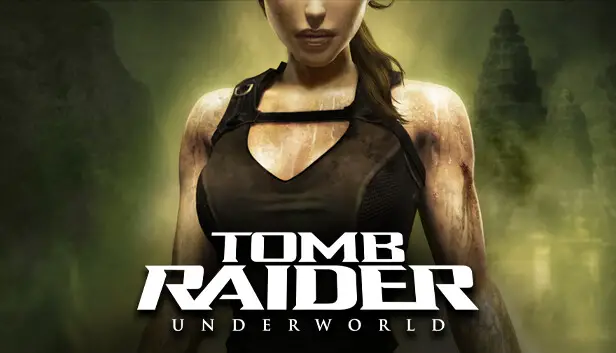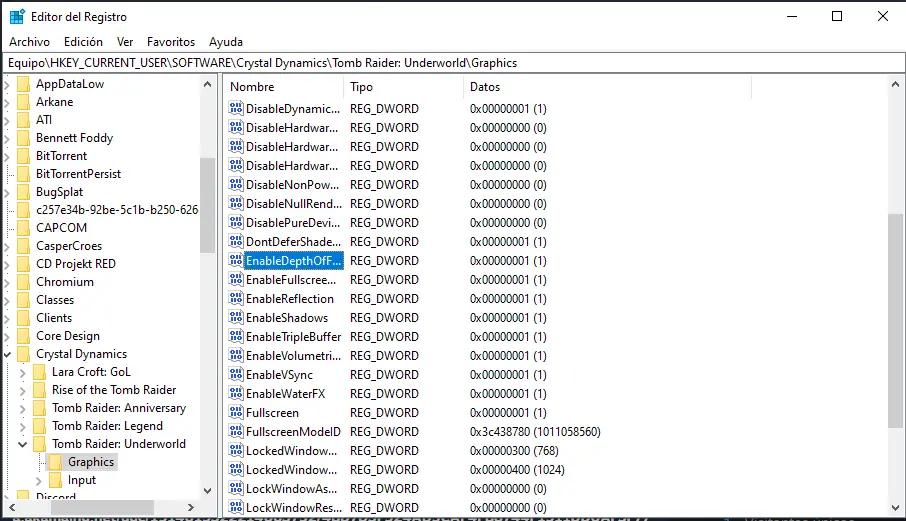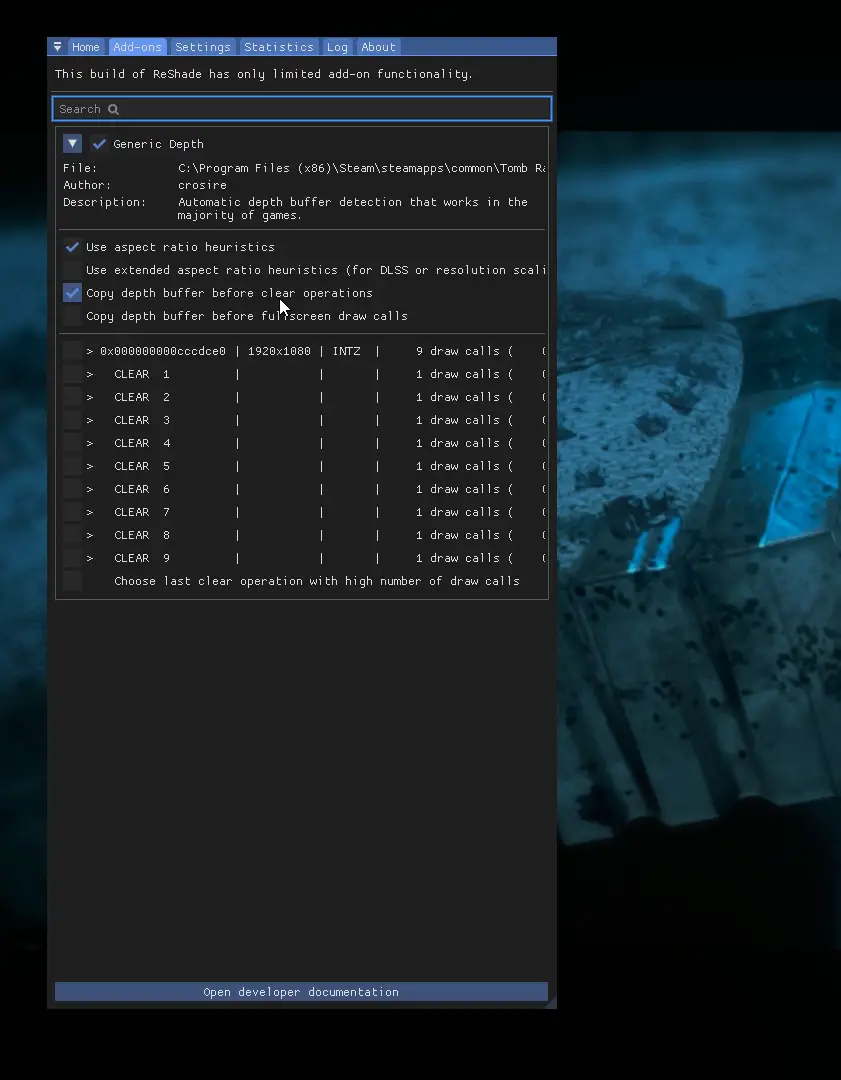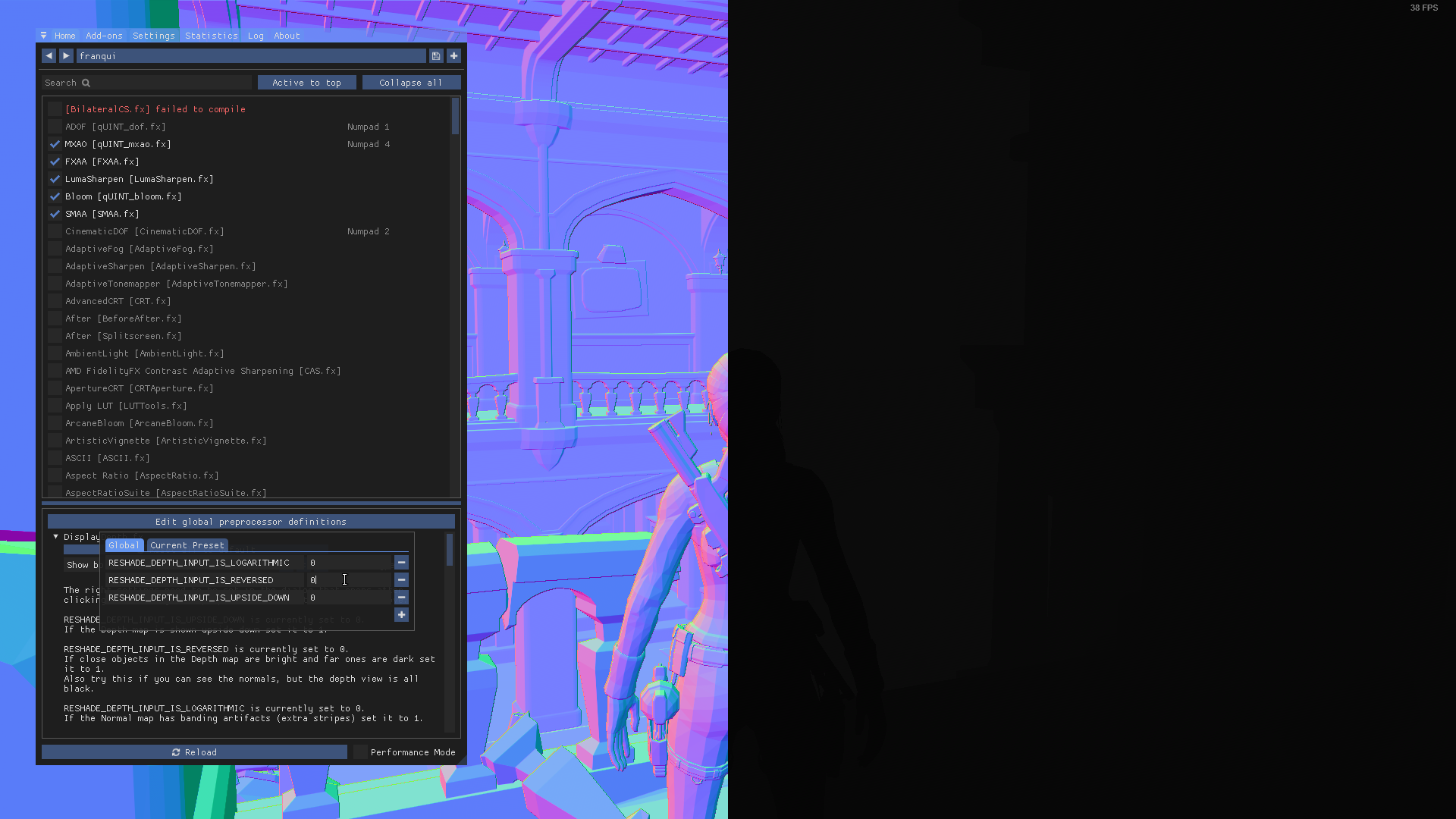Step by step guide on how to get MXAO (Ambient Occlusion) and other effects working on Reshade.
Wstęp
Zanim zaczniemy, you’re gonna need Reshade installed on this game. You can get the latest version Tutaj za darmo.
This guide will not explain how to install Reshade or its filters, since its a pretty simple thing to do and there’s tons of guides that explain how to do that already.
Krok 1: Registry Editor
- Typ “Registry Editor” in the Windows search bar and open it.
- Double-click on HKEY_CURRENT_USER. Double-click on SOFTWARE. Double-click on Dynamika kryształów. Double-click on Tomb Raider: Męt. Wreszcie, kliknij dwukrotnie Grafika.
- Once you’re in the Graphics folder, look for “EnableDepthOfField“. Double-click on it and change the value from 0 Do 1. Repeat with “UseD3DFPUPreserve“.
Krok 2: In-Game
Inside the game:
- Open the Reshade tab and look for DisplayDepth in the Home tab. Activate it.
- Potem, go to the Addons tab and activate Copy Depth Buffers Before Clear Operation.
3: Now go back to the Home tab. Click on Edit global preprocessor definitions. Zmień
RESHADE_DEPTH_INPUT_IS_REVERSEDwartość od 1 Do 0. To powinno wyglądać tak:
4: This is it! Now disable DisplayDepth and enable MXAO.
WAŻNY: you need to disable Antialiasing in-game in order for MXAO to work, otherwise it won’t do anything.
This also enables effects like ADOF or CinematicDOF.
To wszystko, co dzisiaj udostępniamy w tym celu Tomb Raider: Męt przewodnik. Ten przewodnik został pierwotnie stworzony i napisany przez franqui. Na wypadek, gdybyśmy nie zaktualizowali tego przewodnika, możesz znaleźć najnowszą aktualizację, postępując zgodnie z tym połączyć.