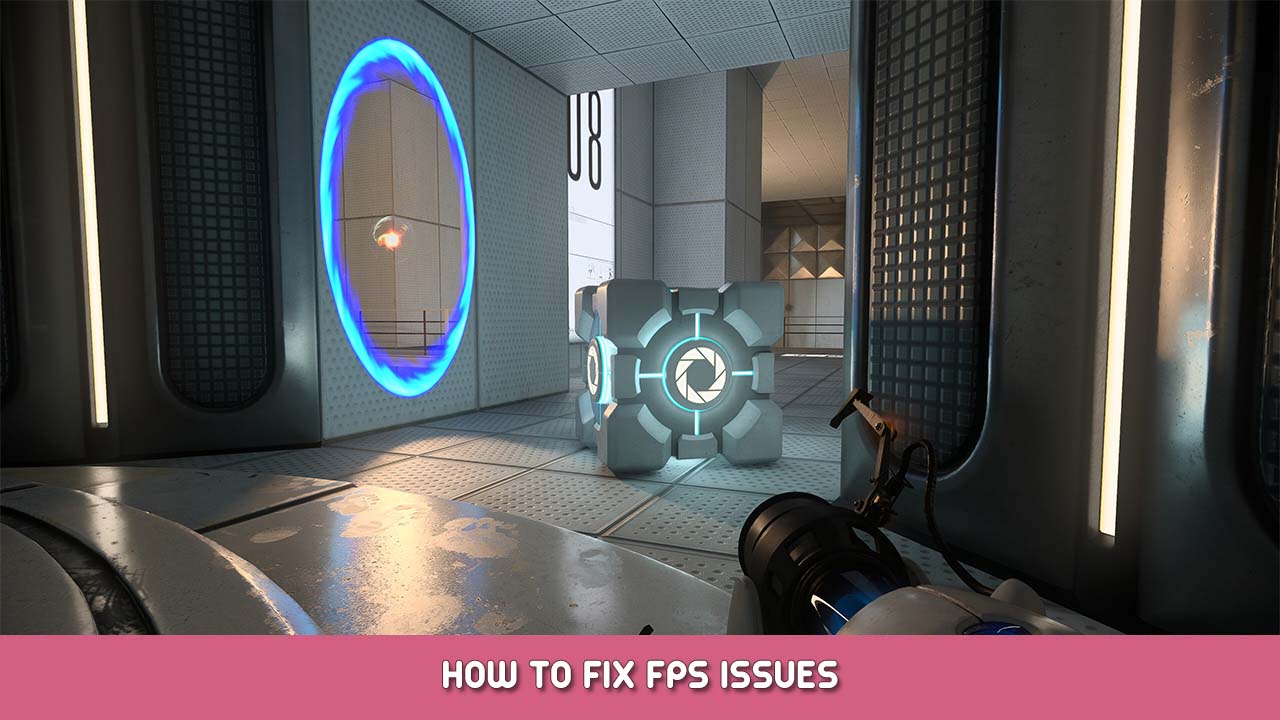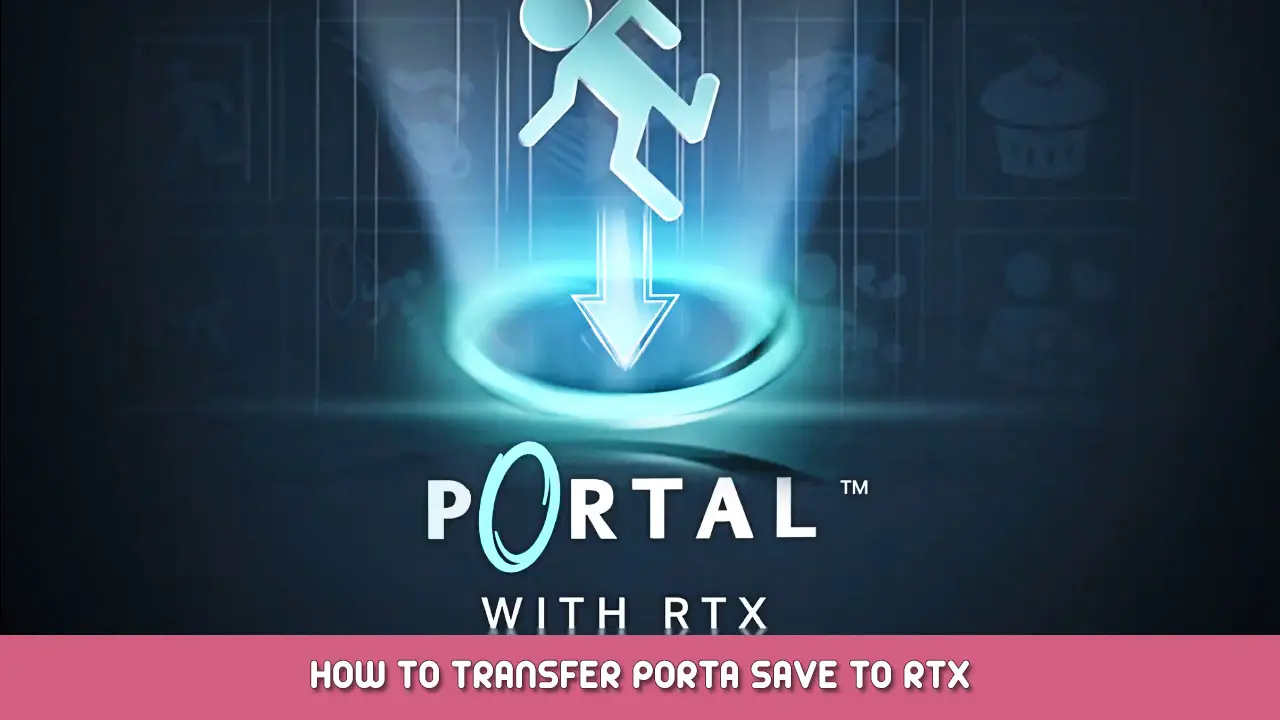This guide will help ensure you’re getting the most out of your Nvidia RTX graphics card. You’ve probably stumbled upon this guide as you’re likely confused on why you are getting 10-15 FPS instead of 60+. This guide is a simple yet easy fix that Nvidia should’ve fixed but I hope it helps anyways!
How to Fix FPS Issues
If you’re looking at this guide, you’re probably wondering why you’re getting 5-10 FPS on your RTX 3060, 3070, itp.. while playing Portal RTX.
Here is the quick and easy solution that Nvidia should’ve implemented from the start.
Using these steps, you’ll triple your fps!
1. Open the RTX settings, and click Alt+X on your keyboard. This will open Nvidia’s RTX Remix Menu.
2. Set DLSS 3.0 setting to ‘Custom’ this will unlock more options. You can also just enable it which will increase your FPS without tweaking.
3. For ‘Custom’, select ‘Ultra Pref’ or ‘Quality’ depending on your personal preference.
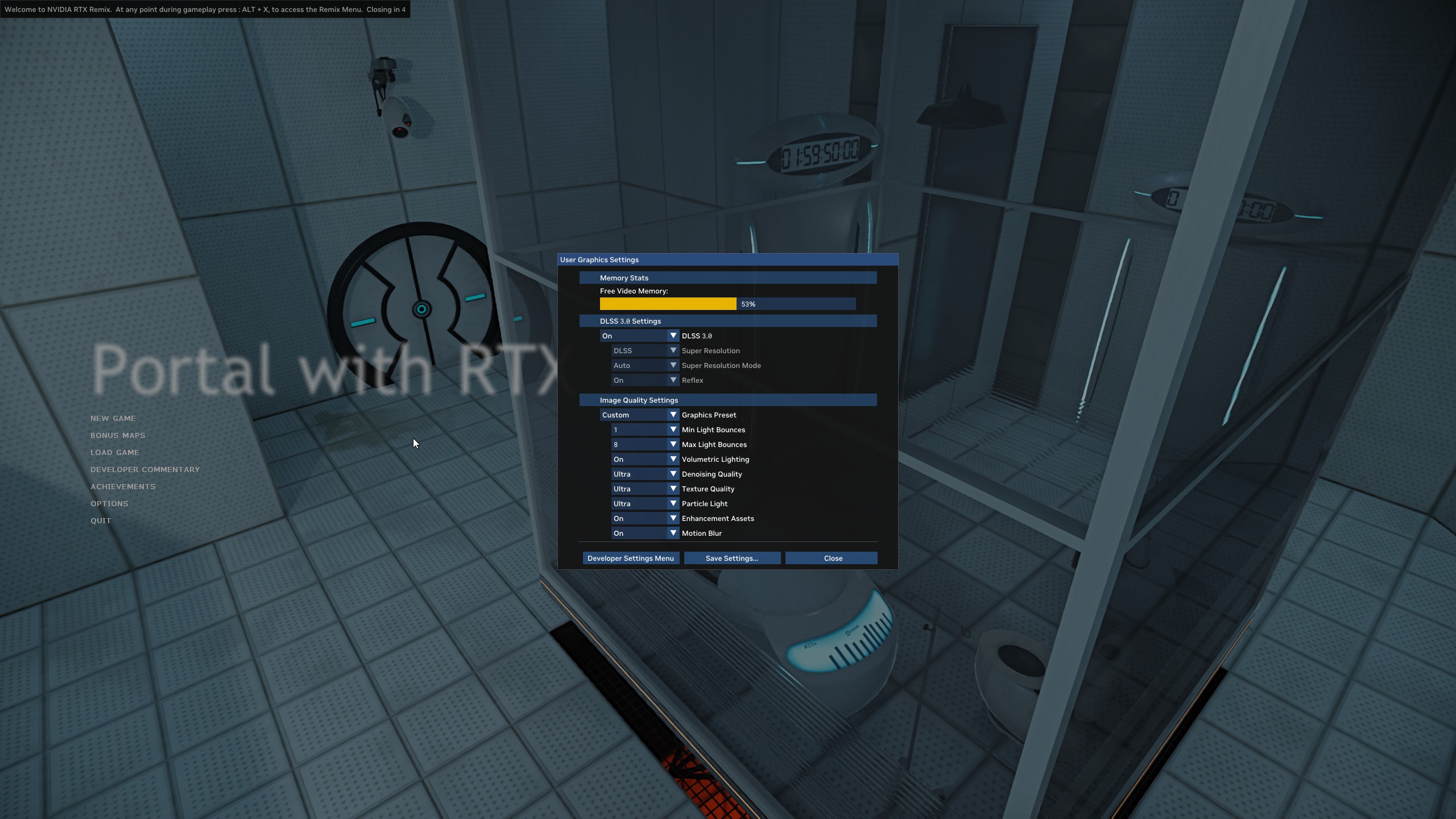
Tested on PC with these specs:
- RTX 3070
- Intel I5-12400F
- Monitor – 1440p 144hz
Z tym przewodnikiem, I was able to run the max amount of FPS which helped match with my monitor’s hz making gameplay smooth and enjoyable.
To wszystko, co dzisiaj udostępniamy w tym celu Portal with RTX przewodnik. Ten przewodnik został pierwotnie stworzony i napisany przez RiceWrap. Na wypadek, gdybyśmy nie zaktualizowali tego przewodnika, możesz znaleźć najnowszą aktualizację, postępując zgodnie z tym połączyć.