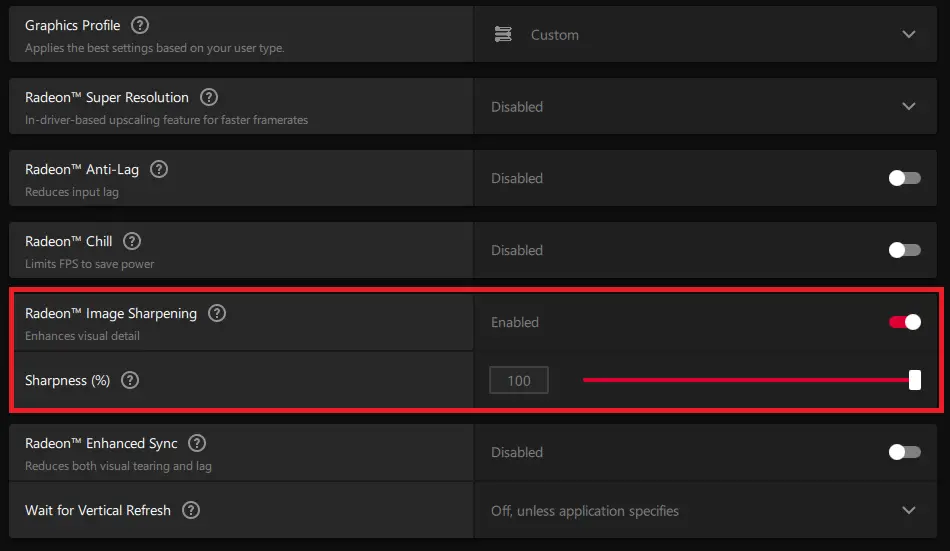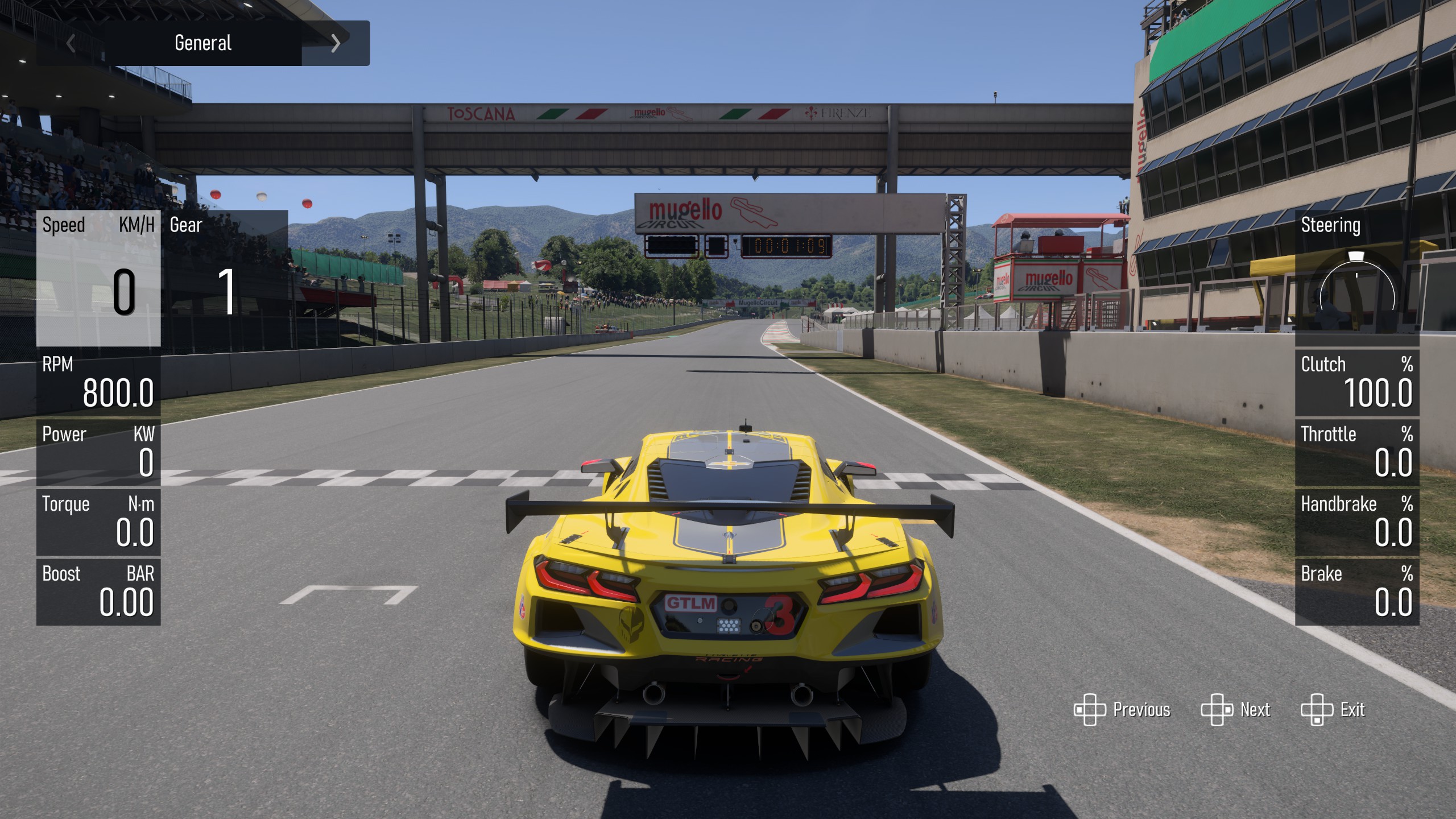If you’re an AMD user and having some performance and graphics issues when playing Forza Motorsport, Wtedy ten przewodnik jest dla Ciebie. This page will cover some of the most useful tweaks that you can try to improve your graphics while in-game.
AMD Graphics Performance Tweak
The game currently uses something called TAA, which is known for making things blurry and the whole picture seem like it’s not as clear as it could be.
Aby to naprawić, many people use a trick. They make the picture sharper. But in the game, there’s no button for that. Więc, we have to use the GPU driver.
Here’s what you do: Open your AMD Adrenalin software, i idź do “Gaming” patka. Następnie, find your Forza Motorsport profile, and open it.
Następny, you need to find something called “Radeon Sharpening” in the settings. Turn it on, i ustaw to 100. This will make your game look crisper and clearer, so you can enjoy it more.
Some players have another problem with the game, and that’s the way it looks all washed out, like the colors are faded.
We can’t fix all the reasons for this, but there’s something we can do to make it better. You can change how colorful the game is by adjusting Saturation and Color Temperature. In your AMD Adrenalin software, go to the same profile for Forza Motorsport, and look for the “Zwyczaj Kolor” setting under “Display.” This will let you make the colors in the game look the way you like them.
Teraz, you need to turn it on. The best settings here can be different for everyone, depending on what you like.
Dla mnie, the game looks too blue on my screen, and the whites have too much blue in them. To make it look better, I reduced the “Color temperature” Do 6000 from the default 6500. This makes the picture a bit warmer.
I also changed the “Saturation” because I don’t have an HDR display. Więc, the colors don’t look very vibrant to me in Forza Motorsport. Everything seems kind of dull even in bright daylight. That’s why I increased my “Saturation” Do 125%. This makes the colors look more lively and exciting. You can adjust these settings to make the game look just right for you.
Just remember that for the “Ostrość” setting to work, you have to restart the game. It won’t take effect until you do that.
Ale, the color changes can be made while you’re playing the game. Więc, you can press alt+tab to check what they do without leaving the game.
Once you’ve set these adjustments, they will work every time you start your game. And don’t worry if you can’t see a before-and-after difference in a screenshot because these changes are like “post-processing.” They make your game look better while you’re playing it, but they might not show up in pictures. Here’s a little simulation of how the colors might change:
Zanim:
Po:
In the simulated “Zanim” obraz, which is like what you see in the game without adjustments, you can notice that the grass and trees look kind of dull. The white lines on the road seem a bit bluish. And the car’s paint doesn’t look as bright and colorful as it would on a clear, sunny summer day.
But in the simulated “Po” obraz, which is after making the adjustments, the grass and trees look green and vibrant. The white lines on the road are whiter, not bluish. And the car’s paint is brighter and more colorful, just like it would be on a sunny day. Więc, by using these settings, you can make your game look much better and more enjoyable.
To wszystko, co dzisiaj udostępniamy w tym celu Forza Motorsport przewodnik. Ten przewodnik został pierwotnie stworzony i napisany przez Voodoochile. Na wypadek, gdybyśmy nie zaktualizowali tego przewodnika, możesz znaleźć najnowszą aktualizację, postępując zgodnie z tym połączyć.