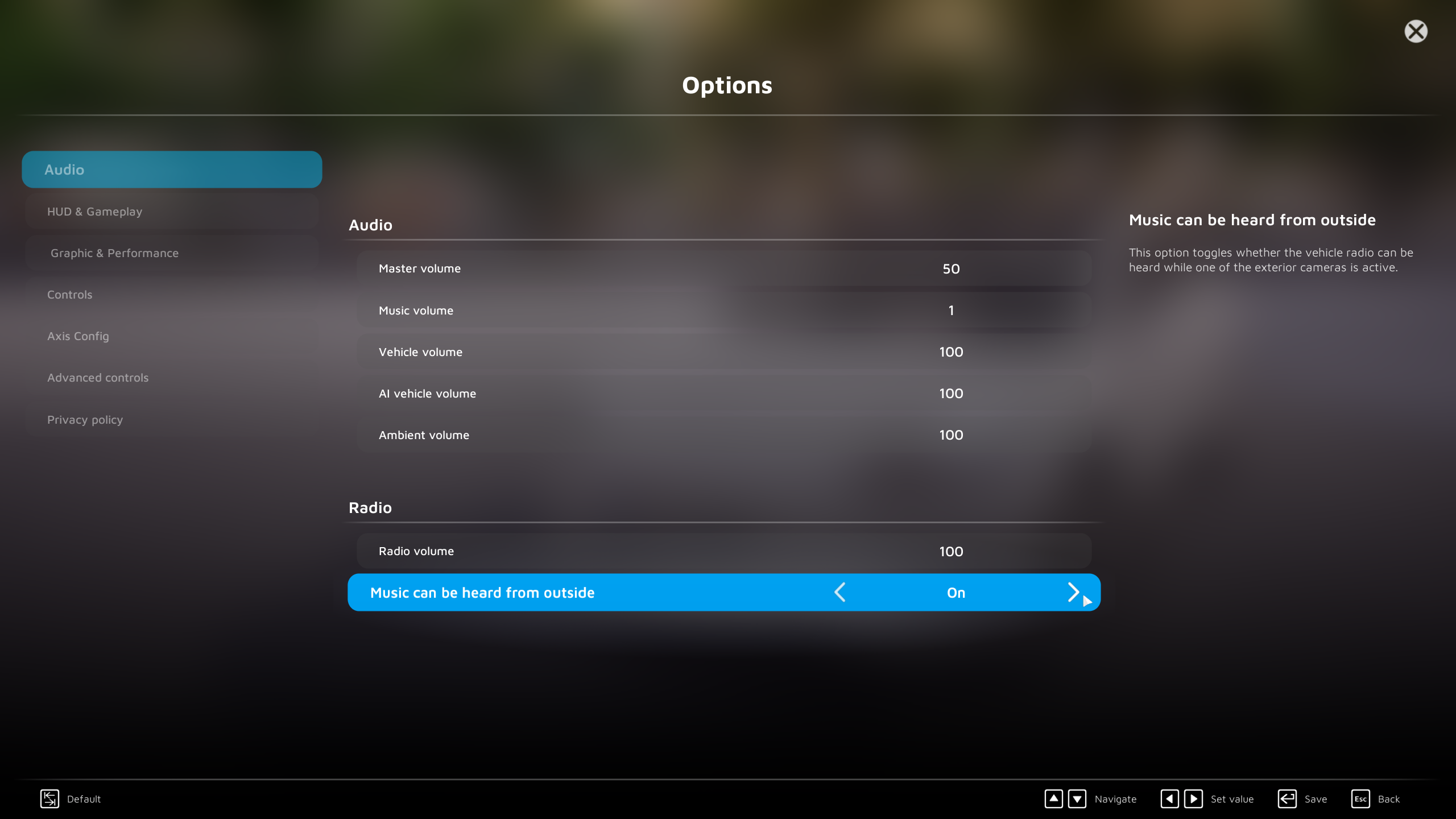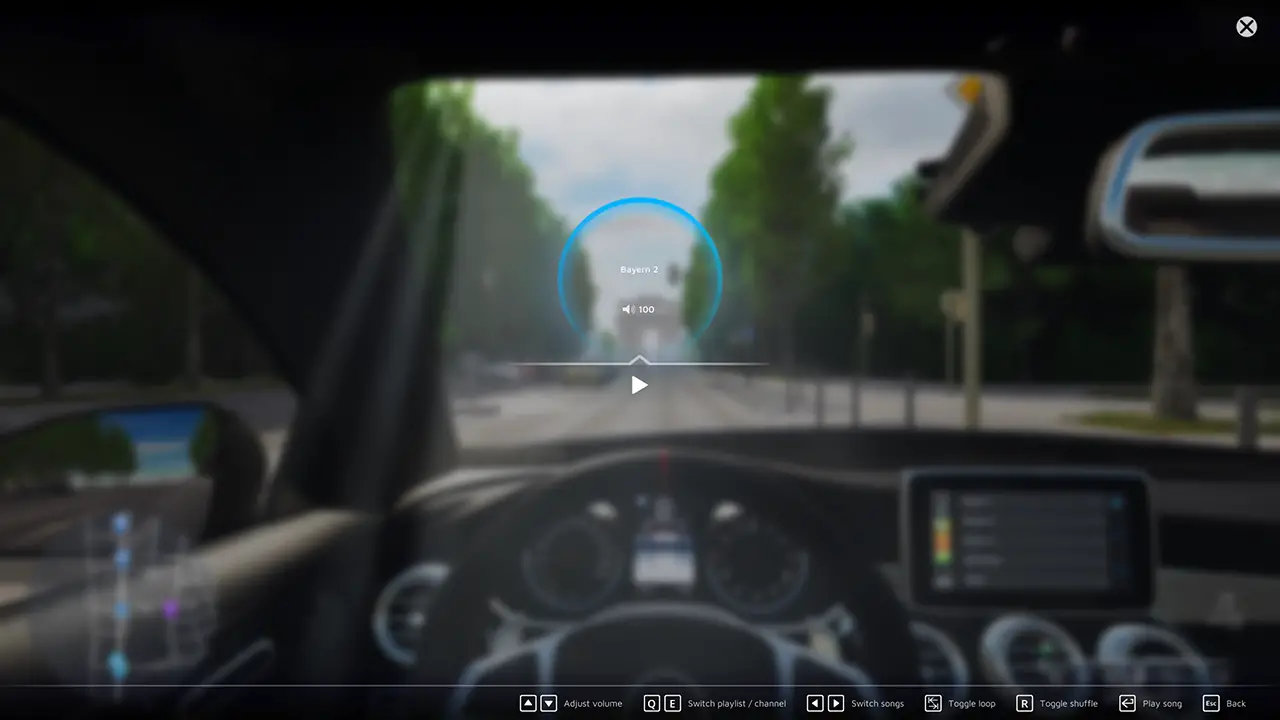Here’s a guide on how to add new web radios and custom playlists to your vehicle’s radio in CityDriver.
TL;DR
The folder you need to access is:
C:\Users\YourUserName\Documents\ViewApp\CityDriver\Music.
“I can’t find the folder YourUserName.”
Please note that you need to replace YourUserName with your actual user name on your system or manually navigate to the specified path and locate the folder with your user name.
CityDriver Radio Feature
Every vehicle in CityDriver supports the web radio and playlist feature, although not all vehicles have an interactive radio in the cockpit like the Maranelli GTC 844. You can access the radio menu at any time while inside a vehicle by holding the Ctrl key. Opening the radio menu will slow down the in-game time to 1%, allowing you to take your time without worrying about driving, unless you interact with the radio buttons or display using the mouse.
Although web radio channels have been added, the game simulates a traditional radio using radio waves. W rezultacie, you may hear white noise when entering tunnels or underground parking.
Ponadto, you have the option to enable the radio to be heard outside of your vehicle by adjusting the audio settings in the game. Dodatkowo, within the audio options, you can customize the maximum volume level of the radio.
Interacting with the vehicle radio
We have included a selection of local and regional web radio channels in the default game files, which enables you to listen to authentic and original radio stations. This feature not only provides entertainment but also offers an opportunity to enhance your German language skills while enjoying the radio hosts and commercials. Einfach fantastisch, nicht wahr?!
To interact with the radio, you can use the mouse by utilizing the dot of the crosshair or by activating the mouse cursor using the right mouse button.
Using the Radio Menu
To access the radio menu, simply hold down the Ctrl key while inside any vehicle. Jak wspomniano wcześniej, this action will slow down the game time to 1%, allowing you to navigate and make selections within the radio menu.
All of the options listed below can be accessed either using the mouse cursor or their respective hotkeys.
- Adjust volume: You can modify the current volume of the radio by using the Arrow Up or Arrow Down keys.
- Switch playlist/channel: To change playlists (jeśli jest dostępny) or radio channels, you can use the Q and E keys.
- Switch songs: Use the Arrow Left or Arrow Right keys to switch or skip songs within a playlist.
- Toggle loop: Press the Tab key to enable or disable song looping.
- Toggle shuffle: Use the R key to toggle song shuffling.
- Play song: Press the Enter key to play or stop a song from the playlist or a radio channel.
- Exiting the radio menu: To close the radio menu and return to gameplay, press the Esc key.
Adding Web Radios
You can locate the file RadioStations.csv in the following directory:
C:\Users\YourUserName\Documents\ViewApp\CityDriver\Music
Open the .csv file using programs like Excel, OpenOffice Calc, Notepad, or Notepad++.
Wewnątrz pliku, you will find instructions on how to add new web radios. Jednakże, we will explain the process to you here as well since you’re already reading this guide.
To add online radio streams, you should provide the radio streams in HLS (HTTP Live Streaming) format. Please note that links to .m3u or .m3u8 files are not supported. Jednakże, you can often obtain the stream link by opening the .m3u file with a text editor like Notepad.
Each radio station should be on a separate line, following this format: Nazwa,Połączyć
Przykład:
Bayern 1, https://dispatcher.rndfnk.com/br/br1/obb/mp3/mid
Adding Custom Playlists
In the same directory mentioned earlier, you can add music files directly or create subfolders within the directory and name the playlist folders according to their content. Na przykład, “My Mega Music Mix_Copy 3_Final” Lub “Oktoberfest”:
C:\Users\YourUserName\Documents\ViewApp\CityDriver\Music
Supported file formats
The currently supported music file formats for playlists are:
- .mp3
- .mp4
- .mva
- .wma
Unlike web radios, playlists are not affected by radio reception, so you won’t experience white noise in tunnels or underground parking.
To wszystko, co dzisiaj udostępniamy w tym celu CityDriver przewodnik. Ten przewodnik został pierwotnie stworzony i napisany przez ScoDev. Na wypadek, gdybyśmy nie zaktualizowali tego przewodnika, możesz znaleźć najnowszą aktualizację, postępując zgodnie z tym połączyć.