Lots of new areas are joining the workshop. Some might be similar or need changes. Here’s a simple guide on shifting a zone on the map to work with other Sector Mods.
Aan de slag
Eerst, you’ll need X Tools, which can be located in your Steam library under tools, as long as you own X4. alternatief, you can get it from the Egosoft Website.
Ten tweede, you’ll require Notepad or a similar text editing program.
Nu, open X Tools and extract the X4 files into a fresh folder named “Core Game Files.”
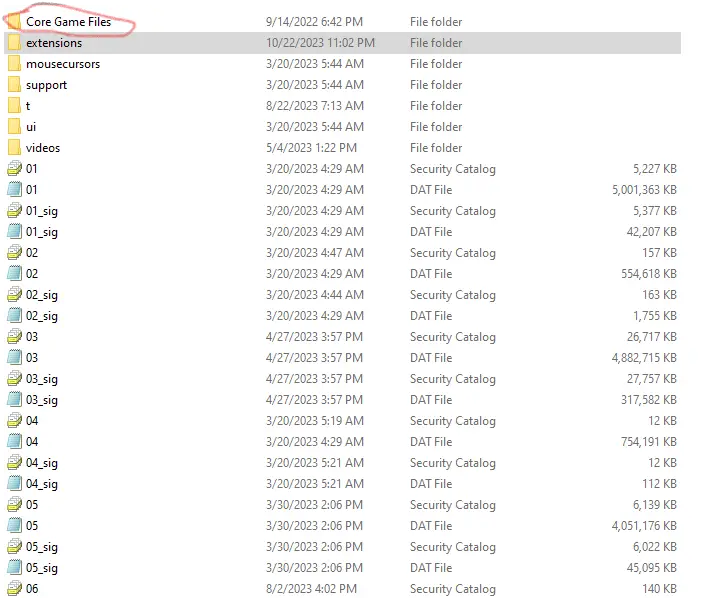
When you’re finished, it should appear like this:
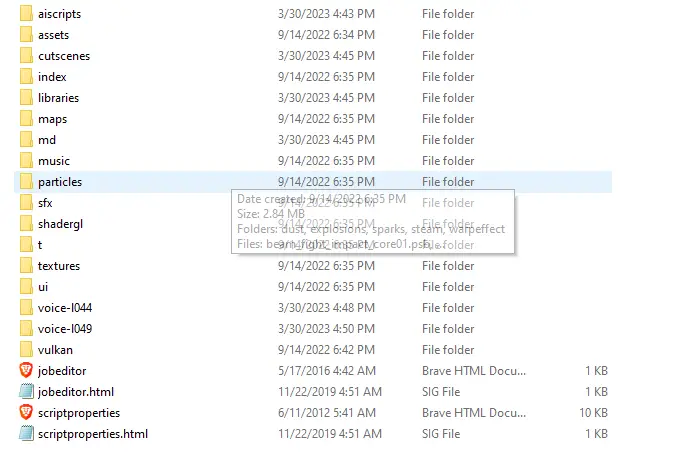
You can apply this method to unpack any mod for X4, and you’ll repeat this process for different mods.
When dealing with CAT files, they will take priority over loose files. To use the loose files, you can simply delete the CAT files and import the loose files directly into the folder without creating a new one. Echter, keep in mind that any updates may overwrite your changes, so you’ll need to rename the Content File with a new ID to avoid Steam updating it.
It’s a good idea to leave the DLC or Vanilla CAT files as they are and use this method mainly for mods.
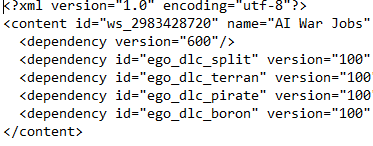
Change the Content ID and Name to anything you like to safeguard your changes from updates.
Moving a Sector
Now that we have all the necessary files ready, we can start moving our Sectors
- Open the mod you want to modify and locate the “Maps/xu_ep2_universe” mappen.
- In de “Galaxy” bestand, find the following section:
<offset> <position x="-30000000" y="0" z="51960000"/> </offset>
These numbers represent coordinates. In dit spel, the center of the map is at x=”0,” y=”0,” and z=”0,” which corresponds to the Grand Exchange. Going down or left is represented by negative numbers, and going up or right is represented by positive numbers.
- If you want to move a specific sector, cross-reference it with a vanilla sector. Create a new folder for vanilla files and go to “libraries/mapdefaults.” Look for two sectors that align with where you want to place your sector on the X/Z plane.
- Take note of the cluster IDs in the vanilla sector. Bijvoorbeeld, if you find something like:
<!--Grand Exchange--> <dataset macro="Cluster_01_macro">
“Cluster_01” is the reference for Grand Exchange in the files.
- Nu, let’s say you want to move this sector above “Second Contact,” which shares X with Second Contact and Y with “Memory of Profit IX”:
<dataset macro="Cluster_13_macro"> (Second Contact) <dataset macro="Cluster_03_macro"> (Memory of Profit IX)
Open the same galaxy file you opened for the mod and find Cluster 13 and Cluster 03:
Cluster 13 x="-30000000" Cluster 03 z="17320000"
- To move the sector right above “Second Contact,” update the position like this:
<offset> <position x="-30000000" y="0" z="17320000"/> </offset>
This method doesn’t require exact math, making it a more accessible way to adjust sector positions and avoid miscalculations when working with diagonal movements and other complexities.
Dat is alles wat we vandaag hiervoor delen X4: Stichtingen gids. Deze handleiding is oorspronkelijk gemaakt en geschreven door Treybor. Voor het geval we er niet in slagen deze handleiding bij te werken, U kunt de laatste update vinden door dit te volgen link.
