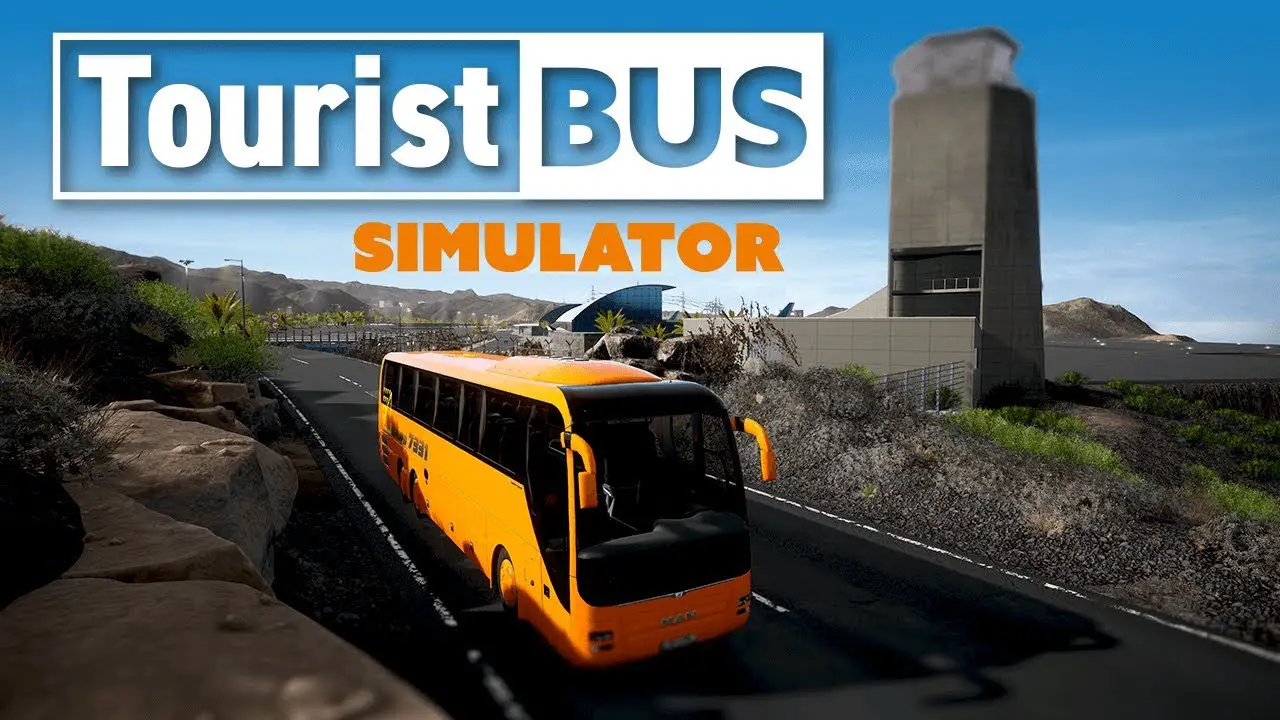This guide shows how to eliminate the default dead zone settings for the steering wheel (commonly the x-axis). Other games also benefit from this guide, bijv. Fernbus Simulator and The Bus.
Overzicht
This guide shows how to eliminate the default deadzone settings for the steering wheel (commonly the x-axis). Other games also benefit from this guide, bijv. Fernbus Simulator and The Bus. This problem bugged me for a long time, although I’ve never cared much about trying to dig into the issue, as I just play the game occasionally.
Since I could find no way to remove such deadzone using the game’s Settings UI, I decided to grasp some of the internal files. Gelukkig, I now experience. The guide was tested with my own steering wheel (hier), which has only 180 degrees and was severely impacted by the game’s default 25% deadzone. Hopelijk, it may also be of use to those with more sophisticated devices, bijv. G27, G29, and the like.
How to
- Search and create a backup for the file DefaultInput.ini, then open the original file using a text editor. The file is located in the folder:
Tourist Bus Simulator\TouristBusSimulator\Config - Search for the
[/script/engine.inputsettings] - tag and look for all gamepad axes entries that contain a non-null value for the deadzone parameter. Bijvoorbeeld:
-AxisConfig=(AxisKeyName="Gamepad_LeftX",AxisProperties=(DeadZone=0.25,Exponent=1.f,Sensitivity=1.f))
- Edit the deadzone parameter to
0.F
or any other value that you find appropriate for your device.
- Repeat step 3 for every line that has a non-null value for the deadzone parameter.
- Save the changes and open Tourist Bus Simulator. Evaluate whether these edits improve your gaming experience or not..
Dat is alles wat we vandaag hiervoor delen Tourist Bus Simulator gids. Deze handleiding is oorspronkelijk gemaakt en geschreven door Thiago Sobral. Voor het geval we er niet in slagen deze handleiding bij te werken, U kunt de laatste update vinden door dit te volgen link.