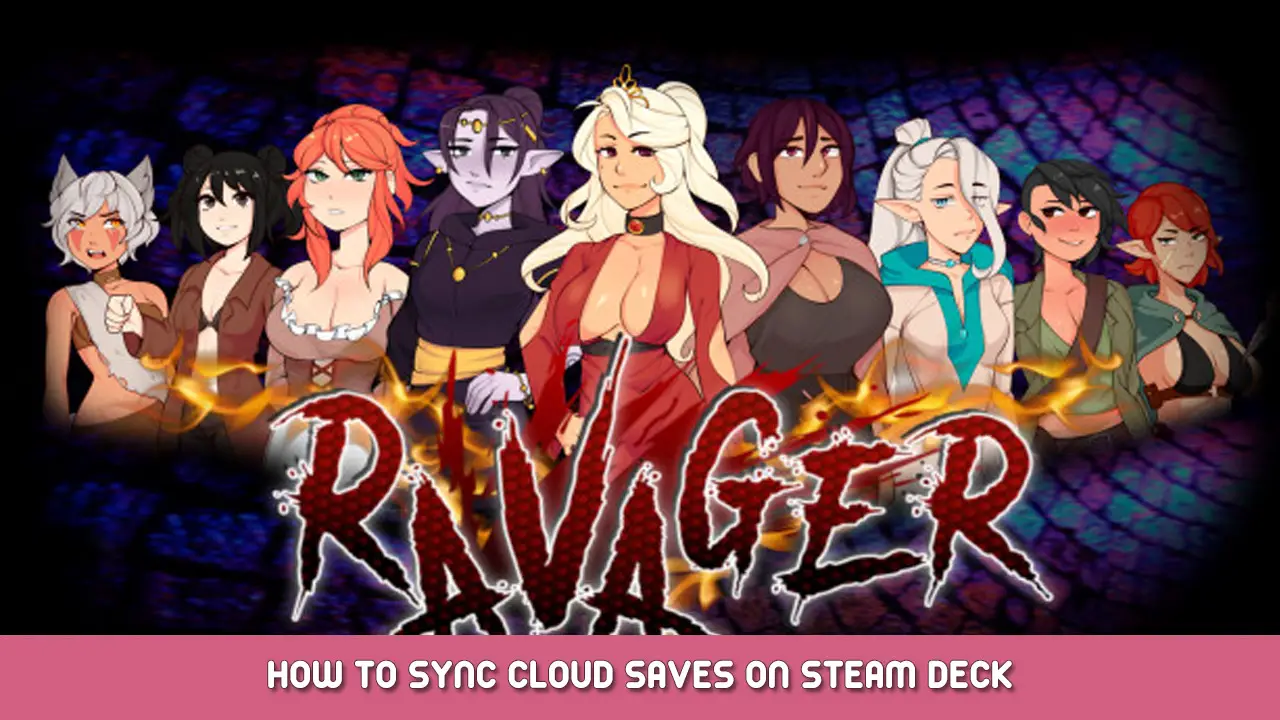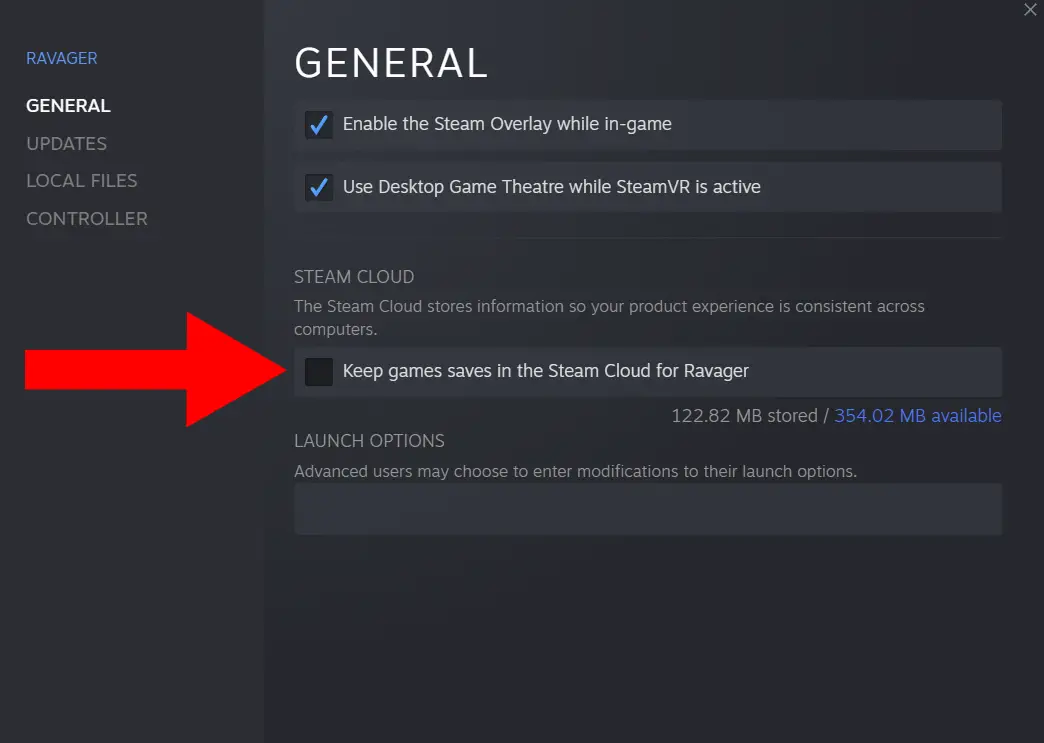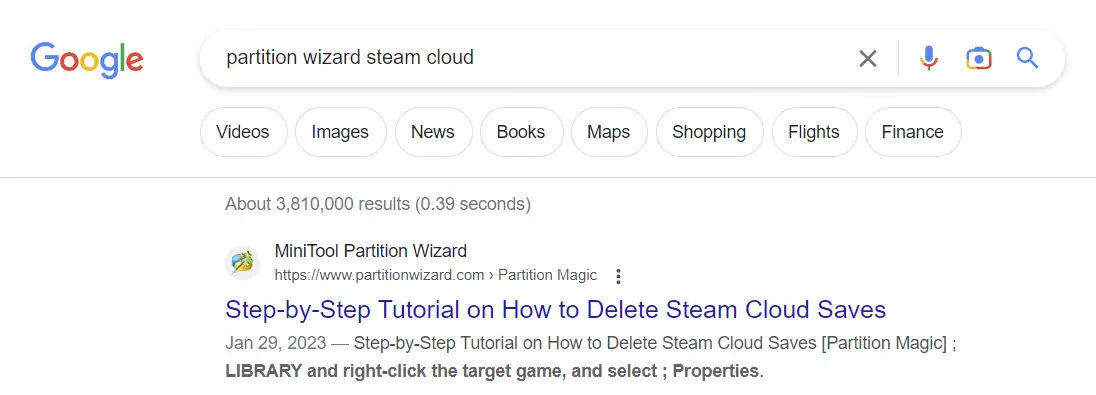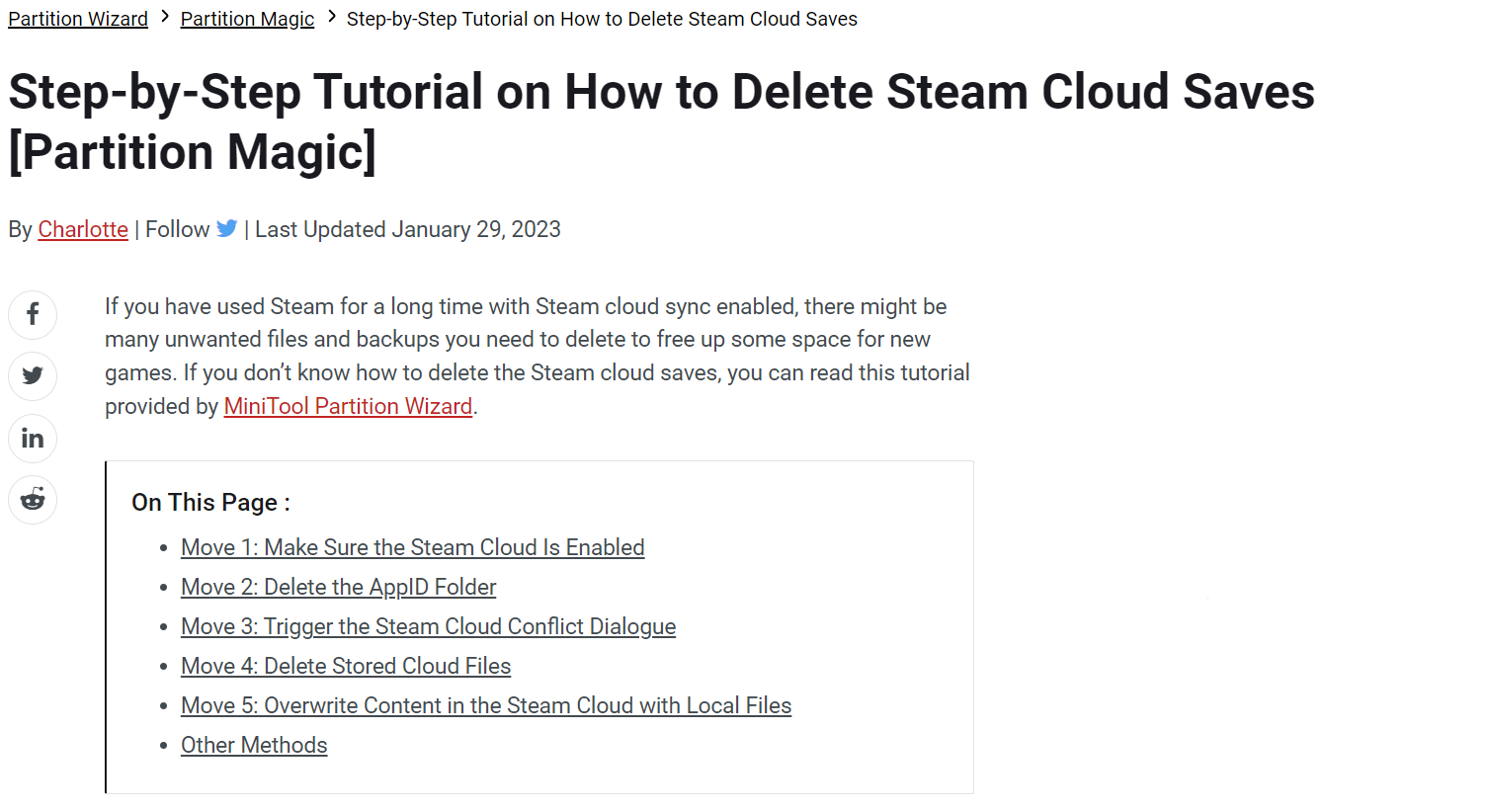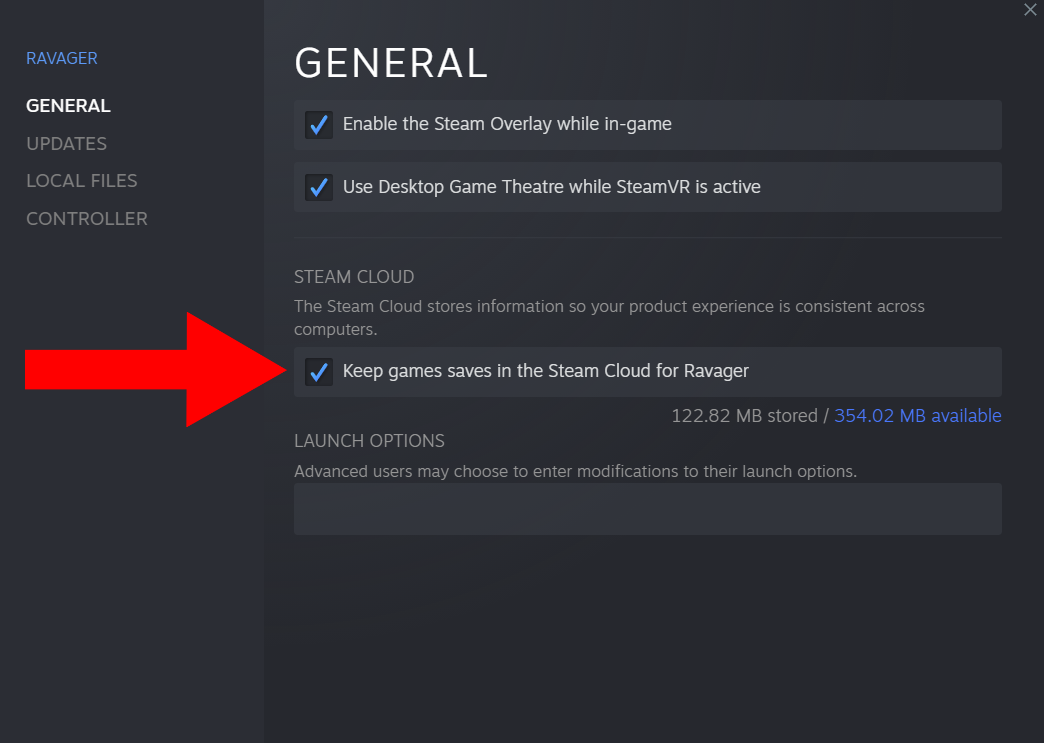If you’re having trouble with syncing Cloud Saves between PC and Steam Deck, then this is the guide for you! This guide will go over how to fix this issue by clearing out Cloud Save data.
Disable Cloud Saves for Ravager
Eerst, disable Cloud Saves for Ravager. Om dit te doen, right click the game in your library and select “Eigenschappen”. Then ensure that “Keep games saves in the Steam Cloud for Ravager” is niet aangevinkt.
Remove Ravager Cloud Saves from your PC
Charlotte from Partition Wizard has already written a wonderful guide on how to delete Steam Cloud Saves from your computer. For some reason Steam won’t let me include a link to that article, so Google “partition wizard steam cloud” and select the first result.
Follow the steps in that guide to remove Cloud Save data from your PC (keep in mind you only need to remove Cloud Saves for Ravager).
Uninstall Ravager from your Steam Deck
Go to your library on Steam Deck and uninstall Ravager.
Launch Ravager on your PC
Go to your Library on PC and launch Ravager. Once you reach the main menu, you can safely close the game.
Re-Enable Cloud Saves on PC
Ga terug naar de “Eigenschappen” menu on your PC and re-enable cloud saves.
Download Ravager on your Steam Deck when Cloud Saves are Up To Date
Wait until Steam says Cloud Saves on your PC are up to date.
Once it does, download Ravager back to your Steam Deck.
Geniet van het spel!
En dat is het! Cloud Saves should now successfully sync between PC and Steam Deck! If this did not fix the issue for you, please leave a comment on this guide so we can investigate the issue.
Dat is alles wat we vandaag hiervoor delen Ravager gids. Deze handleiding is oorspronkelijk gemaakt en geschreven door HereToHelp. Voor het geval we er niet in slagen deze handleiding bij te werken, U kunt de laatste update vinden door dit te volgen link.