This guide will be showing you how to change the size of your UI and in-game text size in Pharaoh: Een nieuw tijdperk.
Changing UI and Text Size
Important Note: It seems that certain text and windows remain unchanged in size.
- Navigate to the directory: C:\Users\USER_NAME\AppData\LocalLow\Triskell Interactive\Pharaoh\76561197992352044
- Open the file named pharaoh_config.json using either Notepad or Notepad++
- Locate the section labeled “Grafische afbeeldingen”
- Identify the following line: “ScaleUI”: 1.0,
- You have the option to modify the value between 0.25 en 3, depending on your screen’s dimensions. The default value is 1.0.
- Save the changes and close the file
- Launch the game to assess whether the UI and text size are suitable for your preferences.
- If they’re not optimal, you can increase the value (if the text is too small) or decrease it (if the text is too large).
Opmerking
- I recommend incrementally increasing the scale by +0.25, beginnen met 1.25, Dan 1.50, followed by 1.75, enzovoort.
- Keep in mind that if you make changes to the settings within the options menu, they will overwrite the modifications in this file, reverting the value back to the default of 1.0. Daarom, if you adjust the game’s settings and notice that the text size is not as you prefer, you’ll need to re-edit the file to restore your personalized UI scale.
- Remember to save your changes before closing the file. Ook, note that testing different values requires restarting the game.
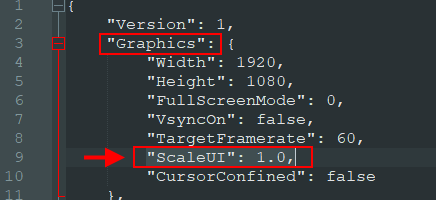
Dat is alles wat we vandaag hiervoor delen Farao: Een nieuw tijdperk gids. Deze handleiding is oorspronkelijk gemaakt en geschreven door [BLK] Telu. Voor het geval we er niet in slagen deze handleiding bij te werken, U kunt de laatste update vinden door dit te volgen link.