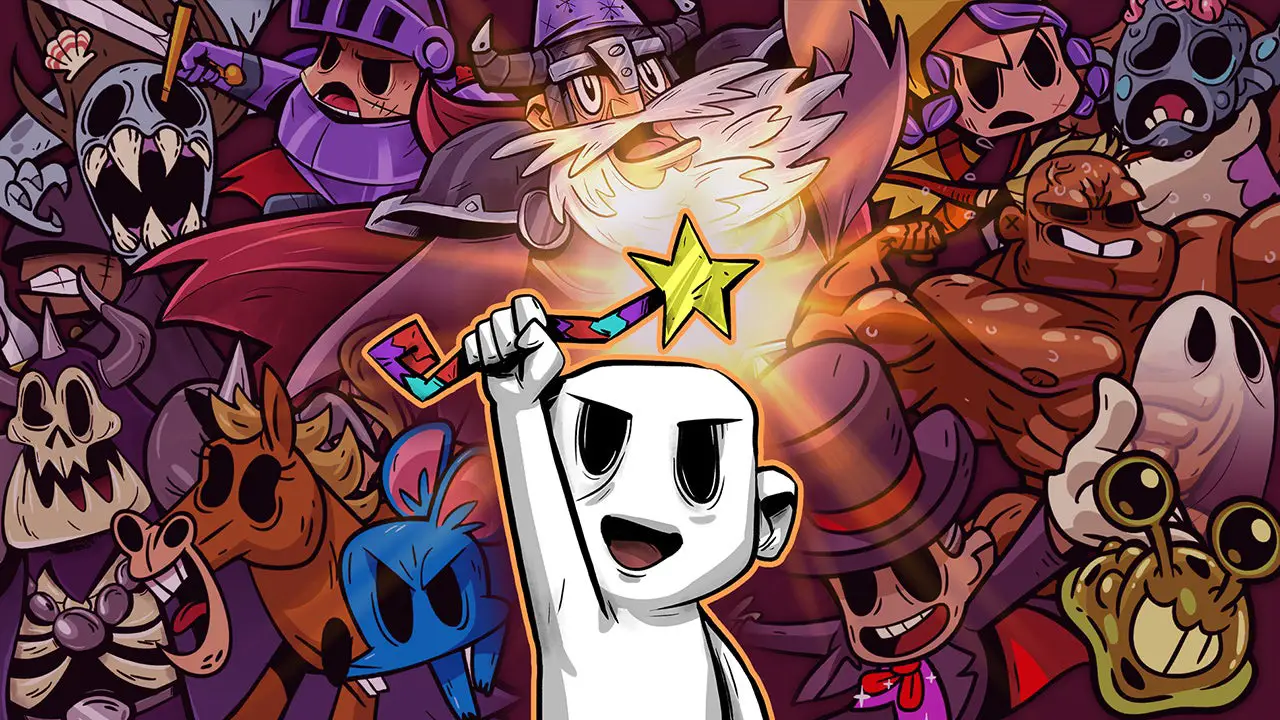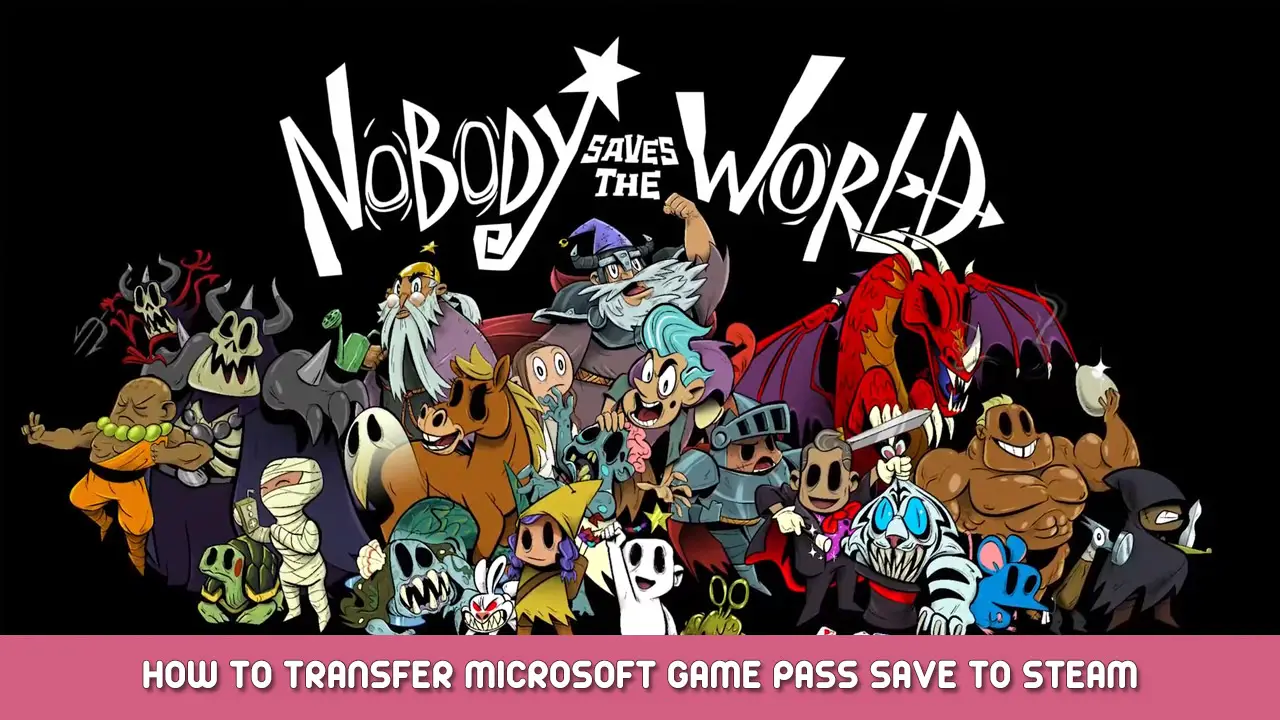If you’ve played Nobody Saves the World on Game Pass (PC) and want to play it on Steam but don’t want to restart from the beginning, you can transfer your save file. Helaas, Microsoft loves to make it difficult to locate your save files, and it might be even more difficult to get them to function with Steam. Gelukkig, you can transfer your game pass save to Steam!
How to Transfer Your Game Pass Save to Steam
Important notes:
- You may have to disable hidden extensions for file types for Windows to recognize the renamed save file.
- You may have to enable hidden files/folders to get to your appdata folder.
To disable hidden extensions for file types: Locate your documents > press the “…” and select options > click the view tab & untick “Hide extensions for known file types”
To enable hidden files/folders: Locate your documents > press the “…” and select options > click the view tab & tick “Show hidden files, mappen, and drives”
Transferring Your Save Game
- Head to C:\Users\Your_User*\AppData\Local\Packages
- Volgende, head to DrinkboxStudios.NobodySavestheWorld_n8jvyy2pw6mya\ SystemAppData\wgs
- Inside the wgs folder is one with some long numbers – it should look something like 0000901F… go inside
- Eenmaal binnen, head again, into the folder with the long numbers
- Inside is a file with a long string of letters and numbers – move this file to your desktop
- Rename the moved file to SAVE.DAT
- Place the newly renamed file to C:\Programmabestanden (x86)\Steam\userdata\88297238\1432050\remote
- Enjoy your Game Pass save!
Dat is alles wat we vandaag hiervoor delen Nobody Saves the World gids. Deze handleiding is oorspronkelijk gemaakt en geschreven door Luke. Voor het geval we er niet in slagen deze handleiding bij te werken, U kunt de laatste update vinden door dit te volgen link.