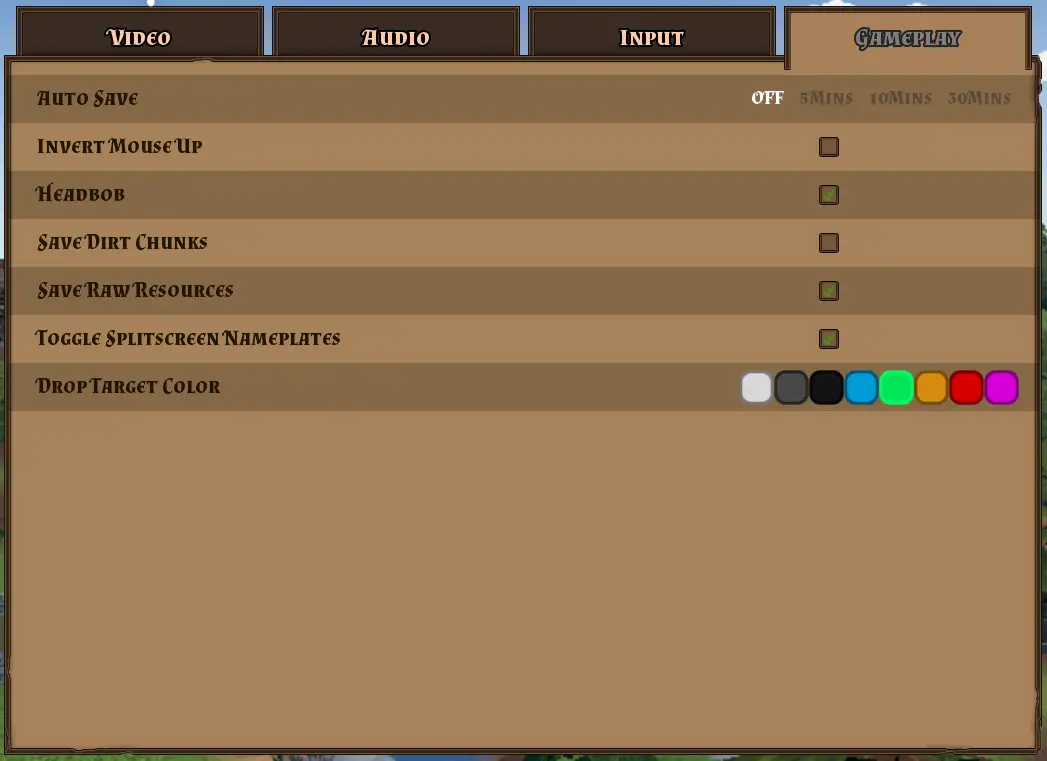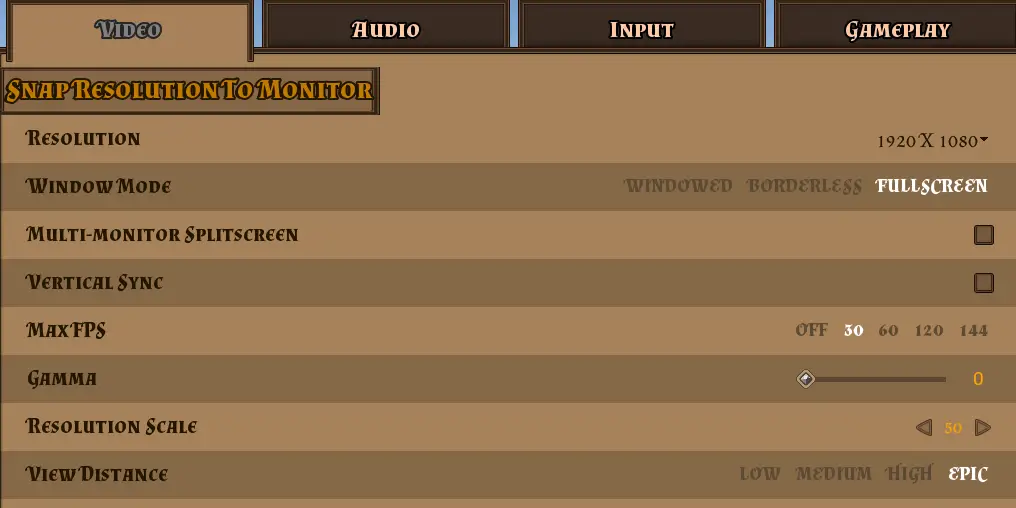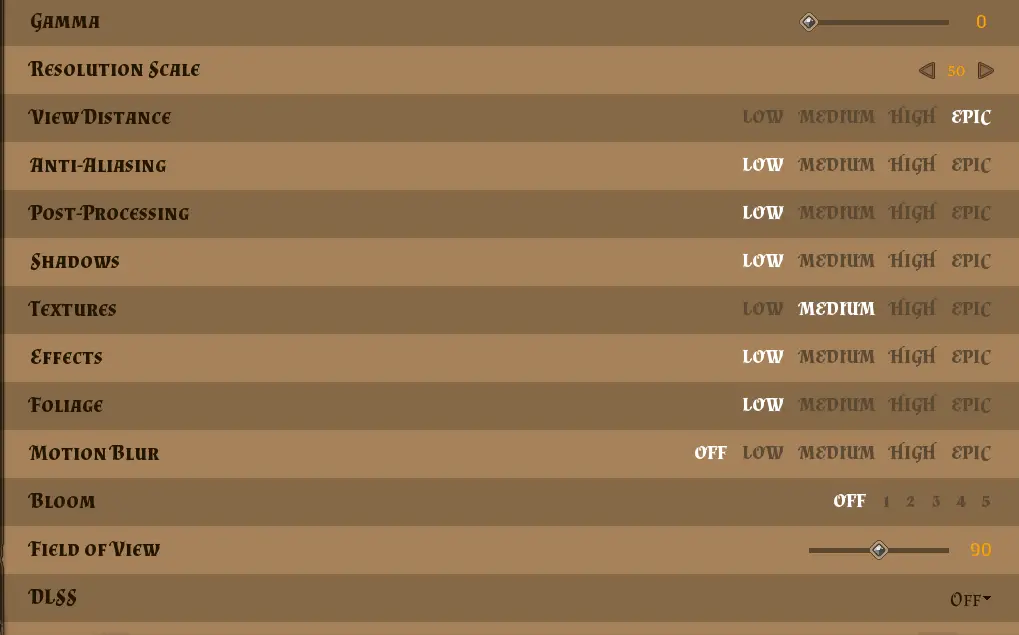If you find that Hydroneers freezes shortly after you start playing or if it crashes, leaving you with a crash report, or perhaps it becomes unresponsive, this guide is here to assist you in making the game enjoyable once more.
Device Drivers
One of the main reasons why the game might freeze or crash is because of the device drivers used on your computer. Soms, when Windows updates, it installs the wrong drivers. Om dit op te lossen, you can manually download and install the correct drivers for your hardware.
To find out what graphics device you have, press Windows+R, type “devmgmt.msc,” and click Ok. This opens the device manager. In the left tree view, open Display Adapters and note down the listed adapters.
Nu, search on Google or Bing for the manufacturer’s homepage of the adapter you have. On their site, look for the latest device drivers for your hardware. Download and install the newest driver, then try playing the game again.
Disable Auto Save
Many people on forums and Discord have experienced problems with the game freezing due to the auto-save feature. To check if this is the issue for you, go to the Gameplay tab in the options menu and turn off the auto-save feature.
It’s important to note that after turning off Auto-Save, you’ll have to save the game manually. Keep this in mind as you continue playing.
Reduce Video Options
If you’ve tested the previous solutions and are still facing problems, you can attempt to improve performance by adjusting video options in the settings menu. Even if the game doesn’t freeze entirely, tweaking these settings can enhance performance. In my experience with Hyrdoneers, lowering these options not only reduced the risk of freezing but also lowered the heat generated by my laptop and boosted the FPS significantly.
Let’s go through each option one by one to explore the available adjustments.
- Resolution: Adjusting the screen resolution can help, as smaller screens require less rendering. Echter, it’s recommended to explore other options before reducing resolution.
- Window Mode: Changing to full-screen mode often works better than borderless window mode, potentially improving overall performance.
- Max FPS: Standaard, Max FPS is usually off, allowing the game to run at a high frame rate. Echter, this can strain the CPU/GPU, so consider reducing it, beginnend bij 120 and adjusting further if needed.
- Resolutieschaal: This unique option scales the display. Lowering it, Bijvoorbeeld, naar 50%, can significantly boost game performance.
- Uitkijkafstand: Reduce this to limit how far into the distance you can see, reducing the game’s rendering workload.
- Anti-aliasing: Reducing anti-aliasing, which blends colors along edges, can improve performance, though it may result in slightly jagged visuals.
- Postverwerking: Lowering post-processing, which enhances images after generation, provides a modest performance boost but may impact visual quality.
- Schaduwen: Shadows can be CPU/GPU intensive, so decreasing shadow quality can boost performance.
- Texturen: Adjusting texture quality affects the size of textures used in rendering, impacting memory usage.
- Gevolgen: Special effects, like particle generators, can be CPU/GPU intensive. Lowering these effects can boost performance at the expense of visual effects.
- Foilage: This setting in Hydroneers affects the visibility of individual grass and leaves. Lowering it reduces loose grass and leaves without affecting baked-in textures.
- Motie vervagen: A post-processing effect that, when turned down, may result in performance increases, though the impact may not be significant.
- Bloom: Another post-processing effect, reducing bloom may noticeably improve performance in well-lit areas.
- Field of View: Adjusting the field of view impacts how much the camera captures. Be cautious when changing this for performance improvement, but it can be increased for wider screens.
- DLSS (Deep Learning Super Sampling): DLSS is used to enhance visual quality in real-time. Enabling it can provide a performance boost if supported by your hardware, but results may vary.
Conclusie
Did this guide helped you address those annoying in-game freezes and crashing issues? Zo ja, feel free to leave a comment below. While you’re still here, check out some of our guides for Hydroneer such as how to reactivate achievements after using mods.
Dat is alles wat we vandaag hiervoor delen Hydroneer gids. Deze handleiding is oorspronkelijk gemaakt en geschreven door Magius96. Voor het geval we er niet in slagen deze handleiding bij te werken, U kunt de laatste update vinden door dit te volgen link.