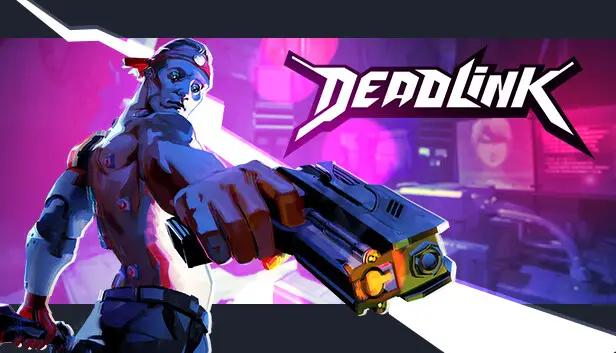This guide will help you stop the game from stuttering on DX11 and turn on Unreal Temporal Super Resolution. It’s for people who can’t use FSR2 or XeSS in Deadlink.
Quick Fix Gude
Eerst, go to the game’s configuration directory. Standaard, you can find it here:
%LOCALAPPDATA%\Deadlink\Saved\Config\WindowsNoEditor\
Volgende, find the file called Engine.ini and open it using your preferred text editor. In ons geval, we are using Notepad++.
Eenmaal klaar, add the following line of codes at the end of the text file:
[/script/engine.Renderersettings] r.CreateShadersOnLoad=1 [SystemSettings] r.TemporalAA.Algorithm=1 r.TemporalAA.Upsampling=1
Save the changes and the issues should have been addressed.
The solution for fixing stuttering applies only to DX11 and non-RDNA2 graphics cards. Helaas, it won’t work for RDNA2 cards like mine. Echter, I tested it with a GTX 1060 6GB, and it worked successfully.
Nu, regarding Temporal Super Resolution, it functions similarly to DLSS, XeSS, and FSR2. It utilizes the built-in scaler of Unreal Engine 4, providing high-quality results. You can activate it by using the in-game Resolution Scaler. Bij 80%, you get Ultra Quality, and you can enjoy a performance boost of around 15-20% without any noticeable loss in quality, depending on your GPU. This is particularly beneficial for AMD Cards that can’t use FSR2 in-game. XeSS isn’t effective on AMD because it requires an ARC Chipset to function properly, has minimal performance gain, poor image quality, and only operates on DX12.
Dat is alles wat we vandaag hiervoor delen Deadlink gids. Deze handleiding is oorspronkelijk gemaakt en geschreven door G L U E. Voor het geval we er niet in slagen deze handleiding bij te werken, U kunt de laatste update vinden door dit te volgen link.