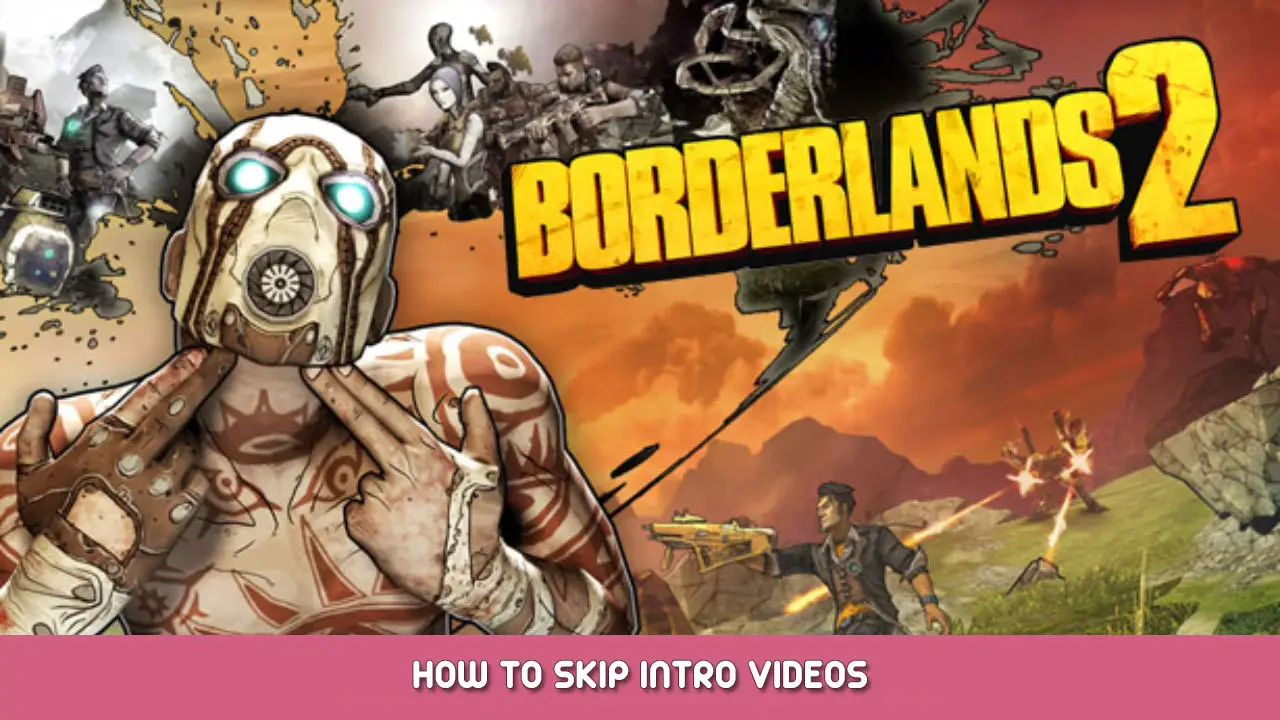This is how to modify the .ini file such that there are no intro videos, so you can go straight to the game.
Simply Find and Modify the File
In your Documents Folder is the “My Games” Folder created by Steam.
Go into it, open the folder “Borderlands 2”, then subsequently go to “WillowGame” en “Config.” Once inside the Config folder, look for WillowEngine, and open it with Notepad or Wordpad.
Volgende, go to the Edit menu, and use the Find command to search for: [FullScreenMovie]
It’s just over halfway through the file.
Oorspronkelijk, the entry should look like this:
[FullScreenMovie] bForceNoMovies=FALSE StartupMovies=2K_logo StartupMovies=Gearbox_logo StartupMovies=Loading SkippableMovies=2K_logo SkippableMovies=Gearbox_logo SkippableMovies=NVidia SkippableMovies=Attract SkippableMovies=MegaIntro ConfirmSkipMovies=MegaIntro
Nu, enter comment tags (which are two slashes “//”) at the beginning of the three StartupMovies lines and the ConfirmSkipMovies Line,
[FullScreenMovie] bForceNoMovies=FALSE //StartupMovies=2K_logo //StartupMovies=Gearbox_logo //StartupMovies=Loading SkippableMovies=2K_logo SkippableMovies=Gearbox_logo SkippableMovies=NVidia SkippableMovies=Attract SkippableMovies=MegaIntro //ConfirmSkipMovies=MegaIntro
Redden, and your intro videos are gone. They will not play.
Dat is alles wat we vandaag hiervoor delen Borderlands 2 gids. Deze handleiding is oorspronkelijk gemaakt en geschreven door HolidayFriday. Voor het geval we er niet in slagen deze handleiding bij te werken, U kunt de laatste update vinden door dit te volgen link.