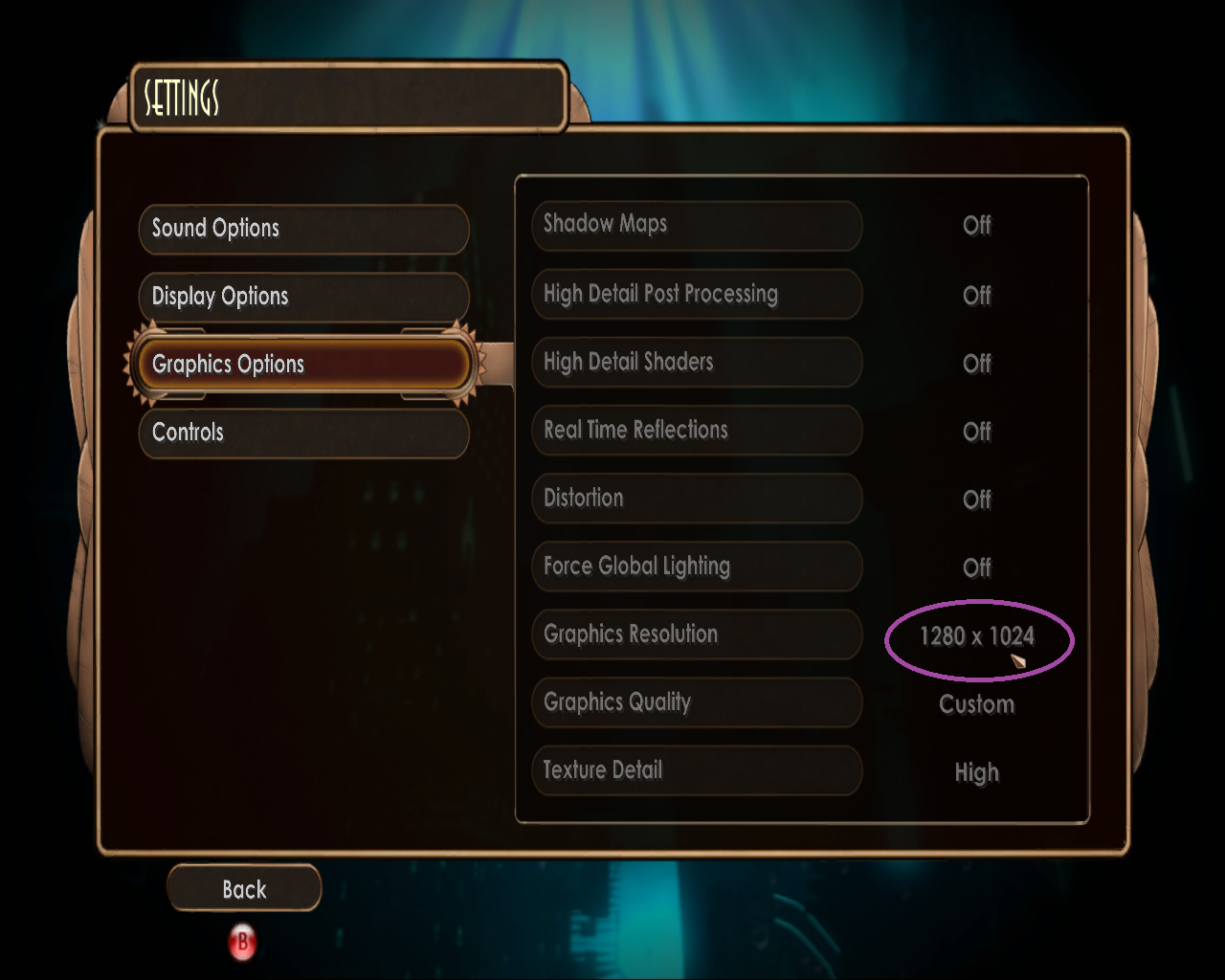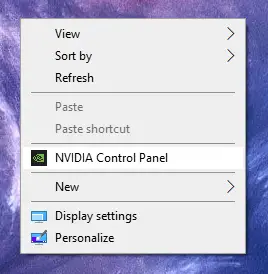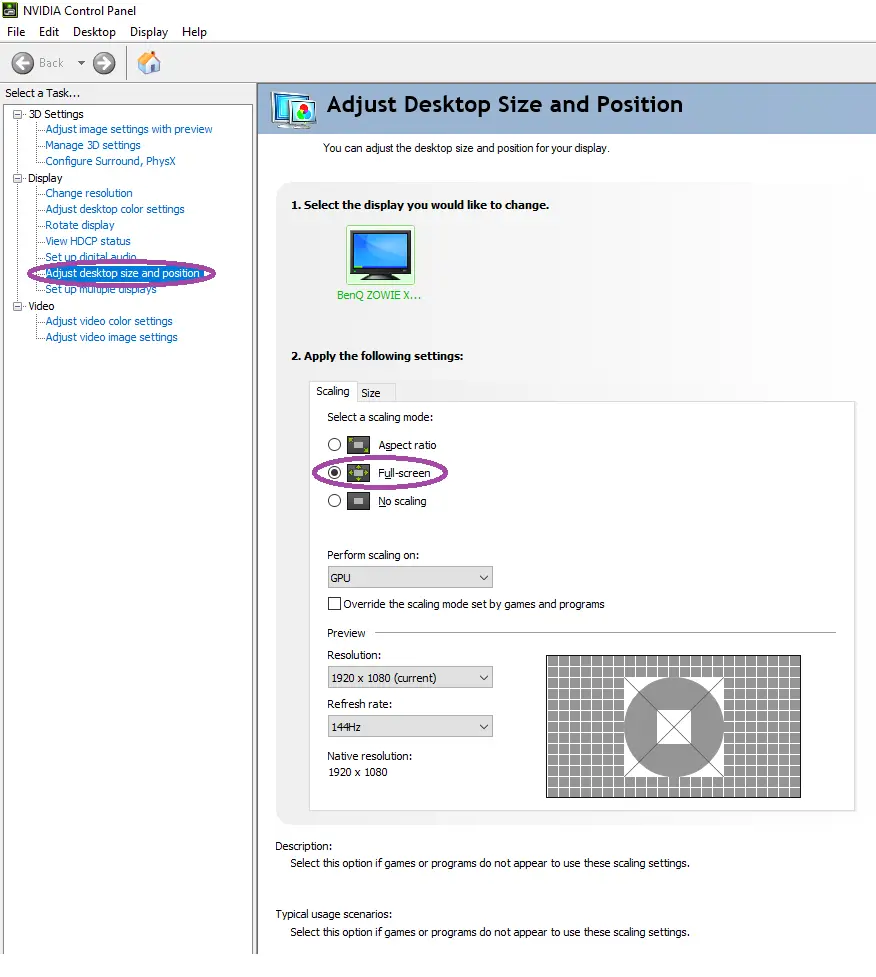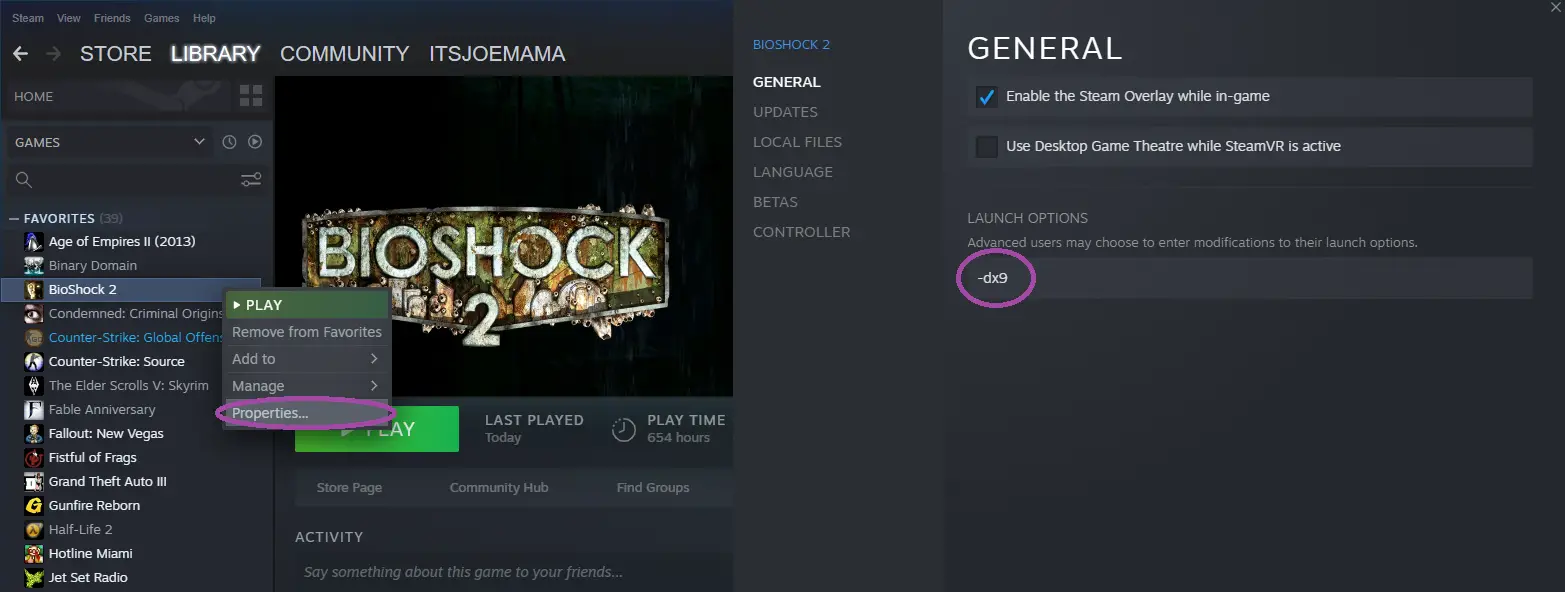Standaard, the FOV in Bioshock multiplayer is really bad. This is a VERY EASY guide on how to increase FOV while also having -dx9 active. If you don’t have NVIDIA, this wont work.. Helaas.
Stap 1
So to start, just launch Bioshock 2..
Go into options, go to Graphics options.
Kies 1280×1024.
Hiermee, the FOV is now increased.
(This way is playable on it’s own, but if you’d like a MUCH more clearer image + the steam overlay fix, continue with the guide)
Stap 3
On the left there’s three sections, go to Adjust desktop size and position in the display section.
By default your PC’s scaling mode is set to aspect ratio. Change this to Full-screen.
Opmerking: You don’t have to check the box at the bottom. Where it says. Override the scaling mode set by games and programs
This FOV fix works without this in Bioshock 2.
Stap 4
Now go to Steam, right click on Bioshock 2. Ga naar properties…
Type (-dx9) into the launch options. You’re all set to go now!
Before this fix, -dx9 would not allow you to play in 1280×1024 ideally. The image was crushed into a square that was unplayable. So some of us chose to play without -dx9 due to this. This problem is no more with this guide!
Dat is alles wat we vandaag hiervoor delen BioShock 2 gids. Deze handleiding is oorspronkelijk gemaakt en geschreven door ItsJoeMama. Voor het geval we er niet in slagen deze handleiding bij te werken, U kunt de laatste update vinden door dit te volgen link.