This guide will show you how to easily add 16x Anisotropic Filtering on the Steam Deck version of METAL GEAR SOLID 3: Snake Eater Master Collection Version.
How to Avoid Steam Deck Crash
To make Metal Gear Solid 3 work on the Steam Deck without crashing, you can use a “xaudio2_9.dll” workaround. Here’s how to do it:
- Read through this link for detailed instructions.
- Get the “xaudio2_9.dll” file from your PC’s System32 folder.
- Copy this file to your USB-C Stick.
- Add the “xaudio2_9.dll” file from the USB-C Stick to the METAL GEAR SOLID 3: Snake Eater Master Collection Version directory on your Steam Deck.
- Add a launch option to your METAL GEAR SOLID 3: Snake Eater Master Collection Version by using this command:
WINDLLOVERRIDES="xaudio2_9=n" %command%
This should help you run Metal Gear Solid 3 on your Steam Deck without any crashes.
How to Add 16x Anisotropic Filtering
METAL GEAR SOLID 3: Snake Eater Master Collection Version lacks display options, which causes it to appear somewhat rough from certain angles. The absence of Anisotropic Filtering contributes to this issue, making the game look less sharp. However, there is a simple way to address this problem. You’ll need to create a text file named “dxvk.conf” and place it directly in the METAL GEAR SOLID 3: Snake Eater Master Collection Version directory.
To access the METAL GEAR SOLID 3: Snake Eater Master Collection Version directory, put your Steam Deck into desktop mode. Once there, open the Steam Application, navigate to your Steam Library, find the METAL GEAR SOLID 3: Snake Eater Master Collection Version game, and right-click it. Select MANAGE > BROWSE LOCAL FILES. Inside the METAL GEAR SOLID 3: Snake Eater Master Collection Version directory, create a new text file by right-clicking and choosing Create New > Text File…. Rename the text file to “dxvk.conf” (without the quotation marks).
Using the Steam Deck’s built-in text editor, insert the line “d3d11.samplerAnisotropy = 16” into the “dxvk.conf” file (without the quotation marks). After making the changes, click on File in the top left and then select Save. Return to the Steam Deck’s game mode, launch METAL GEAR SOLID 3: Snake Eater Master Collection Version, and check if the changes have been applied, which they should be if you followed the steps correctly.

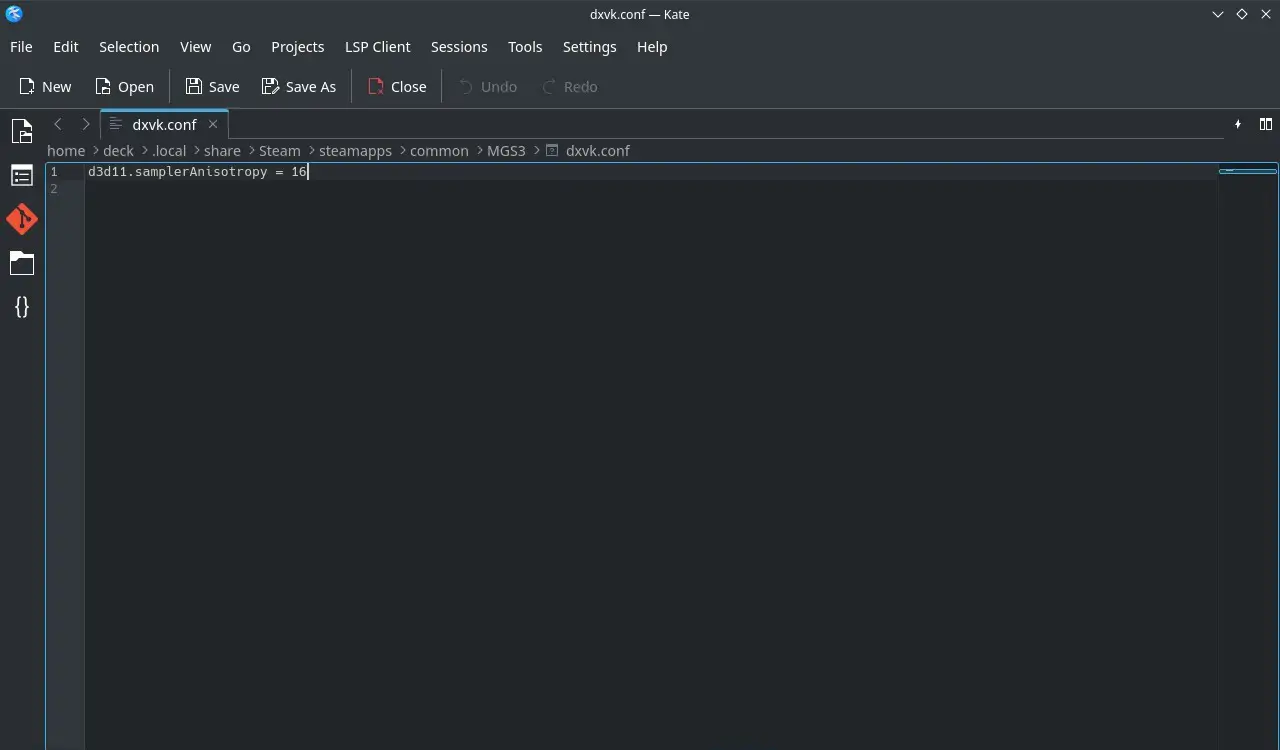
That's everything we are sharing today for this METAL GEAR SOLID 3: Snake Eater Master Collection Version guide. This guide was originally created and written by CurtisG2000. In case we fail to update this guide, you can find the latest update by following this link.
