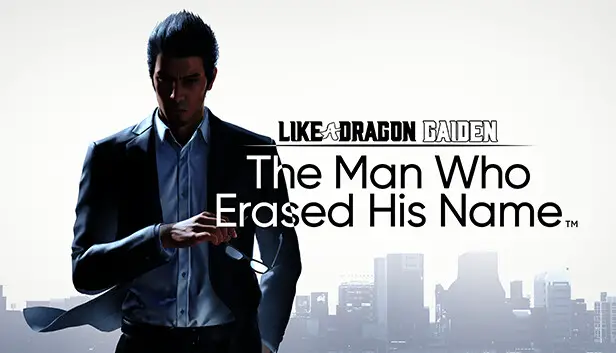This guide will show you how to use RyuModManager to install and use mods in Like a Dragon Gaiden: The Man Who Erased His Name.
How to Use RyuModManager to Install Mods
- First things first, you need to select the mod you want from Nexusmods.
- Once you have the mod, download RyuModManager. As of writing, RyuModManager 3.4.1 is now available but feel free to select any version that you want. We recommend using the latest version.
- Extract the downloaded file from the above link to the Like a Dragon Gaiden The Man Who Erased His Name installation directory. By default, you can find it here:
C:\Program Files (x86)\Steam\steamapps\common\LikeADragonGaiden\runtime\media
- Run RyuModManager to automatically create a mods folder.
- Unzip all the download mods from Nexusmods into the /mods/ folder created by RyuModManager.
- Open RyuModManager.exe again to load the mods that you have added.
- From there, you can now launch the game with the mods automatically loaded.
Do you have any questions? Please let us know in the comments below.
That's everything we are sharing today for this Like a Dragon Gaiden: The Man Who Erased His Name guide. This guide was originally created and written by Zetsubou_Theam. In case we fail to update this guide, you can find the latest update by following this link.