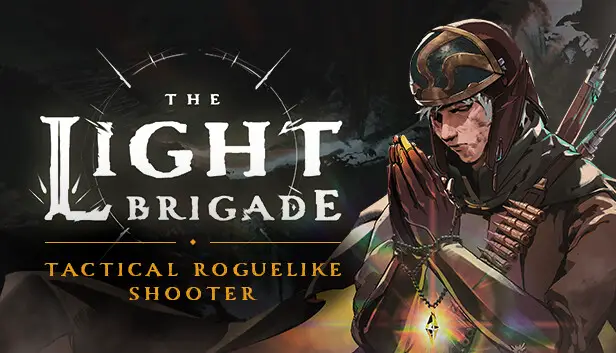This guide will be showing you how to move your progress and save file from Quest 2 to PCVR.
요구사항:
- The Light Brigade on PC
- A way to connect your Quest 2 to your pc (most likely a USB-C to USB-C cable)
- A working install of Sidequest (this is pretty easy and covered in this guide, mostly)
- 텍스트 편집기
단계 1
So you bought The Light Brigade before you checked if it was on Steam and then just bought it a second-time because you’re an impulsive little monster like me…or maybe you just wanted it twice, who knows, 그렇지 않다’상관없어.
What does matter is that you can, 비교적, easily move your save from Quest 2 to PCVR.
단계 2
Install SideQuest on your PC and Quest 2
I said I would cover this, but I kind of lied. 그만큼 official SideQuest guide makes it super simple.
SideQuest is more or less accepted by Meta and I’ve never heard of it causing any issues for anyone, so don’t stress that.
단계 3
Getting your SteamID and Name
- Open up your Steam client and choose 보다, 그런 다음 클릭 설정
- 선택하다 인터페이스 and check the box that reads, “Display Steam URL address when available”
- 딸깍 하는 소리 좋아요
- Now click on your Steam Profile Name 그리고 선택 View Profile
- Your SteamID will be listed in the URL at the top left (it’s the really long number at the end.) If you have a custom URL, the number will not be listed. 그런 경우에는, 너’ll need to disable that in your settings menu.
- Save your 17-digit numerical ID and your Steam Username 어딘가에.
단계 4
Backing up your Quest 2 data onto your PC
Boot up Sidequest and make sure it indicates you’re connected to your Quest 2.
(Green dot in the upper left corner)
로 이동 “Currently Installed App” 꼬리표.
그것’s the weird square made of 9 boxes in the top right corner.
Scroll down until you see “com.FunktronicLabs.TheLightBrigade” and then click the gear icon on the right side of the screen that lines up with the game.
Now click the big fuschia button that reads “Backup Game Data” and wait for it to finish.
그럴 때’s done click the gear icon again and then click “Open Backups.”
You should now have a folder open with two items in it “apks” 그리고 “data.”
열려 있는 데이터, then the folder with the date you did the backup, 그 다음에 파일, 그 다음에 cloud, 그 다음에 데이터, 그 다음에 구하다.
Data => (correct date) => files => cloud => data => 구하다
Keep this folder open and boot up Steam.
단계 5
Moving your save data to Steam
Once Steam is up and running, go to your games list and right-click “The Light Brigade.”
In the box that pops up, 선택하다 “속성” and then uncheck “Keep games saves in the Steam Cloud for Light Brigade”, 우리’ll turn this back on later.
In the box that pops up, 선택하다 “관리하다” 그런 다음 “Browse Local Files.”
This should open a window with a bunch of items in it, including the actual file for the game and a folder called “saves.”
*당신이 돈’t have any folders here, run the game until you get to the starting hub with ☼Mother☼, then quit the game and check again.
열기 “saves” 접는 사람, 놀랍게도. Then open the folder with your SteamID.
In the folder from the SideQuest backup we made earlier, copy the file called “user.json” and then paste it into the “saves” folder in your Steam files we just found.
단계 6
Matching your Save to your SteamID
The file called “user.json” is a JSON file.
그것’s basically just a bunch of info written in computer speak…kind of.
The point is you can just open it like it’s a text file.
Right click the file, choose open with, and then select anything that can open text files.
Basic Notepad will work fine.
On the first line, replace the part that says
"사용자 이름":"ZuccDucc369",
or whatever your Quest username is with
"사용자 이름":"(your steam name)",
use your actual steam name
then replace the part that says
"uniqueId":12345678910111213,
or whatever number is there
~와 함께
“uniqueId”:(your steam id),
사용하다 17 digit ID from your steam profile
then save the file.
If everything went according to my brilliant and over-formatted guide when you boot up
The Light Brigade on Steam your save should be all good to go.
일단 당신은’ve verified that everything worked, you may want to go back into the game’s properties on Steam and turn Steam Cloud back on.
이것이 오늘 우리가 공유하는 모든 것입니다. The Light Brigade 가이드. 이 가이드는 원래 작성자가 작성하고 작성했습니다. Blue Screen of Death. 이 가이드를 업데이트하지 못한 경우, 다음을 수행하여 최신 업데이트를 찾을 수 있습니다. 링크.