This is a guide on how to both run and mod Skyrim SE. This is taken from my experience (searching for hours just to get SKSE 64 installed) and may vary if you use a different distribution. 내 경우에는, I used Linux Mint 20.1 (Debian).
소개
This was my experience in running and modding Skyrim in hopes that it will make someone else’s life a bit easier. It seems to work near flawlessly for me, right now I am using Linux Mint 20.1 (Debian)
You will need to download/install the following (Modless):
You will need to download/install the following (모드):
- Lutris
- Skyrim SE (Download from Steam)
- Special Mod Organizer 2 installer for SKSE (In the installation part of the README.md file, there is a linked “여기” word that you use to get the actual file.)
- 와인
Running Skyrim SE in Vanilla (모드 없음)
Steam Play
To run Skyrim SE without mods you need to first enable Steam Play (I used Proton 5.x-xx. Assume x can be any value)
To enable Steam Play, go to the top left of your screen and click “증기” 그럼 가세요 “설정”.
In the settings, go under “Steam Play” and this should open the Steam Play menu.
Once you enable Steam Play, you should choose the version of Proton you want and restart Steam. This will make all Steam titles run through a shell which can make running programs such as Skyrim or other Windows reliant games.
You can then launch Skyrim and play. 하지만, you might notice that some/none of the characters have voices or no music is playing even though the volume is set to max. This will require fixing the audio in the Wine configuration.
Audio Fix
If audio is not working properly, (or no voices/music can be heard) it is likely that the audio is not working. To fix this you will need to install wine and winetricks. I found this step on some 레딧 guides.
첫 번째, open the Linux Terminal and do as follows:
- 달리다 “apt install winetricks” without quotes.
- Cd to Steam directory with Skyrim. 내 경우에는, it was at
/home/sky/.steam/debian-installation/steamapps/compatdata/489830/pfxwith my username being Sky. - Run the command
WINEPREFIX=$PWD/pfx winetricks --force xact. - Run the command
WINEPREFIX=$PWD/pfx winecfg.
If this is done correctly, you should see a window called “Wine configuration” which shows options for Wine. You will likely be on the “Applications” 꼬리표.
You should open the “도서관” tab and find xaudio2_6 그리고 xaudio2_7 in the scroll menu. Set both of them to be “(native)” 그런 다음 클릭하세요. “좋아요” to save your changes.
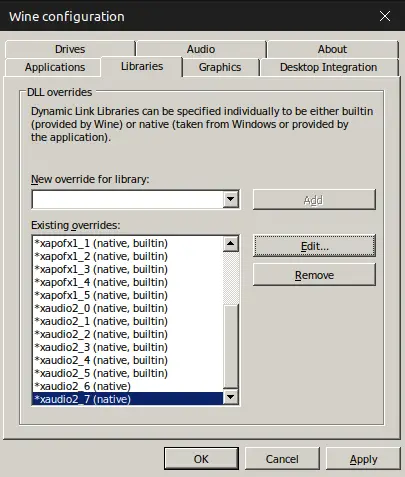
Run Skyrim and your audio will likely work correctly.
Running Skyrim SE in MO2, (with mods)
Adding Skyrim SE to Lutris
You will need to install and run Lutris. Lutris is an application that is used in making applications easier to install on Linux. 다음, 설치하다 (in this case add the game to Lutris) Skyrim SE. 이를 수행하려면, 클릭하다 “Lutris” under the Sources category.
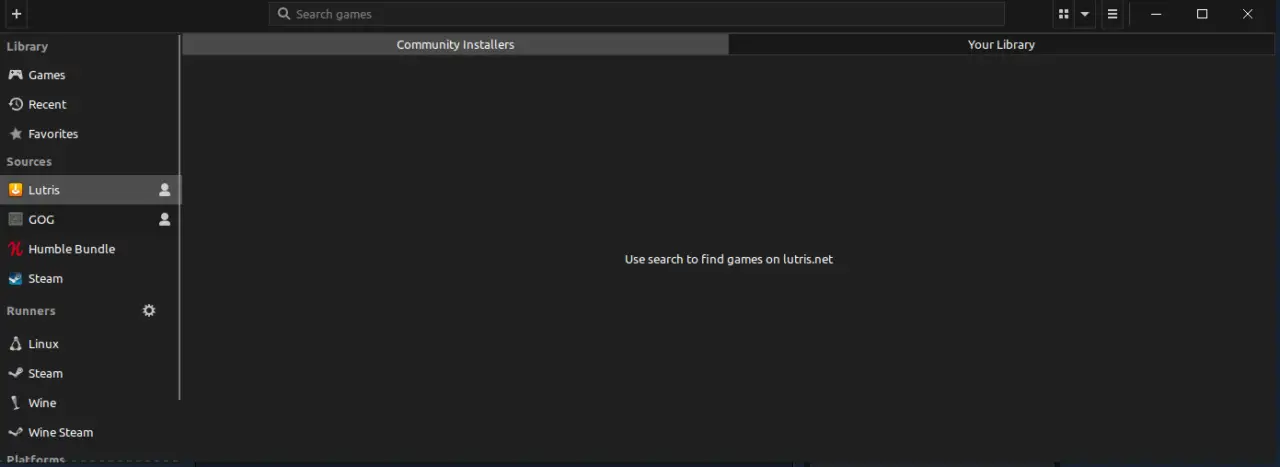
다음, go to the search bar and type in “Skyrim”, press enter, and look for “엘더스크롤 V: 스카이림 스페셜 에디션”. Select it and press install.

Then once the installer window shows, click install and Skyrim SE will be added to Lutris. 딸깍 하는 소리 “Close” upon completion.
Adding Mod Organizer 2 to Lutris
If not downloaded yet, download ModOrganizer2.yml from 여기. Then open the .yml file with Lutris in order to install a special installation of Mod Organizer that allows SKSE compatibility.
You can use a command to install this if the extension is not automatically associated with Lutris. The command is lutris -i "$HOME/Downloads/modorganizer2.yml" and change the path to where the .yml file is.
Once complete, 딸깍 하는 소리 “Install”, 그런 다음 클릭 “Install” 다시, 그 다음에 “계속하다”, wait for downloading of packages, then once a menu appears asking for what installation you are modding, 선택하다 “스카이림 스페셜 에디션”.
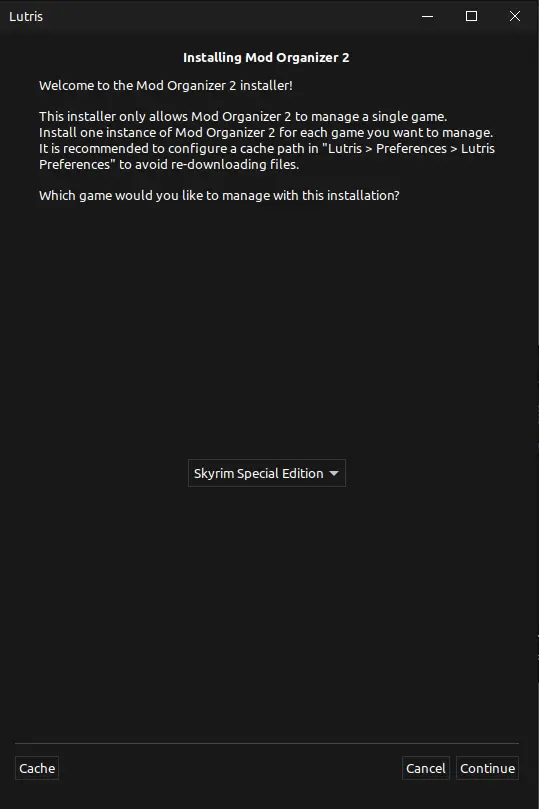
Once Complete press “계속하다”. Make sure that Steam in Steam Play is running Proton 5.
To enable Steam Play, go to the top left of your screen and click “증기” 그럼 가세요 “설정”. In the settings, go under “Steam Play” and this should open the Steam Play menu.
Once you enable Steam Play, you should choose the version of Proton you want and restart Steam. 이 경우, use Proton 5.
Once Steam Play has been enabled, click on the dropdown menu and select, “예, I use Steam Play and everything is set up”. Then click “계속하다”, then wait for the installation to complete, 그런 다음 클릭 “닫다”.
This completes the installation of Mod Organizer through Lutris.
Mod Organizer 2
Once the installation is complete, you can run Mod Organizer 2. It might take a minute or two to load but should request the game that you will be modding.
Once completed it should look like this:
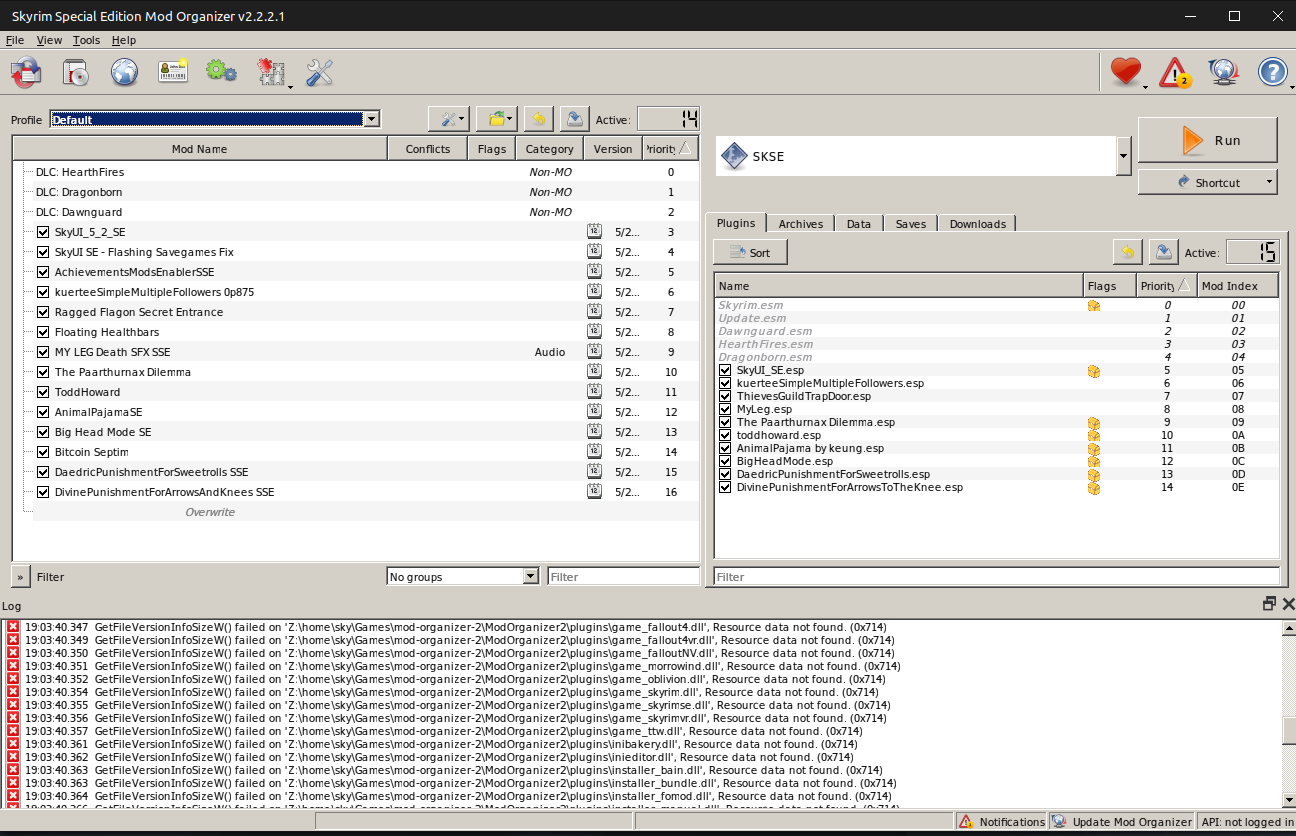
You can add mods by going to File>Install Mod… and selecting the mod you want to install.
기후, make sure that the top right says “SKSE” rather than “스카이림 스페셜 에디션” 또는 “Skyrim Special Edition Launcher”.
You can click “달리다” 그리고 즐겨라.
이것이 오늘 우리가 공유하는 모든 것입니다. 엘더스크롤 V: 스카이림 스페셜 에디션 가이드. 이 가이드는 원래 작성자가 작성하고 작성했습니다. SkyTheGreatOne. 이 가이드를 업데이트하지 못한 경우, 다음을 수행하여 최신 업데이트를 찾을 수 있습니다. 링크.

