This guide describes how to restore the original Japanese opening and how to play the game in Japanese without missing graphical elements for menus and such.
Locating the Files
Originally when the game was released on Steam, it had a Japanese opening and Japanese language. 운 좋게, Steam archives every update for each game on their servers and it’s very easy to restore the required files.
A1. Open up Windows’ Run dialog by holding Windows Key and pressing R.
A2. Type the following command into the box.
증기://nav/console
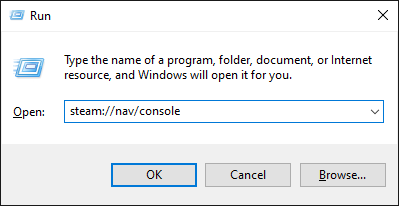
“Console” should appear next to your profile name in Steam’s main window.
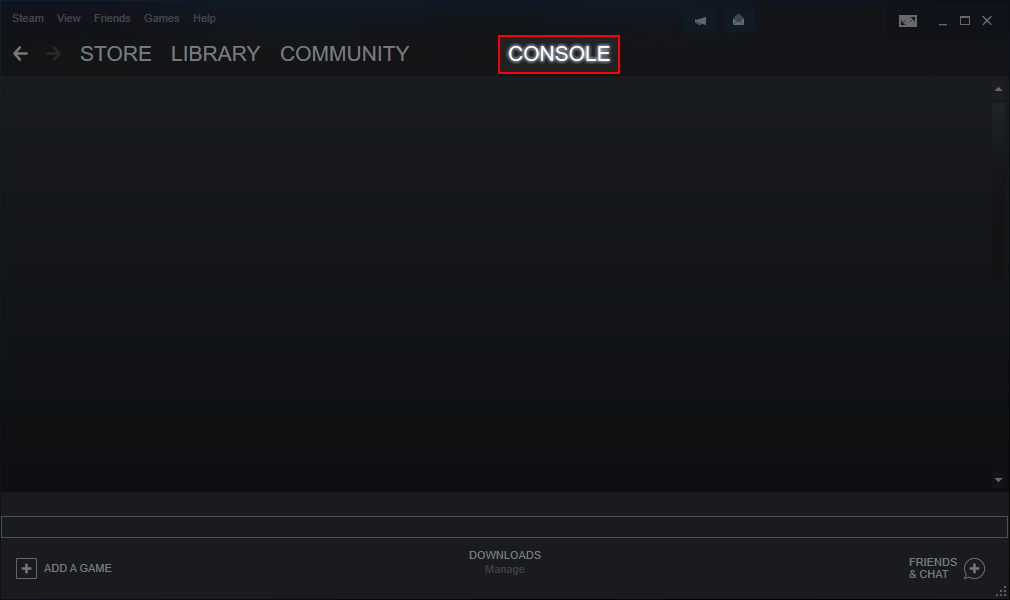
딸깍 하는 소리 “Console” and type the following command into the console’s box below and press enter.
download_depot 351970 351971 2679023772433327385
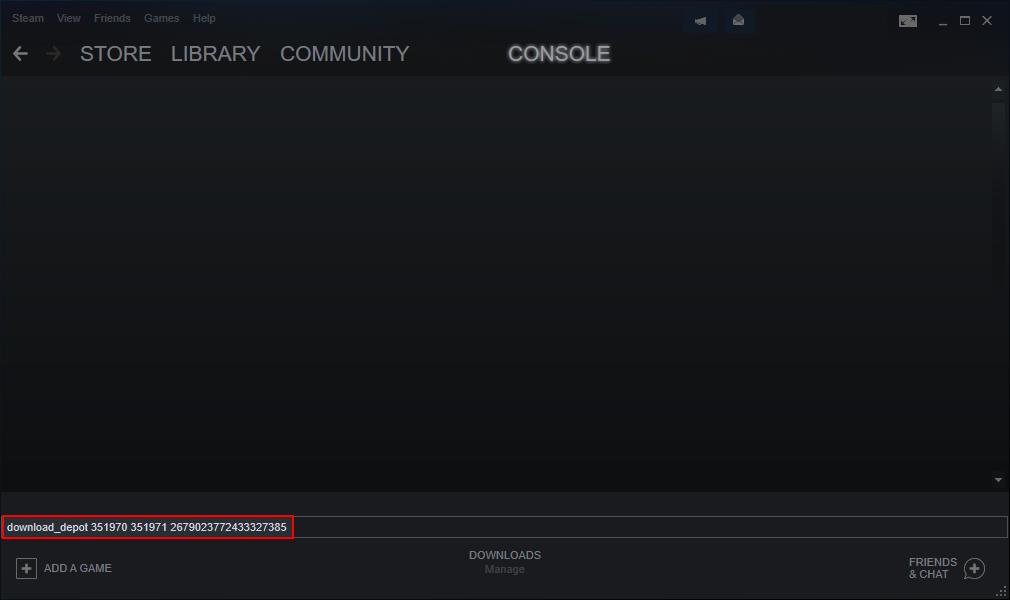
This should start downloading the oldest update where the required files are.
This can take up to several minutes or even hours. Please do not close the window or click store, profile etc. until the download has been completed.
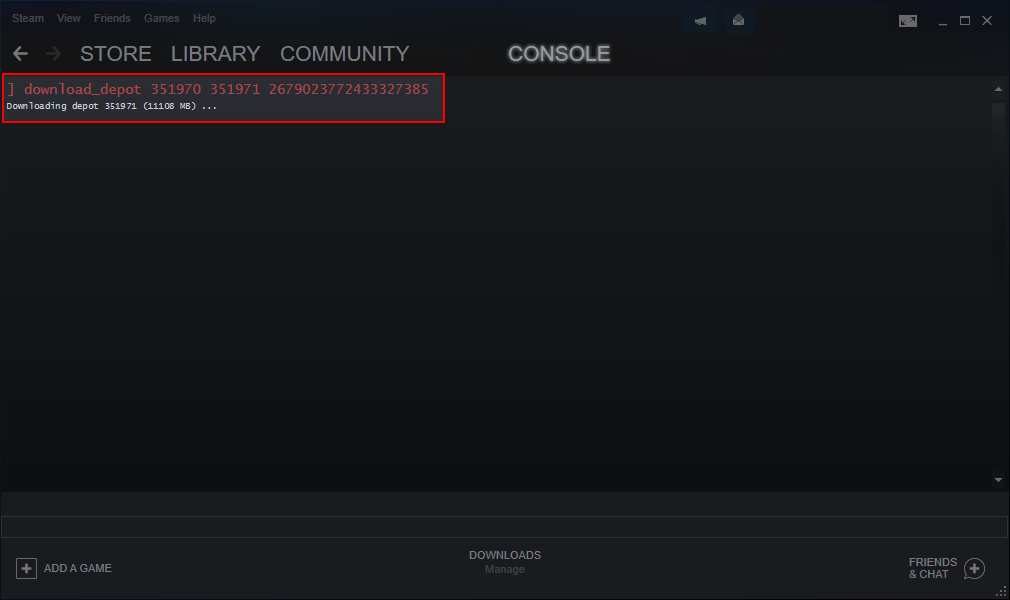
A message will be shown once the download has been completed.
Depot download complete : “씨:\프로그램 파일 (x86)\Steam\steamapps\content\app_351970\depot_351971” (67 파일, manifest 2679023772433327385)
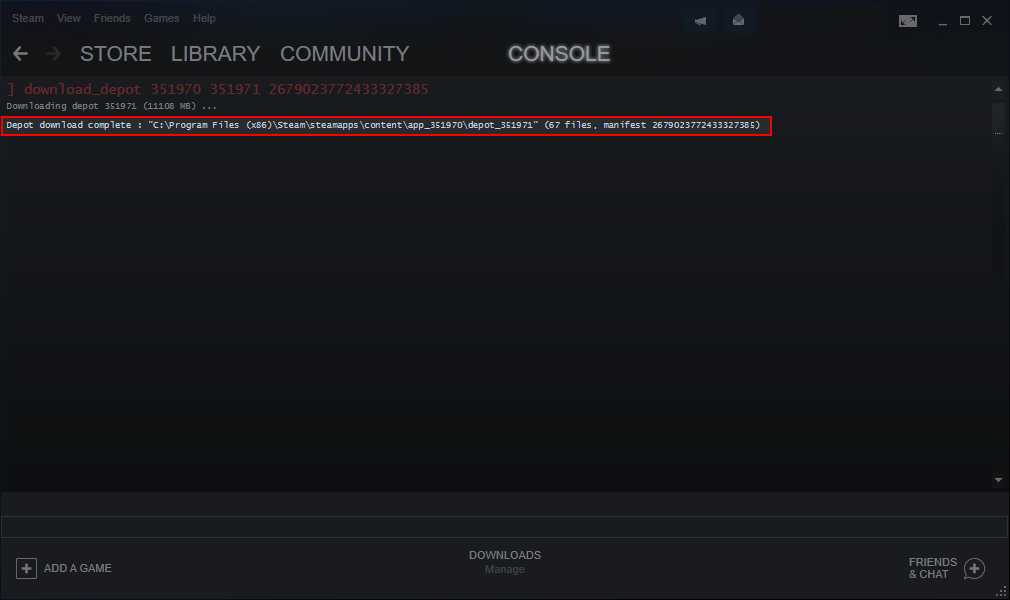
Japanese Opening
Once you have done all the steps in section A, you should be able to find the Japanese opening file (AM_TOZ_OP_001_JPN.bk2) in the directory:
씨:\프로그램 파일 (x86)\Steam\steamapps\content\app_351970\depot_351971\RAW\MOVIE
Move this file to where you have actually installed the game and place it in the correct directory:
씨:\프로그램 파일 (x86)\Steam\steamapps\common\Tales of Zestiria\RAW\MOVIE
To change the opening video, you need to install Kaldaien’s TZFix.
Once you have installed TZFix, launch its configuration window (TZT.exe)
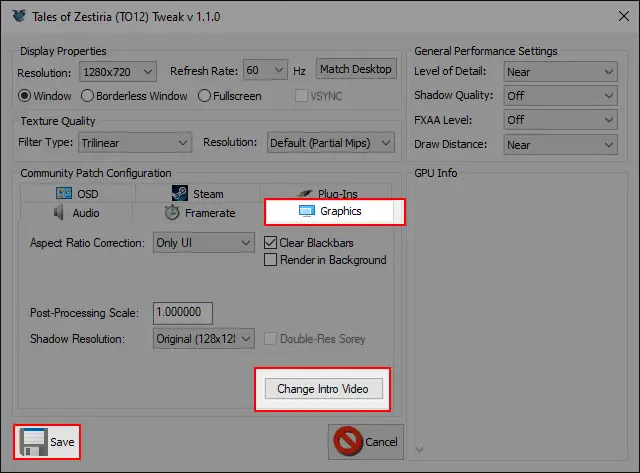
클릭하세요 “제도법” -탭하고 클릭하세요 “Change Intro Video”, then locate AM_TOZ_OP_001_JPN.bk2 and click save.
Launch the game. The opening video should play before the title screen if you have already played the prologue chapter.
Japanese Language
Once you have done all the steps in section A, you should be able to find the graphical elements for Japanese language (JPN folder) in the directory:
씨:\프로그램 파일 (x86)\Steam\steamapps\content\app_351970\depot_351971\LANG
Move this folder to where you have actually installed the game and place it in the correct directory:
씨:\프로그램 파일 (x86)\Steam\steamapps\common\Tales of Zestiria\LANG
Close Steam.
The next step won’t work if Steam is still running in the background.
Open Steam’s configuration file for Tales of Zestiria (appmanifest_351970.acf) in Notepad. It should be located in the directory before the game:
씨:\프로그램 파일 (x86)\Steam\steamapps
Scroll down until you see UserConfig and MountedConfig. Change the language into Japanese and save the file.
"UserConfig" { "언어" "japanese" } "MountedConfig" { "언어" "japanese" }
Launch Steam and then the game. If you did everything correctly, you should see the text テイルズ オブ ゼスティリア underneath the logo. If you own Alisha’s Story DLC, it should be displayed as Alisha After Episode.
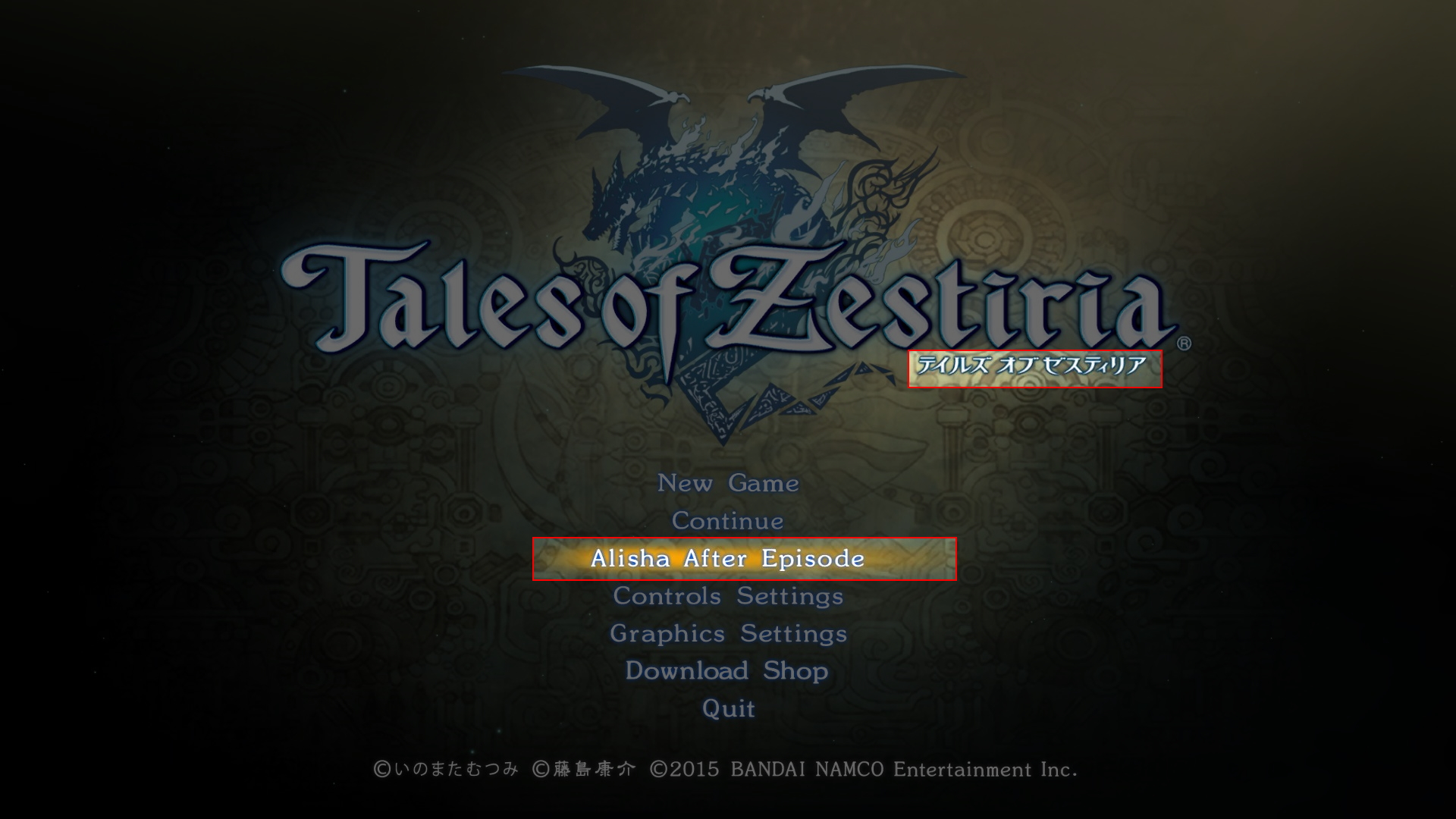

이것이 오늘 우리가 공유하는 모든 것입니다. Tales of Zestiria 가이드. 이 가이드는 원래 작성자가 작성하고 작성했습니다. 만들다. 이 가이드를 업데이트하지 못한 경우, 다음을 수행하여 최신 업데이트를 찾을 수 있습니다. 링크.
