This guide will show you the steps on how to tweak and improve the overall graphics performance in SWORD ART ONLINE Last Recollection, including anti-aliasing, pop-in fix, 그리고 더
How to open and configure Engine.ini file
- Press the Window Key + R or use the search box.
- Input the following command and press enter:
%localappdata%\BANDAI NAMCO Entertainment\SAO Last Recollection\Saved\Config\WindowsNoEditor\engine.ini
- Copy the configuration variables provided in this guide.
- Open the engine.ini file and paste these variables below the [시스템 설정] 부분.
- Save your changes.
- 게임을 시작하세요, 그리고 당신은 가기에 좋습니다!
Draw distance, LoD, and pop-in fix
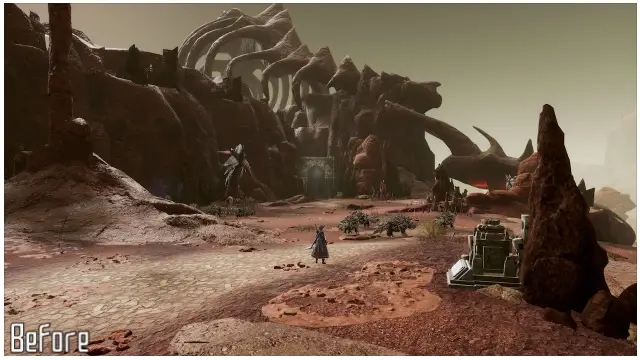
Draw distance and LoD enhancements
[시스템 설정]
r.StaticMeshLODDistanceScale=0.05
r.SkeletalMeshLODBias=-8
r.ViewDistanceScale=15
foliage.LODDistanceScale=6
Anti-Aliasing Methods
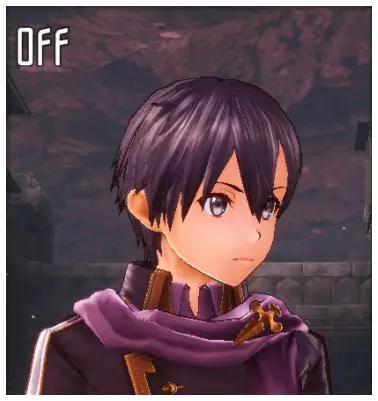
Anti-Aliasing Off
[시스템 설정] R.DefaultFeature.antialiasing = 0

TAA
- Change Anti-Aliasing to High in Graphic Settings.
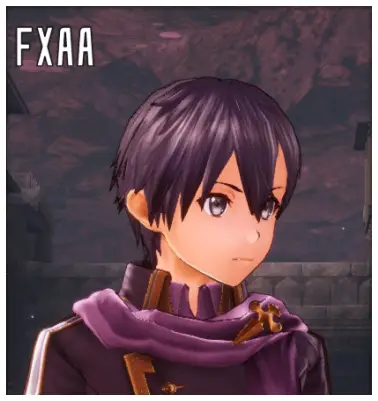
FXAA
[시스템 설정]
r.DefaultFeature.AntiAliasing=1
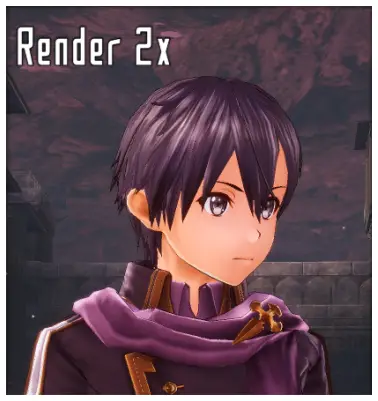
Render 2x
[시스템 설정] ; Change Graphic Quality to Very High to double the in-game resolution in Graphic Settings. R.DefaultFeature.antialiasing = 0 ; Additional enhancements. Remove ; to use the variables. ;r.Upscale.Quality=5 ;r.Upscale.Softness=0
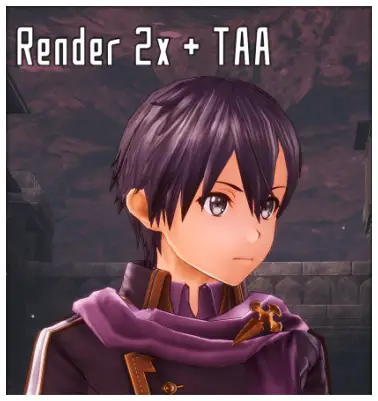
Render 2x + TAA
- Change Graphic Quality to Very High to double the in-game resolution in Graphic Settings.
- Change Anti-Aliasing to High in Graphic Settings.

Render 2x + FXAA
[시스템 설정] ; Change Graphic Quality to Very High to double the in-game resolution in Graphic Settings. r.DefaultFeature.AntiAliasing=1
이것이 오늘 우리가 공유하는 모든 것입니다. SWORD ART ONLINE Last Recollection 가이드. 이 가이드는 원래 작성자가 작성하고 작성했습니다. AlexC1994. 이 가이드를 업데이트하지 못한 경우, 다음을 수행하여 최신 업데이트를 찾을 수 있습니다. 링크.