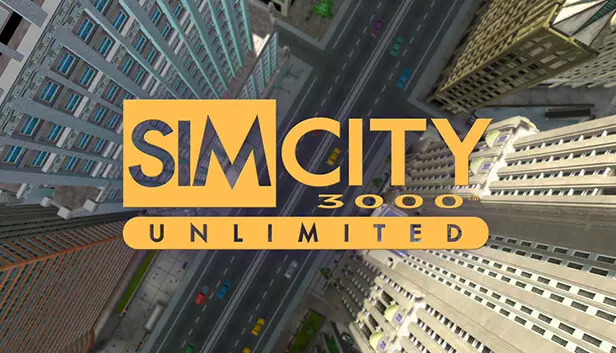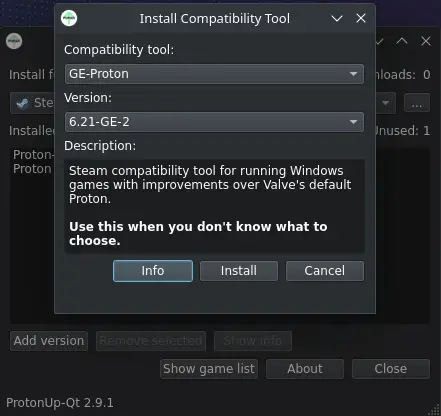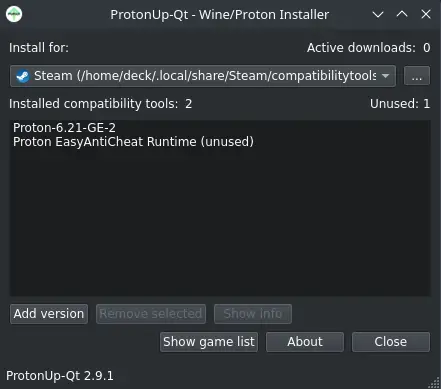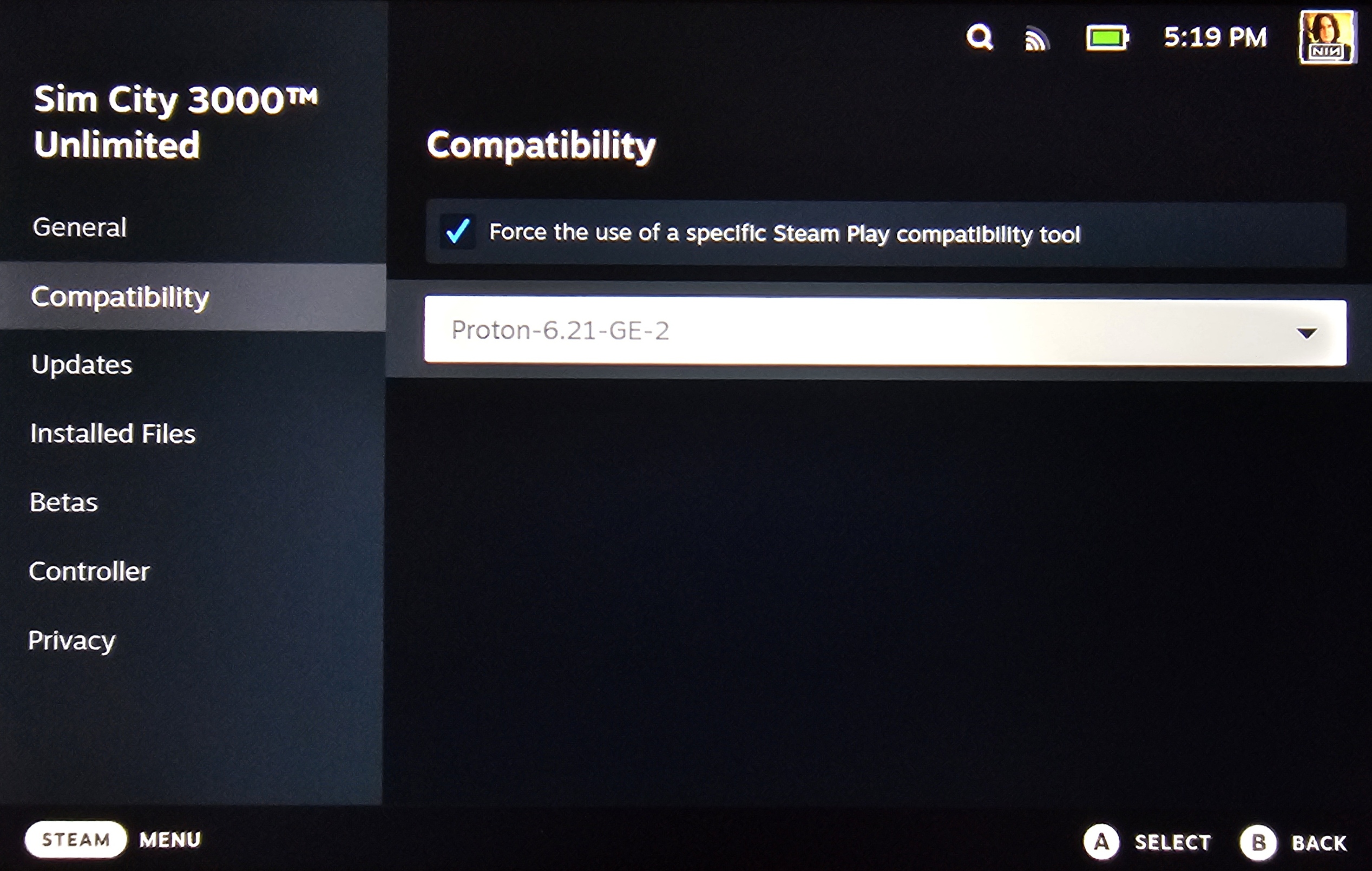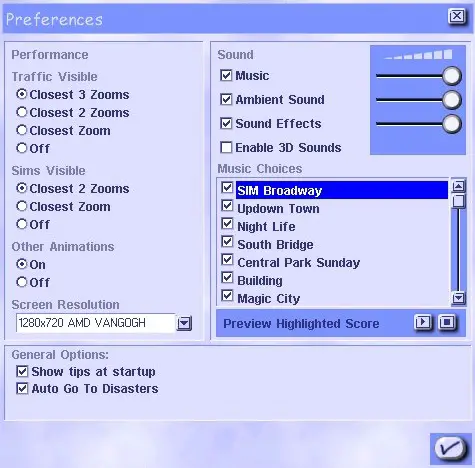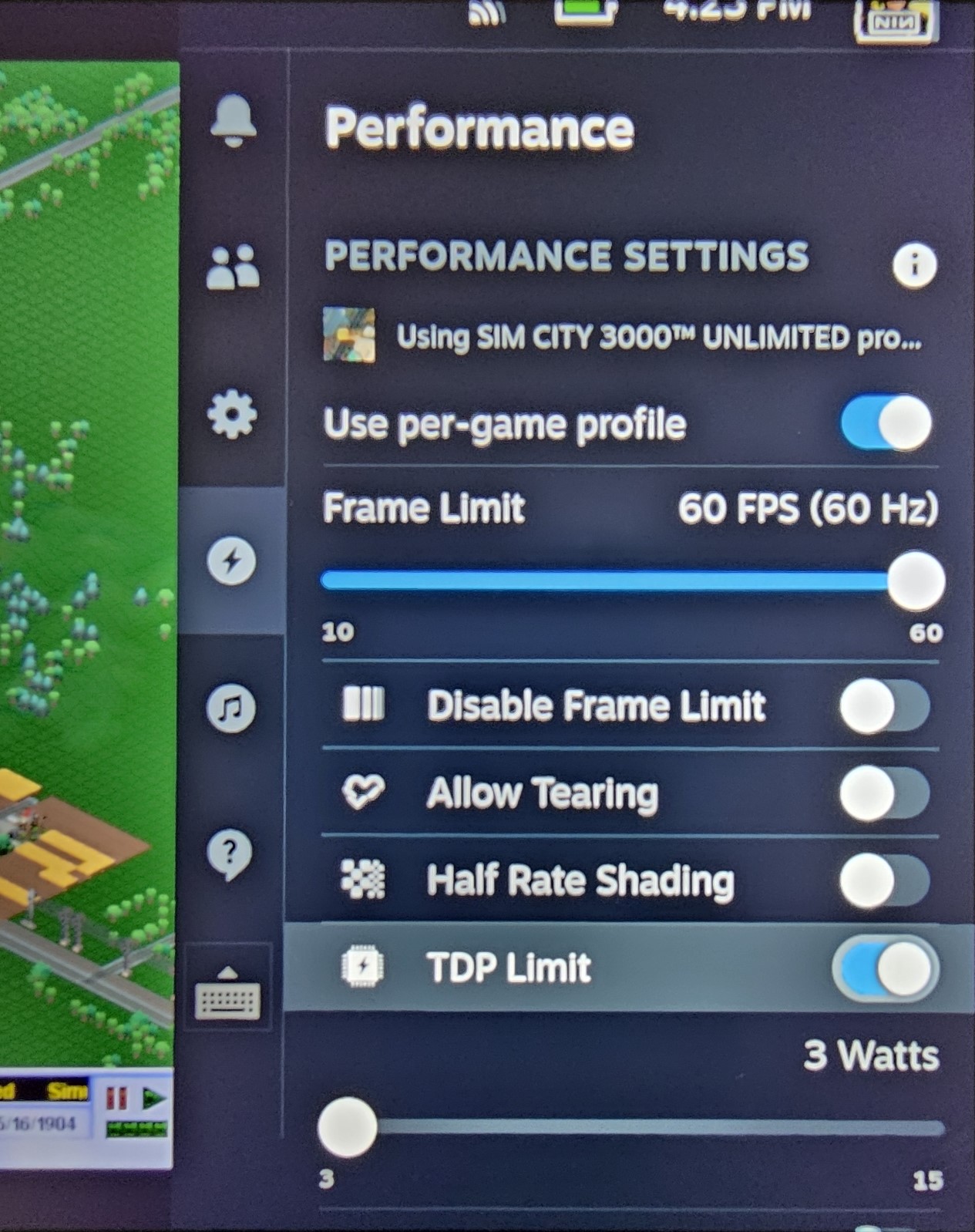Want to play 심시티 3000 제한 없는 on your Deck? 매끄럽게 실행하는 방법은 다음과 같습니다, 그래서 당신은 이동 중에 가상 도시를 파산시킬 수 있습니다.. 또한 HD 해상도 패치 설치 및 더 나은 성능을 위해 전력 소비 최적화를 다룰 것입니다..
소개
심시티 3000 무제한은 스팀 데크에서 부드럽게 달리는 데 너무 열중하지 않습니다.. 이 가이드에서는, I aim to assist in getting your game up and running, along with demonstrating how to install the HD resolution patch and configure a power profile for optimal performance. While this solution is relatively straightforward compared to others, it’s worth noting that results may vary, as this is still a fairly fresh area of experimentation. For those encountering persistent issues, I recommend exploring alternative guides tailored to running the game on the Steam Deck and Linux platforms.
Installing ProtonUp-qt and Proton-6.21-GE-2
단계 1: 시작하려면, switch to desktop mode on your Steam Deck.
단계 2: 다음, navigate to Discover and search for ProtonUp-qt. Once located, proceed to install it.
단계 3: Launch ProtonUp-Qt after installation. 클릭하세요 “Add Version” and from the drop-down menu labeled “버전”, scroll down until you locate “Proton-6.21-GE-2”. Select it, 그런 다음 클릭 “Install”.
만약에 “Proton-6.21-GE-2” appears in the list afterward, installation was successful.
단계 4: If you haven’t already installed the HD resolution patch, you can skip this step for now.
하지만, once you return to gaming mode, access SimCity 3000 Unlimited’s Steam library and navigate to the “속성” 메뉴. 거기에서, 가다 “호환성” where you should now be able to select “Proton-6.21-GE-2” as a compatibility tool.
With these steps completed, the game should now be able to load into a city successfully!
How to Install the HD Resolution Patch
단계 1: 먼저, ensure you’re in desktop mode on your Steam Deck (if you’re not already).
단계 2: Proceed to open your web browser and either search for “심시티 3000 Revival Project HD Patch” or simply click on this 링크.
Download the scripts and unzip the ZIP file.
단계 3: Navigate to the installation directory of the game (\steamapps\common\SimCity 3000 제한 없는).
이 디렉토리 내에서, 위치를 찾아라 “Apps” 접는 사람. Drag the “SCU3_HD_patch-linux.py” 파일에 “Apps” 접는 사람.
단계 4: Once the file is successfully copied over, right-click within the folder and open a terminal window. 그 다음에, input the following command line:
This command will execute the patcher and generate a backup of your original SC3U.EXE file. Upon successful completion, you should see a confirmation message.
단계 5: 지금, when you launch the game (assuming you’ve already installed Proton-6.21-GE-2), you’ll have access to a wider range of resolutions within the “환경설정” panel.
Choose your preferred resolution and restart the game. A popular choice is “1280×720”, ideal for seamless transitioning to a TV display during gameplay.
Power Profile Settings
If the game demands more from your CPU than necessary, consider setting a specific TDP limit for the application. This ensures that your Steam Deck’s battery isn’t needlessly drained by this resource-hungry dinosaur of a game. It’s all about optimizing that power usage!
단계 1: Begin by launching the game.
단계 2: Access your Steam Deck’s “Quick Settings” panel then navigate to the “성능” tab and ensure “Use per-game profile” 활성화되었습니다. 다음, 활성화하다 “TDP Limit” and adjust the slider to the minimum setting of 3 watts.
If all steps were executed successfully, 심시티 3000 Unlimited should now run smoothly on your Steam Deck without unnecessarily draining its battery.
이것이 오늘 우리가 공유하는 모든 것입니다. 심시티 3000 제한 없는 가이드. 이 가이드는 원래 작성자가 작성하고 작성했습니다. 예일70. 이 가이드를 업데이트하지 못한 경우, 다음을 수행하여 최신 업데이트를 찾을 수 있습니다. 링크.