Rogue Company is capped to 150 FPS by default. This guide explains how to change that setting.
Setting Framerate Limit Above 150 FPS
기본적으로, Rogue Company has a framerate cap of 150 FPS. There is no in-game setting for this, so if you want to set it higher or lower, you’ll need to make the following changes to your config file:
단계 1: 다음으로 이동:
씨:\Users\[사용자]\AppData\Local\RogueCompany\Saved\Config\WindowsNoEditor
단계 2: 열려 있는 GameUserSettings.ini
단계 3: 아래에 “[/script/killstreak.ksgameusersettings]”, add the following line:
FrameRateLimit=240.000000
You may change 240 to whatever value you’d like. 참고하세요 0.000000 does NOT seem to uncap the framerate.
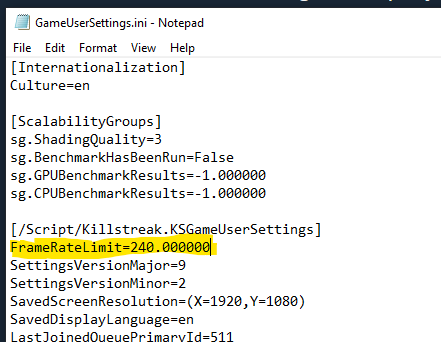
단계 4: Save and close. Launch the game.
메모: If you find that the file reverts, you may need to set GameUserSettings.ini to read-only. Right-click the file, 속성을 클릭하십시오, add a checkmark to “읽기 전용” and click OK.
Verify Your FPS
To enable the in-game FPS monitor and verify your change, simply navigate to Settings – Gameplay and set Telemetry – FPS: 에.
Your current FPS will be displayed in the upper-left corner while in a match or in the Shooting Range.
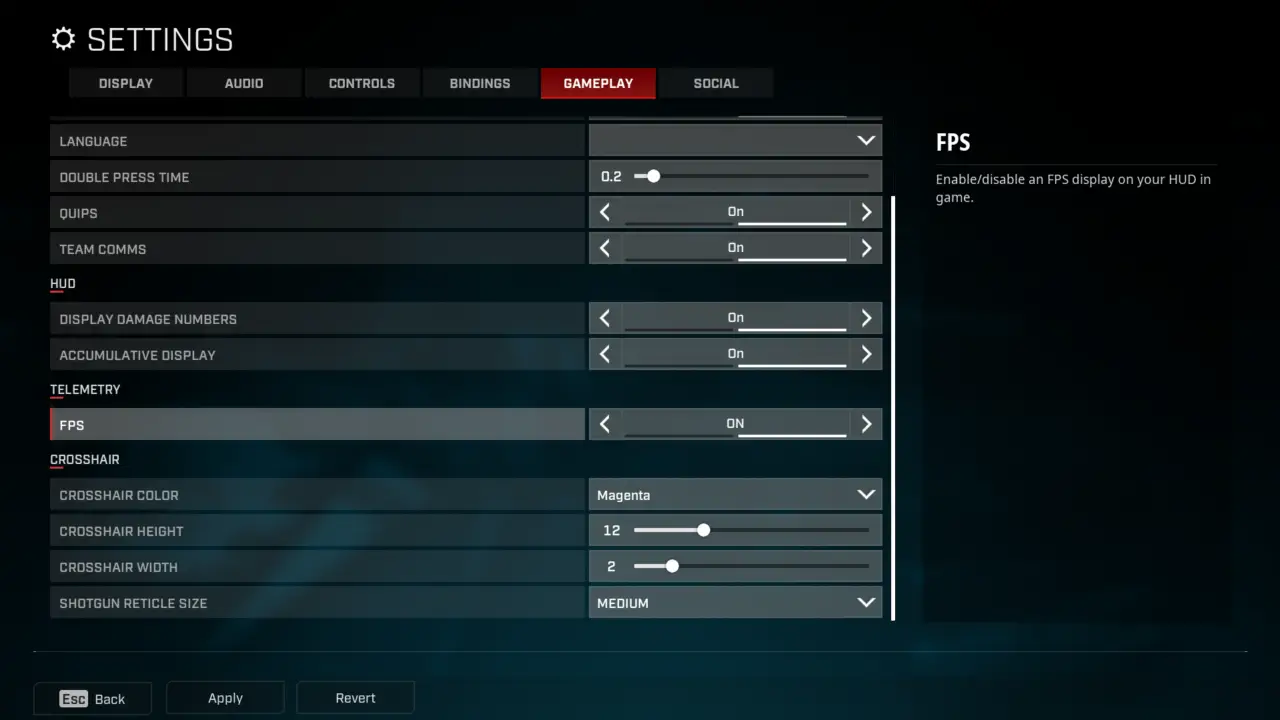
이것이 오늘 우리가 공유하는 모든 것입니다. Rogue Company 가이드. 이 가이드는 원래 작성자가 작성하고 작성했습니다. plagueseason. 이 가이드를 업데이트하지 못한 경우, 다음을 수행하여 최신 업데이트를 찾을 수 있습니다. 링크.
