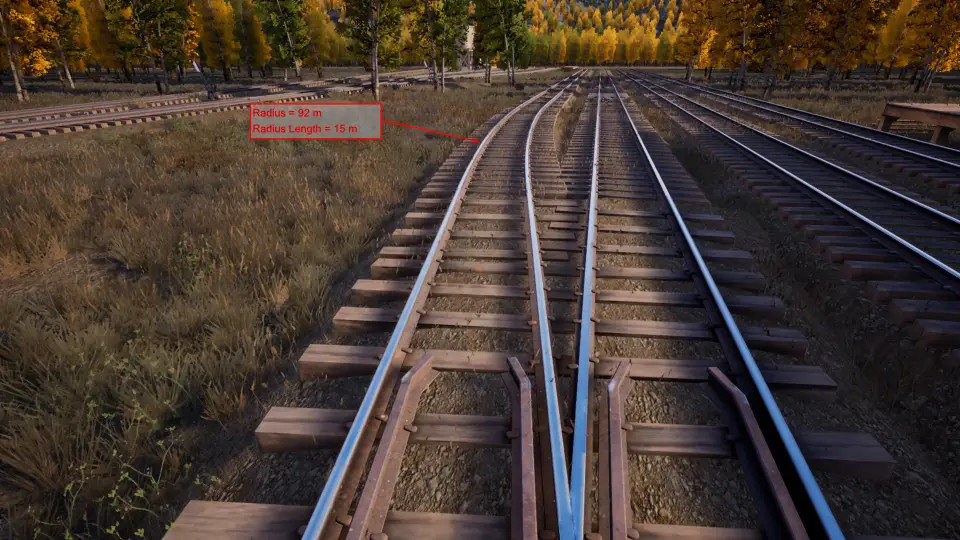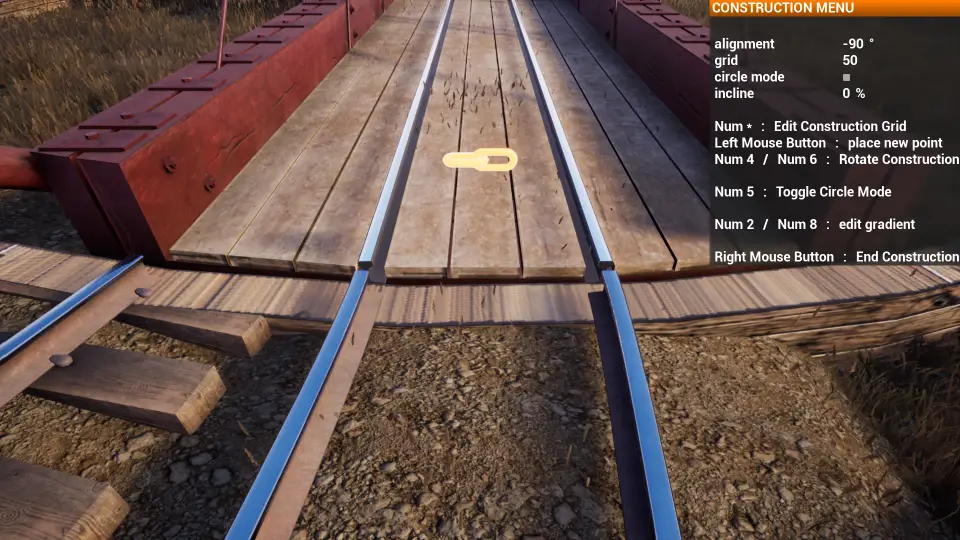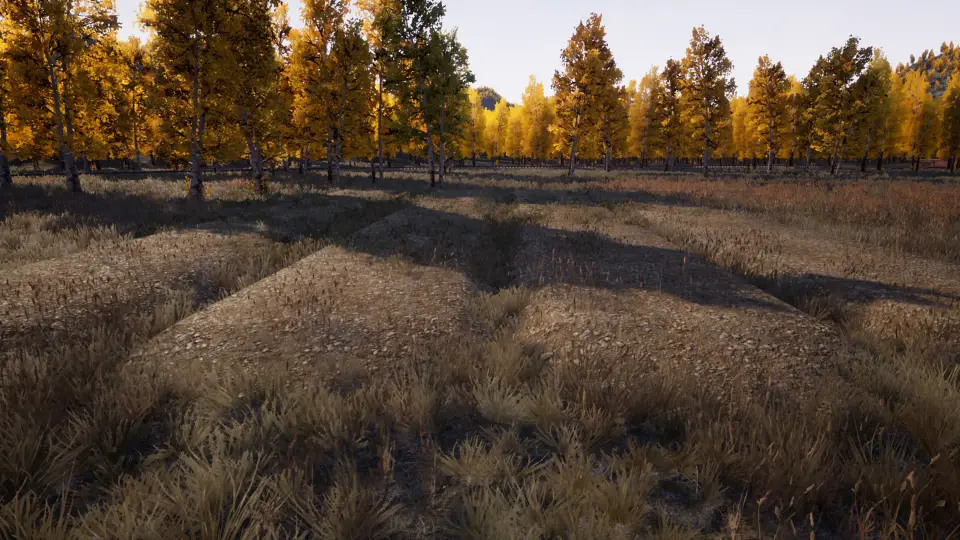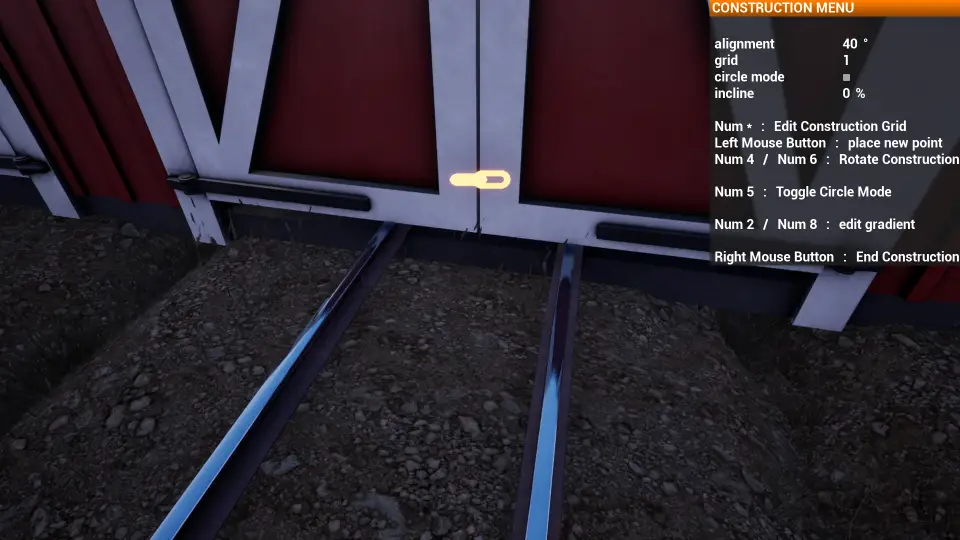This guide will walk through the various ways to lay track with the spline tools provided in the Track Construction menu starting from the home freight yard. If you are new to this game and are frustrated with how to get started, 이 가이드는 당신을 위한 것입니다.
What will be covered?
All basic track laying tools.
• Lay straight track with Circle Mode On.
• Switches: Toggling Connection Points
• Lay track without using circle mode when existing track or switch is available.
• Cut down trees.
• Lay Curved track using Circle Mode when not connecting to other track or switches.
• Lay track in direction other than world 90° using rotate.
• Switches: Rotate switch
• Freight Yard Tips
• Turntable II
• Embankment
Lay Straight Track with Circle Mode On
As ironic as this might sound, you do need to be in Circle Mode to lay straight track. This is because straight track has a radius of 0 미터.
- Position yourself over the track to extend. Lets choose the middle track to start with.
- 히트 [G] Key to get the Construction Menu.
- Click on the Track option to get the Track Construction tools.
- 선택 3 FT RAIL I as shown here:

- Hover the track near the end of the existing track as shown here:
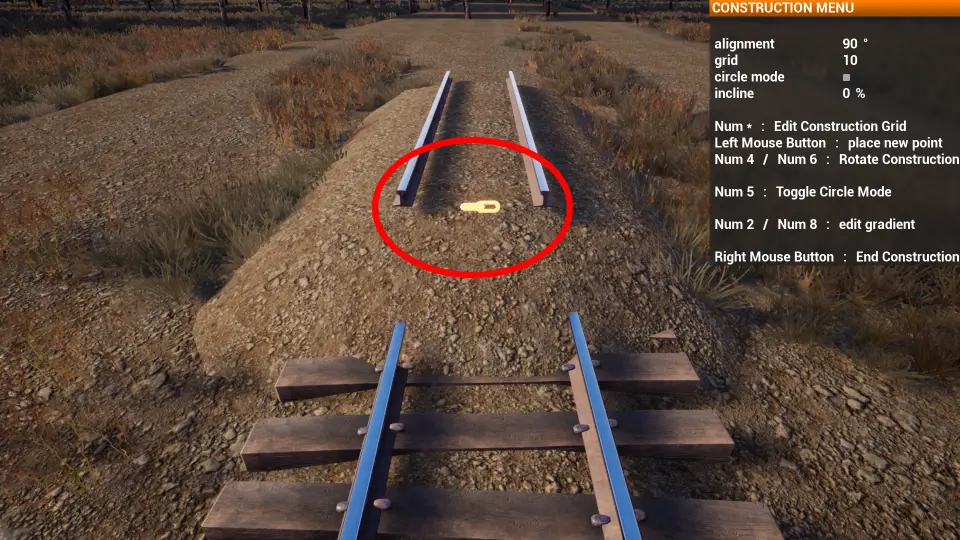
- 히트 [Num 5] Key to lock the connecting track to Circle Mode.
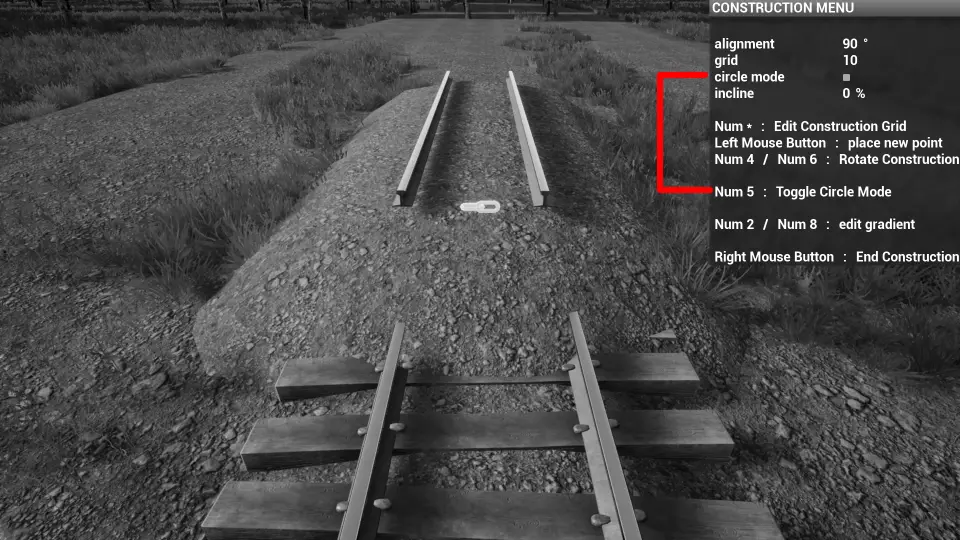
- Move the mouse up slightly to see the track length grow and get further away from you. When you are happy with the location, left mouse button to place track end location. You can also walk with the straight track and place it where you are standing with left mouse button.
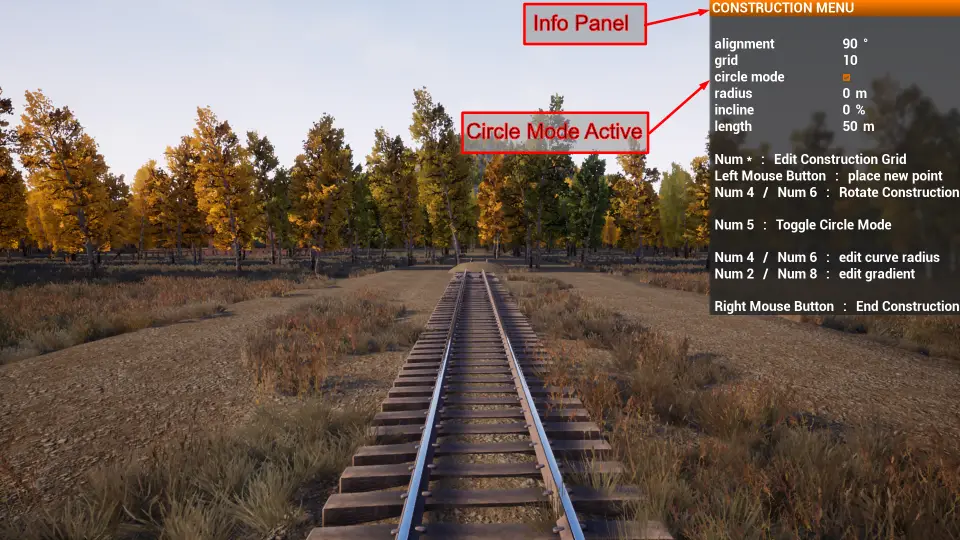
- End construction mode to complete this section. 마우스 오른쪽 버튼 to end construction mode.
Switches: Toggling Connection Points
We need to place 2 switches to connect track to adjacent starting track. Lets start with Switch Right 1 to place the switch on the existing track we created.
- To visualize which switch type is needed, I like to position my self looking at the track to connect switch to. Select SWITCH RIGHT 1 여기에 표시된대로:
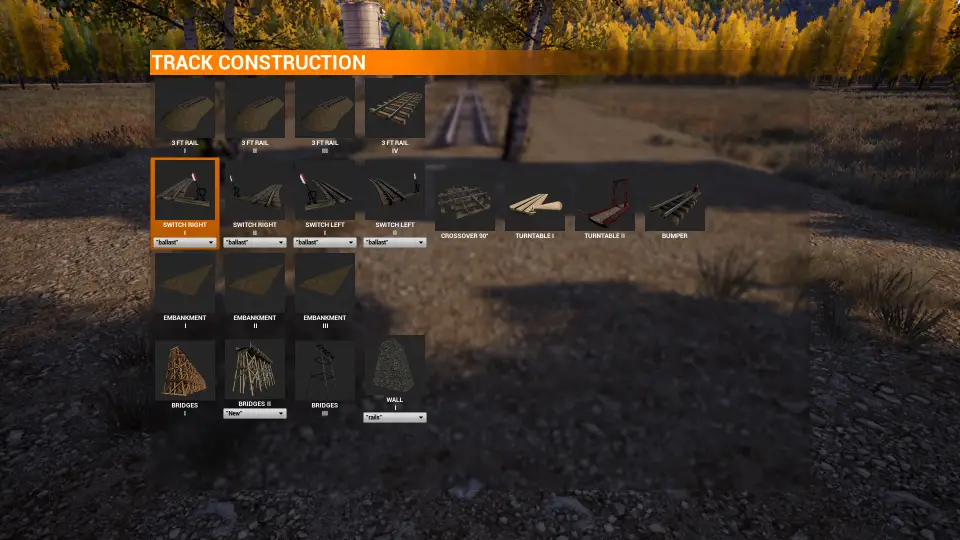
- Now to select the link point hit the [Num 2] 2 타임스. You should see similar on your screen shown here:
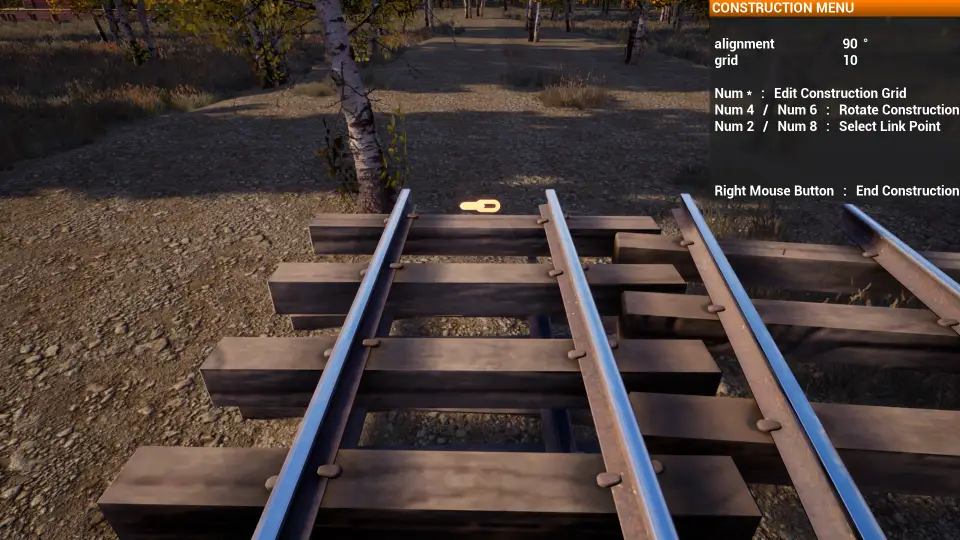
- Left mouse button click to place the switch. The switch will rotate automatically to align with existing track and the selected connection point.
- Repeat step 2 그리고 3, but use SWITCH LEFT I to place the second swtich as shown here:

Connect Track Without Using Circle Mode
Lay track without using circle mode when existing track is available to connect from and to. This is where the true power of the spline system comes into play and is why the switches were located first.
- 누르다 [G] key to get into Track construction mode. Start with Track Type 1 since we are on flat land.
- Turn off circle mode with [Num 5] key and let the spline system figure out the smooth tangent curves automatically.
- Connect to the built in track on left side of our extended straight track as shown here:
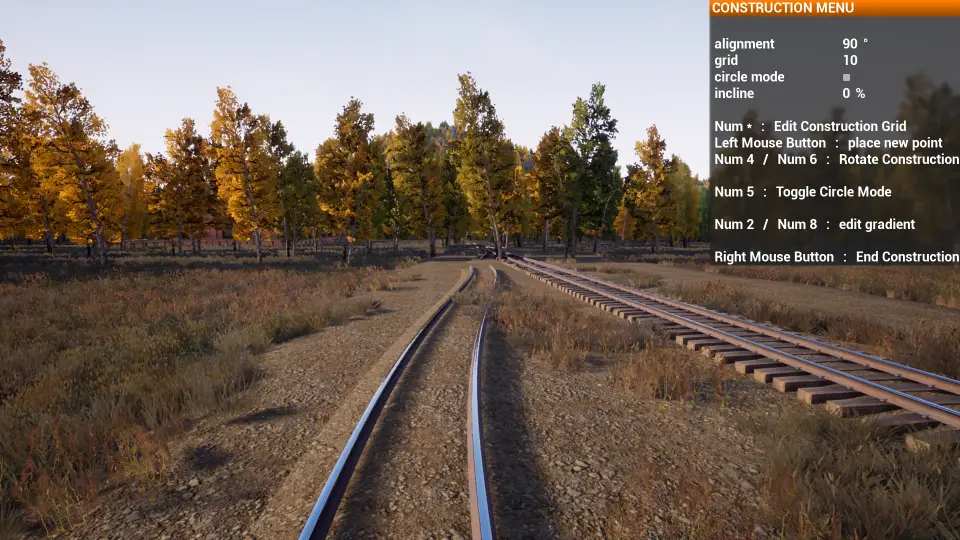
- 지금, walk over to the first switch and connect the other end to it by hovering mouse over end of switch as shown here:
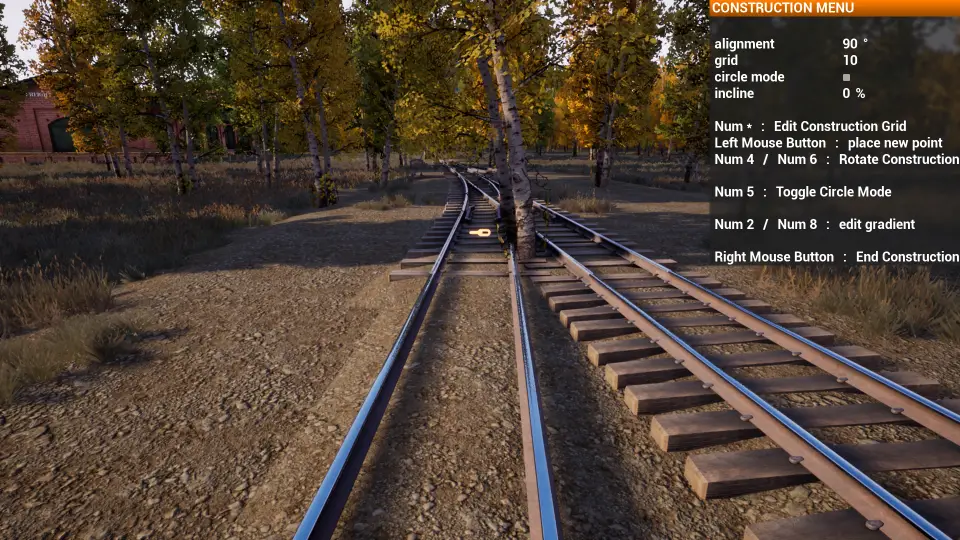
- Left mouse button to finalize track connection.
- Right mouse button to end construction mode
- Repeat steps 3,4, 5 그리고 6 to connect existing track to second switch connection point. You should see similar when you are done:

Cut Down Trees
We need to cut down some trees so your train doesn’t collide with them. If you are tree huger, well I am sorry you will be cutting down a lot of trees in this game.
히트 [G] Key to get into Construction Menu. 그 다음에, select Logging from the menu. The mouse cursor will turn into a hand saw. Run the saw through the tree while holding down left mouse button to cut it down. Once the track and switches are clear of trees right mouse click to end logging mode.
Add more track and a couple more switches
If you have been following this guide, you should have enough info to get a few more switches and straight track connected for a freight yard location. This section assumes you have done something similar to what you have learned so far. 하지만, what if you need to delete track? Use the demolish tool and select track for the object to demolish.
In the next section we will be constructing a loop track which is part of the main line that will loop back towards the freight depot before connecting the freight depot and another freight yard.
Lay Track in Circle Mode to Create Curved Track or Straight Track
In this section you will learn how lay track using circle mode to build a loop around the starting yard and back up towards the freight depot.
After placing a left switch type I, I want to create loop which is part of the main line that bypasses the starting yard and Freight Depot.
- Start by placing a left switch type I when looking towards starting freight yard.
- Choose Track Type I. If the track is coming towards you rather than away from you, you will need to rotate the track section before accepting the connection. To rotate track section counter clockwise use Num 4 or clockwise direction Num 6. For this it will not need to be rotated perfectly since this track will rotate automatically, but if you want you can change the grid precision by hitting the Num * 열쇠.
- Walk the straight section of track all the way down to the water tower and place the track end here.

- Create curved section from here that will curve around starting freight yard and miss the demo track. Start by using 3 foot rail Track Type I.
- Connect section to straight track, then edit curve radius by using Num 4 or Num 6 to about 60 m radius. Place the track off the corner of the platform as shown here:

- Do step above again using a 30 m or 40 m radius from this location to other side of starting freight yard.
- Add a Right Switch type 1 to the end of the of curved section. This is where the Main line will continue over to the other industries later in the game. We will now connect another 40 m radius off of the right switch.
- At the end of this curve about here on map place a Left Switch Type II. You should have the Freight Depot in your view now.
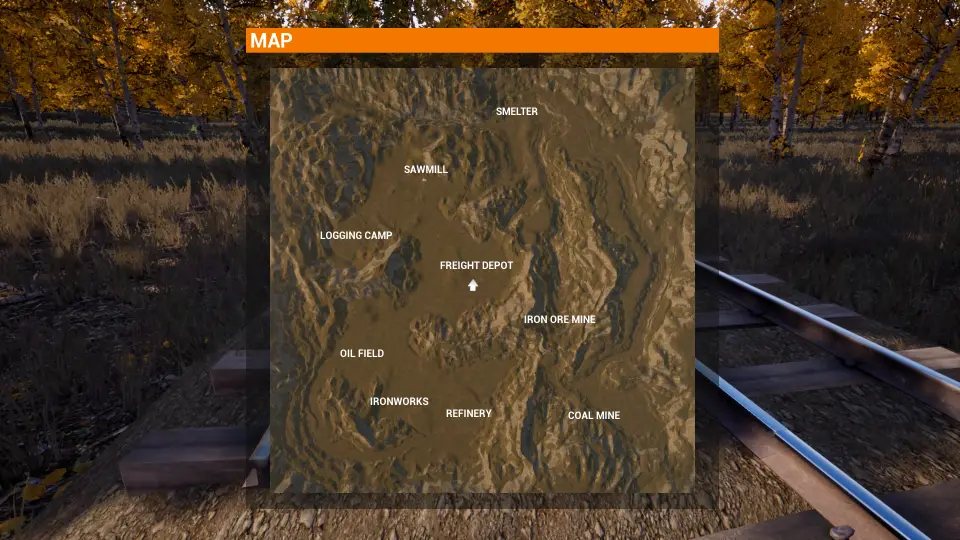
- 지금, run over to the Freight Depot place a straight section of track aligned to the loading dock.
- Next select 3 FT RAIL type IV to get the track aligned to the dock and use the Num * key to change precision of the alignment to 1. Rotate track section until you get 90°. Disregard the track section now.
- In the Track Construction menu use 3 Ft Rail type I and place start location of straight section.
- Change the curve to 0 m to make it straight and disable circle mode. Place track end location at other end of loading dock as shown here:

- You can now connect the switch at the end of the last curved track to the depot. This section is complete. You should be able to do a lot of track building after completing this section.

Freight Yard Tips
Freight yards are a great place to hold freight cars to be unloaded or empty cars waiting on a location to be loaded.
Making a freight yard is easy if you plan out where the appropriate place to build it is.
- Location of freight yard?
- Does the freight yard support the industries nearby?
- How many side tracks do you want?
- Length of the side tracks?
Typically you build the side tracks using switches. If your yard is on the left side of main track, use the Switch Left Type I to start and then Switch Right Type II for all other side tracks
The outer most side track in a freight yard can be a little tricky on figuring out the radius and length between the switch and the last side track (outer most track). Assuming the parallel tracks are spaced ballast edge to ballast edge, you can use a radius of 92 m and the length approx. 15 m long for the length of the radius. Now you can snap straight 0 m radius track to the end of radius and it should be parallel to the other tracks in your freight yard.
At the end of the freight yard or an adjacent track to the main line is a good place for a turntable. Use Turntable II. If each rail at the end of your freight yard will end at the turn table, then use the outer most side track to connect the turntable to. I use a minimum radius of 30 m and length of the radius depends on where you want the turntable to be located. Place the turntable so it snaps to the curve track you created using circle mode enabled. now you can turn the turn table to approx location for the other tracks and disable circle mode when connecting other side tracks to the turntable.
Embankment Tool
Use the embank tool to raise buildings, switches and bumper off of the ground to the level of the track or other object.
To connect track to the Engine Shed on flat ground use Embankment type I in the location where you want to place the Engine Shed as shown here:
Place the Engine Shed on top of the Embankment. 다음, 당신은 사용할 수 있습니다 3 FT Rail type I to snap and connect to the Engine Shed tracks as shown here:
이것이 오늘 우리가 공유하는 모든 것입니다. RAILROADS Online! 가이드. 이 가이드는 원래 작성자가 작성하고 작성했습니다. osstenroos. 이 가이드를 업데이트하지 못한 경우, 다음을 수행하여 최신 업데이트를 찾을 수 있습니다. 링크.