This guide will be showing you how to remove the split-screen feature while playing Party Animals multiplayer mode.
How to Disable Party Animals Split-Screen
This represents a significant workaround and may not be the most efficient use of your time. 그래도 여전히, it serves as an alternative until a more optimal solution is introduced by developers within the game.
요구사항:
To implement this, start by downloading ReShade and proceeding through the installation wizard. When prompted for a preset, opt to skip it, and when inquired about effects, 간단히 클릭하세요 “next.” It’s essential to note that Party Animals employs DirectX 11/12.
다음, navigate to the AspectRatio.fx GitHub page, and there, click on the three dots icon, then select the download option.
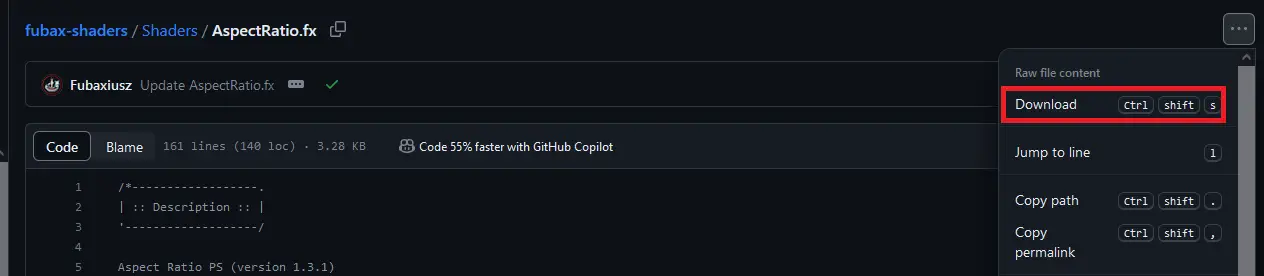
Transfer the AspectRatio.fx file to the reshade-shaders/Shaders directory located within the Party Animals folder. 그후, remove all contents from this folder except for ReShade.fxh, ReShadeUI.fxh, and AspectRatio.fx.
Upon successful completion, your folder should contain, at a minimum, the files outlined within the red rectangle.
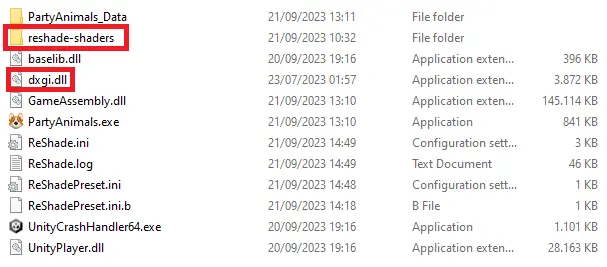
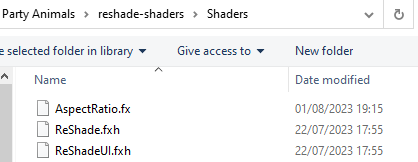
This step is optional and is applicable if you either lack two monitors or prefer to utilize your second monitor for other purposes while playing.
To install it, begin by extracting the contents of the .zip file to a designated folder. 기후, open Command Prompt as an administrator. 사용 “cd” command in Command Prompt, navigate to the folder where you extracted the contents.
예를 들어, if you extracted the contents to “씨:\가이드,” you should change the directory to that location in Command Prompt.
Once you’re in the correct directory, execute the following command:
deviceinstaller64 install usbmmidd.inf usbmmidd
This command will initiate the installation process.

After the installation is complete, to enable the Virtual Display, open Command Prompt and navigate to the appropriate directory. 그 다음에, type the following command:
deviceinstaller64 enableidd 1
To disable the Virtual Display, follow the same steps, but use the following command:
deviceinstaller64 enableidd 0
시작하려면, 첫 번째, acquire Parsec, create an account, and proceed with the login process. Ensure that your friend follows suit and adds you as a friend on the platform. 그후, navigate to the cogwheel icon, denoting settings. 이 메뉴 내에서, access the Host section. 여기, make the necessary adjustment by selecting your second monitor or virtual display, often labeled as “Generic Non-PnP Monitor,” as your host monitor. This configuration will optimize your Parsec experience.
This workaround essentially involves stretching the game vertically and subsequently increasing the horizontal resolution to maintain a reasonable aspect ratio. It’s important to note that this method places significant demands on your GPU, as the game will render the horizontal resolution twice to prevent stretching. 예를 들어, if your in-game resolution is set to 1920×1080, the final resolution will be adjusted to 3840×1080.
My personal testing was conducted with a resolution of 1024×768, primarily due to my limited GPU capabilities. This resolution, being of the 4:3 aspect ratio, scaled quite effectively without any noticeable distortion. 하지만, I cannot confirm whether the same results would apply when scaling resolutions that are already in the 16:9 aspect ratio. You may need to experiment to determine the outcome.
One crucial point to remember is that your in-game resolution must match the resolution of all your display devices. If you decide to use 1024×768, you’ll also need to enable this resolution in the NVidia Control Panel to eliminate any black bars. 안타깝게도, I do not have information on the AMD solution for this particular issue.
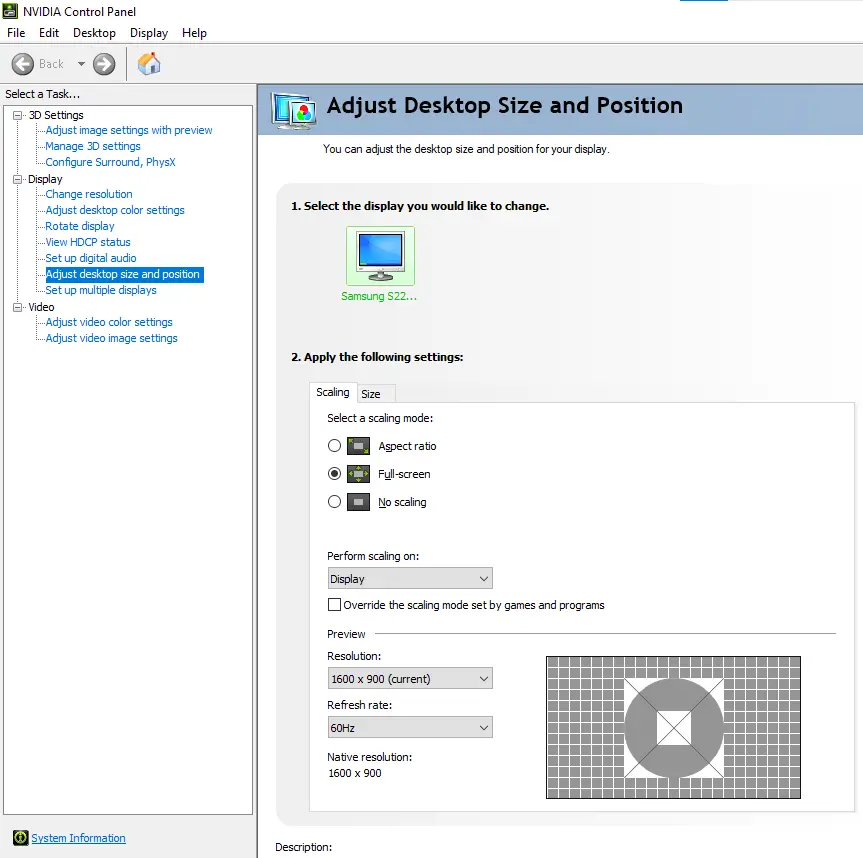
To initiate this process, launch the game and select your preferred resolution and windowed mode settings.
Once you’ve completed these initial steps, you’re ready to proceed. Create a room in the game and instruct your friend to connect via Parsec. While inside the room, press RT to join the game. Go ahead and select the stages you want to play and begin the game. 이 시점에서, you’ll notice that the game is running in split-screen mode, and your friend might not have had a clear view of which animal they selected.
지금, open SRWE (Special K Resolution Editor). 클릭하세요 “Select Running Application” and choose the Party Animals game. Set the Width to be double your horizontal resolution, 예를 들어, 2048 in your case, and keep the height at your original vertical height, 이는 768. After configuring these settings, 딸깍 하는 소리 “Set.”
결과적으로, your side of the “split-screen” will now be visible only to you, while your friend will see their side. 하지만, there may be horizontal black bars above and below your screens. To resolve this issue, press the Home button while in the game, skip the ReShade tutorial, and ensure that the Aspect Ratio box is checked. Confirm that the configurations match the recommended settings.
With these adjustments, you should have an improved gaming experience in Party Animals with split-screen functionality.
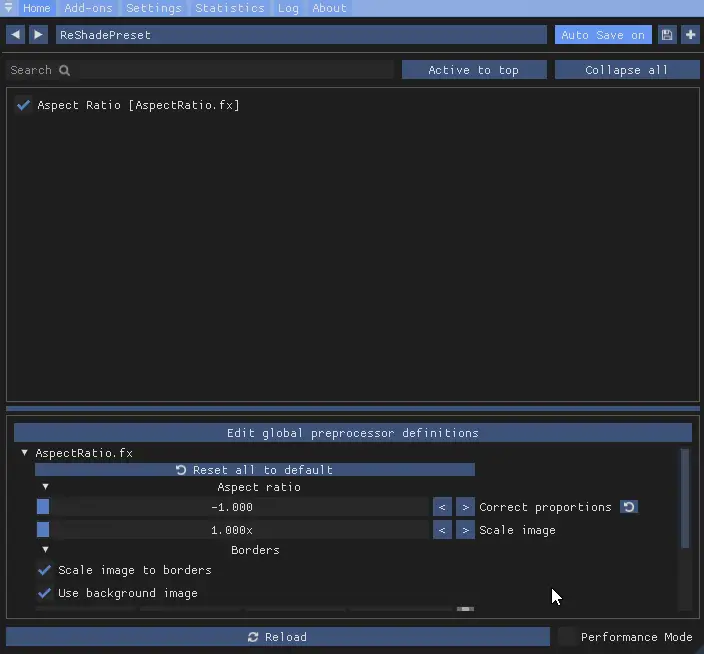
Once you’ve completed the previous steps, you can use SRWE to achieve a borderless window by clicking on “Remove Borders.” Keep in mind that occasionally, when attempting to remove borders, the program may encounter bugs and revert the resolution to its original state. 그러한 경우, simply set it back to double the horizontal size and try again.
Here are a few known issues you may encounter during this process:
- Extreme Zoom After the First Map: If you notice that the game becomes extremely zoomed in after the first map, press the HOME key on your keyboard and disable the AspectRatio setting. 때때로, the game corrects its aspect ratio by itself after this adjustment.
- Crashes: If your game starts crashing when trying to launch it after playing, navigate to the Party Animals folder and delete the file named “ReShadePreset.ini.”
- Crashes After All Stages: Party Animals might crash after all stages have been played. To handle this, it’s safe to use SRWE to set the resolution back to normal and disable the AspectRatio setting. This should allow you to navigate through menus before starting the game again.
Regarding the video you mentioned, it may have black bars due to OBS settings and the resolution you were recording with (1024×768). 하지만, please note that the actual gameplay should not have black bars.
These insights should help you navigate and troubleshoot any issues that may arise while configuring Party Animals for an optimal gaming experience.
