This guide will show you the easiest steps on how to remove the annoying “Reduced multithreading” pop-up.
About the Popup
In simple words, “다중 스레딩 감소” means the game does less stuff at the same time. You should keep it turned off because it usually doesn’t cause crashes, and your game will work better.
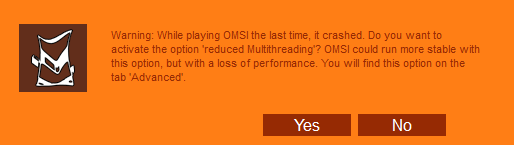
When you start OMSI 2, it makes an empty file called “closecheck.” But before it does that, it checks if the file is already there. If it finds the file and “다중 스레딩 감소” is not on, it asks you to turn it on. When you quit the game, it’s supposed to delete that file. But when the game crashes or stops suddenly, it can’t do the cleanup, so the file stays.
Here’s a fun fact: If we make or remove the “closecheck” file ourselves, we can make the game act this way. But if we make a folder called “closecheck” 대신에, the game says “File access denied,” and it won’t start.
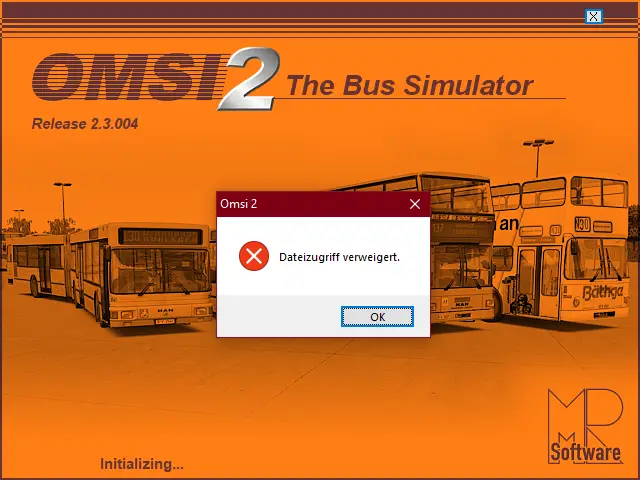
If the “closecheck” file isn’t there, the game makes it. If it’s already there, it doesn’t do anything. But the game doesn’t check for folders, so it gets confused and tries to make a file with the same name as a folder, causing an error on Windows.
How to Remove the Popup
This guide is only for version 2.3.004 게임의, and it probably won’t work with other versions.
지금 바로, there’s no way to turn off the pop-up message except by turning on “Reduced Multithreading.” But you can make it go away by changing the game’s code.
당신이해야 할 일은 다음과 같습니다:
- If you have version 2.3.004 게임의, 이 가이드는 당신을 위한 것입니다. It won’t work with other versions.
- You can’t turn off the pop-up message, except by turning on “Reduced Multithreading.” But you can get rid of it by changing the game’s code.
- 첫 번째, download and install a program called HxD, which is a hex editor. You can get it from this website.
- Go to the folder where you installed OMSI 2. To find it, open your Steam Library, right-click on OMSI 2, choose Properties, go to the Local Files tab, and click Browse.
- Make a copy of the game file called Omsi.exe and give it a different name, like Omsi.exe.bak. HxD might create backups automatically.
- Open the game file, Omsi.exe, in HxD.
- Search for a specific set of numbers in the code, 어느 것 “75 4E 6A 08.” In HxD, press Ctrl+F and go to the Hex-values tab. There should be one result between addresses 2E86B9 and 2E86BC.
- 변경 “75” you found to “EB” and save your changes. In HxD, click just before the “75,” 유형 “EB” (it will turn red), and then press Ctrl+S to save.
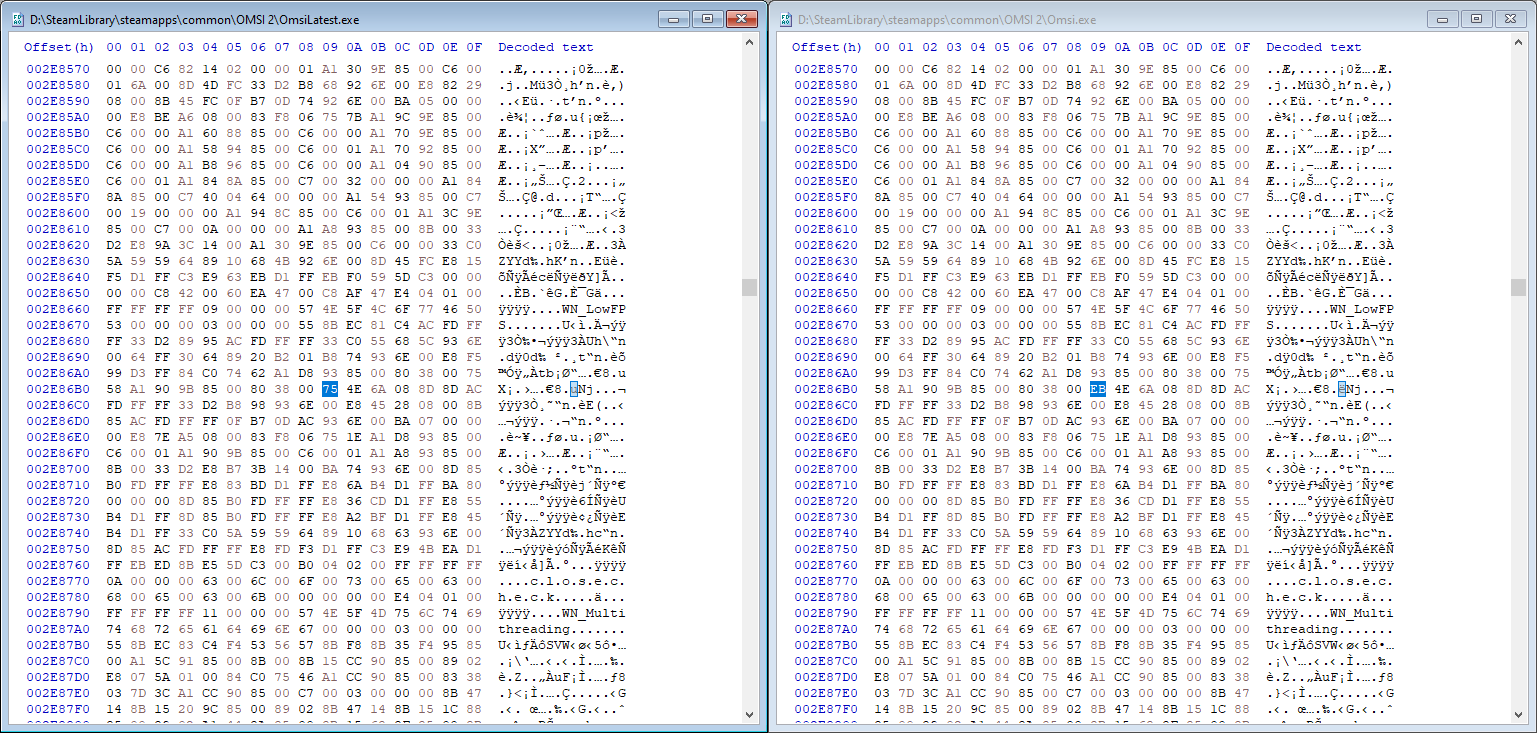
A comparison of the unpatched (왼쪽) and patched (오른쪽) game executables
If you want to get the option back, you can do the opposite. Look for the bytes “EB 4E 6A 08” and change the “EB” 에게 “75.” 또는, you can simply replace the game file with the backup you created.
If the game doesn’t start after making changes, you might have made a mistake. 그런 경우에는, put the backup game file back and start over.
이것이 오늘 우리가 공유하는 모든 것입니다. 옴시 2 가이드. 이 가이드는 원래 작성자가 작성하고 작성했습니다. brokenphilip. 이 가이드를 업데이트하지 못한 경우, 다음을 수행하여 최신 업데이트를 찾을 수 있습니다. 링크.