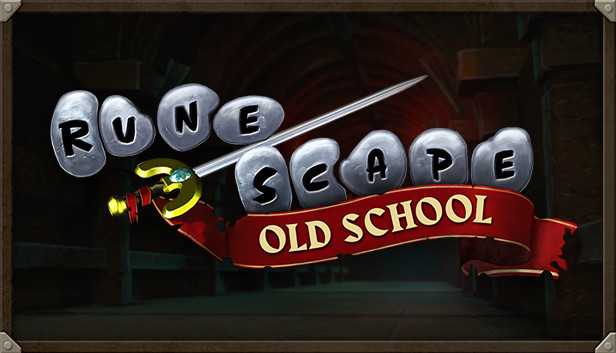When using a scaling level above 100% in Windows, applications without an explicit setting may scale non-ideally. In OSRS’s case, this stretches everything larger, and this makes the game blurry, compared to using the game’s native UI scaling. This is an easy fix that works with other games and applications too!
Find OSRS’s Executable
Short version:
- Find osclient.exe and go to Properties
Long version:
- Find OSRS in Steam
- Right-click it -> Manage -> 로컬 파일 찾아보기
- Go into the bin folder, followed by the win64 folder
- Find osclient.exe
- Right-click osclient.exe -> 속성
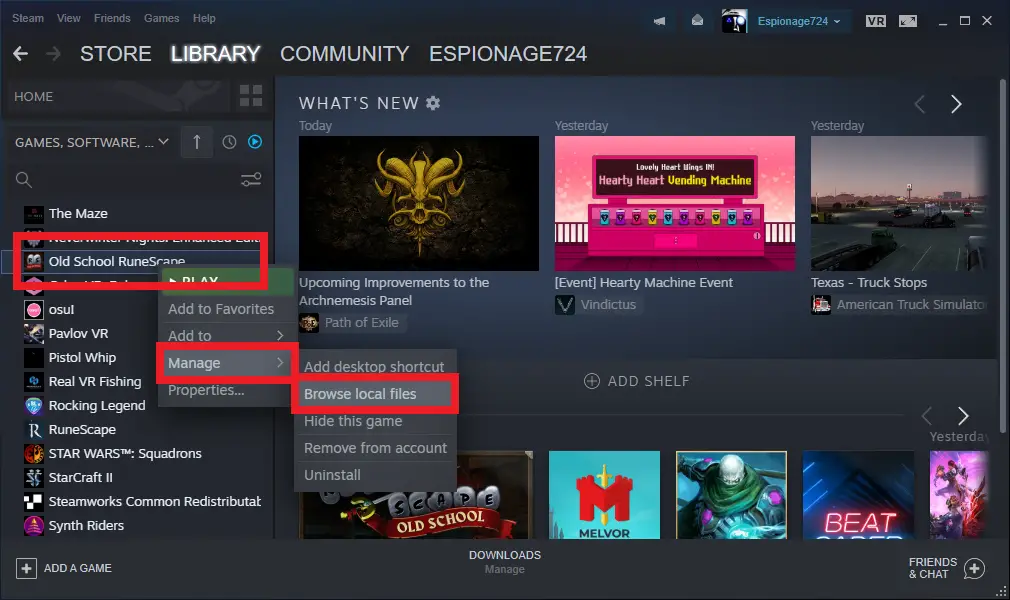
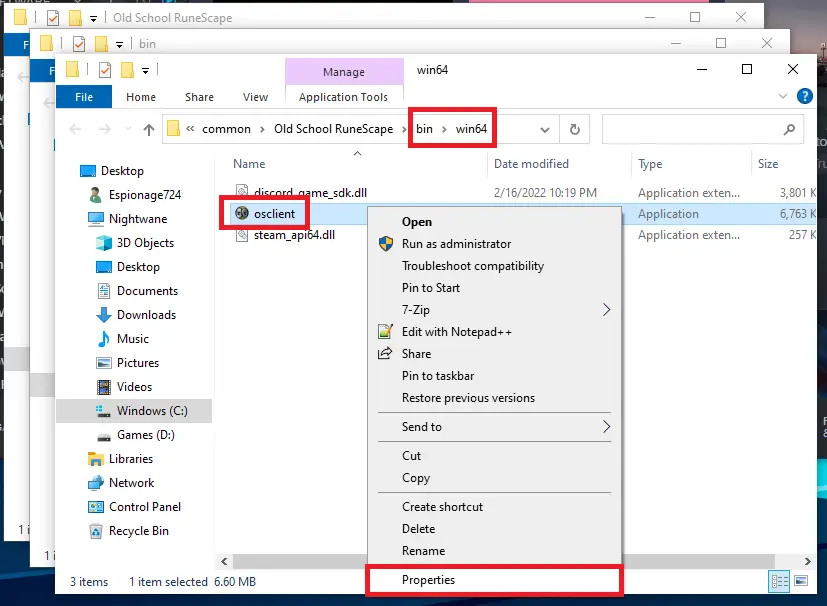
Override HiDPI Scaling Behavior
Short version:
- Override high DPI scaling behavior -> Scaling performed by -> Application
Long version:
- Right-click osclient.exe -> 속성
- 호환성 -> Change high DPI settings
- High DPI scaling override -> Override high DPI scaling behavior. Scaling performed by: Application
- OK -> Apply -> 좋아요
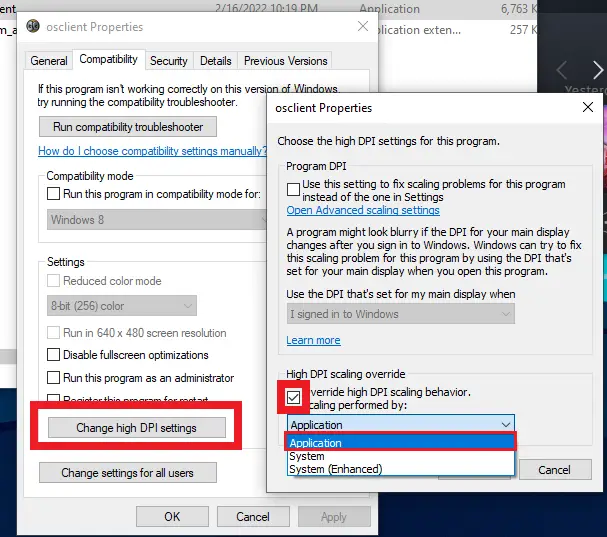
In-game Settings
Short version:
- Settings -> Interfaces -> Interface scaling
Long version:
- Run OSRS and log-in
- Click the Settings wrench -> All Settings
- Click Interfaces on the left side
- Find the Interface scaling bar towards the top of the Settings window
- Adjust the scaling to whatever you want
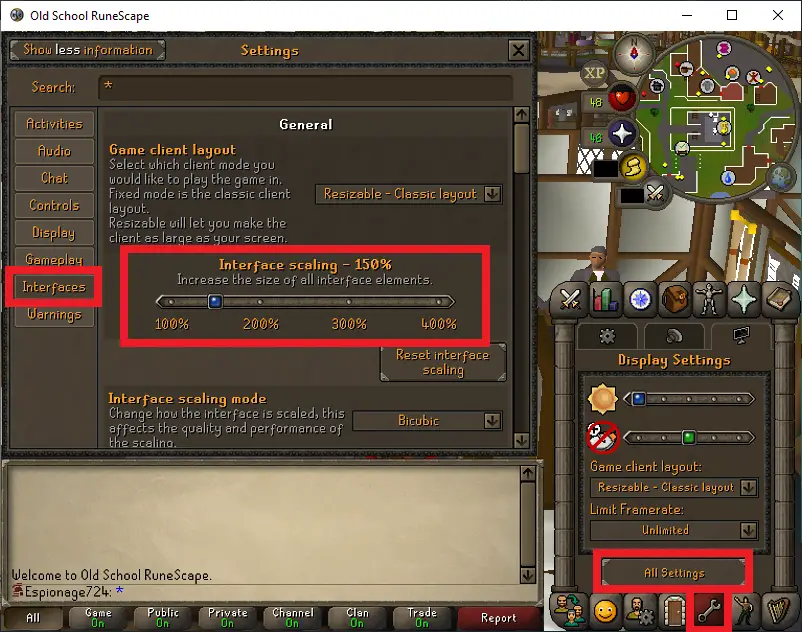
Caveats
- This only works from the C++ OSRS client available on Steam at the time of writing
- 따라서, this isn’t applicable on mobile, RuneLite, or any Java client
- This also doesn’t seemingly apply to macOS or Linux operating systems
- This is only necessary if you use a system-wide scaling level above 100%
- For a 55″ 4K TV, I found both an OS and OSRS scaling level of 200% to be ideal at monitor-distance, 그리고 300% at TV-distance
- These same instructions apply to RuneScape/RS3 as well (it has the same scaling oddity and fix), and probably other unrelated games too
이것이 오늘 우리가 공유하는 모든 것입니다. 올드 스쿨 룬스케이프 가이드. 이 가이드는 원래 작성자가 작성하고 작성했습니다. Espionage724. 이 가이드를 업데이트하지 못한 경우, 다음을 수행하여 최신 업데이트를 찾을 수 있습니다. 링크.