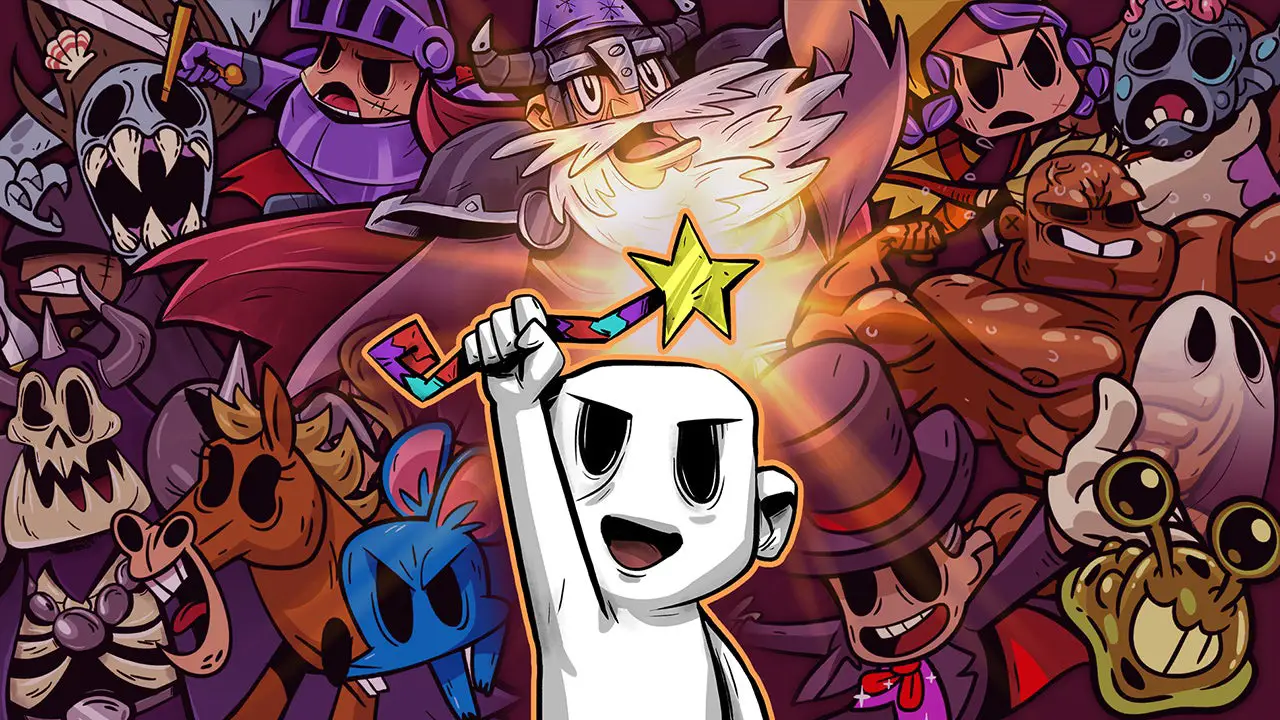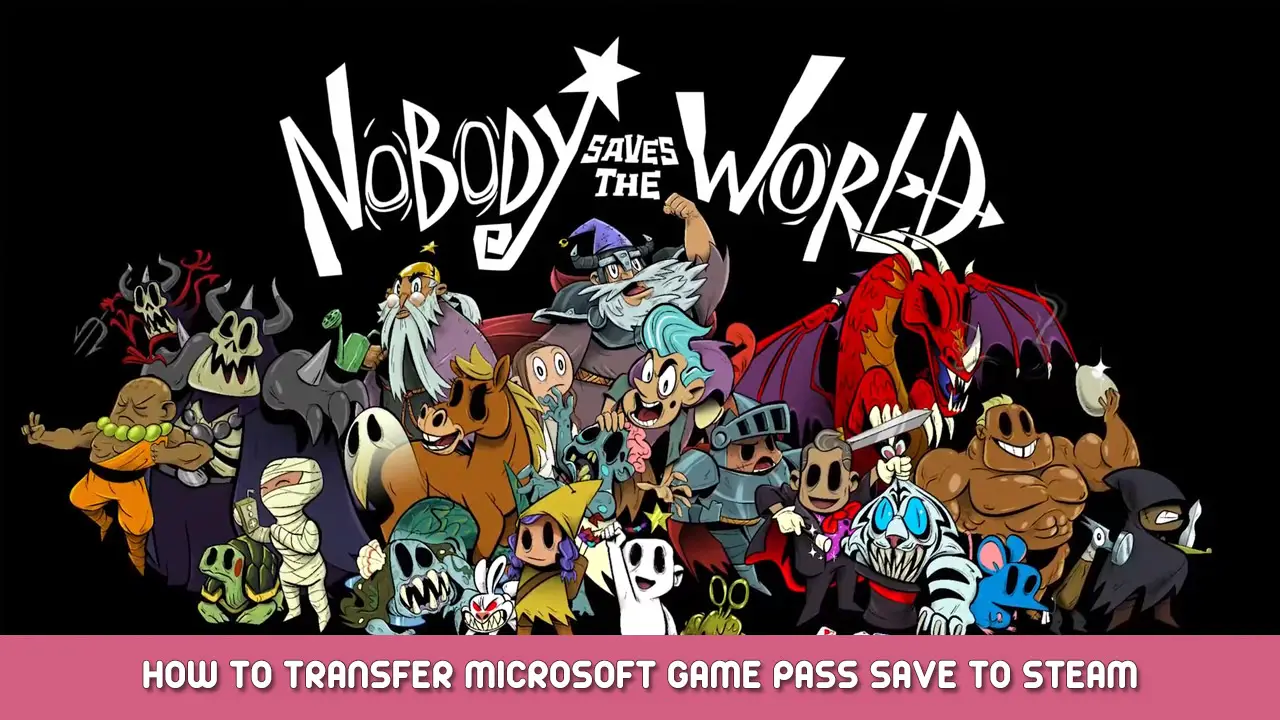If you’ve played Nobody Saves the World on Game Pass (PC) and want to play it on Steam but don’t want to restart from the beginning, you can transfer your save file. 안타깝게도, Microsoft loves to make it difficult to locate your save files, and it might be even more difficult to get them to function with Steam. 다행스럽게도, you can transfer your game pass save to Steam!
How to Transfer Your Game Pass Save to Steam
Important notes:
- You may have to disable hidden extensions for file types for Windows to recognize the renamed save file.
- You may have to enable hidden files/folders to get to your appdata folder.
To disable hidden extensions for file types: Locate your documents > 누르다 “…” and select options > click the view tab & untick “Hide extensions for known file types”
To enable hidden files/folders: Locate your documents > 누르다 “…” and select options > click the view tab & tick “Show hidden files, folders, and drives”
Transferring Your Save Game
- Head to C:\Users\Your_User*\AppData\Local\Packages
- 다음, head to DrinkboxStudios.NobodySavestheWorld_n8jvyy2pw6mya\ SystemAppData\wgs
- Inside the wgs folder is one with some long numbers – it should look something like 0000901F… 안으로 들어가다
- 일단 안으로, head again, into the folder with the long numbers
- Inside is a file with a long string of letters and numbers – move this file to your desktop
- Rename the moved file to SAVE.DAT
- Place the newly renamed file to C:\프로그램 파일 (x86)\Steam\userdata\88297238\1432050\remote
- Enjoy your Game Pass save!
이것이 오늘 우리가 공유하는 모든 것입니다. Nobody Saves the World 가이드. 이 가이드는 원래 작성자가 작성하고 작성했습니다. 루크. 이 가이드를 업데이트하지 못한 경우, 다음을 수행하여 최신 업데이트를 찾을 수 있습니다. 링크.