Notice the game running oddly out of proportion in your 21:9 ultrawide setup? There’s a simple(이런) fix for that!
문제
If you are playing on a 21:9 ultrawide screen, chances are you are seeing a weirdly “zoomed in”, de-centered view when in-game:
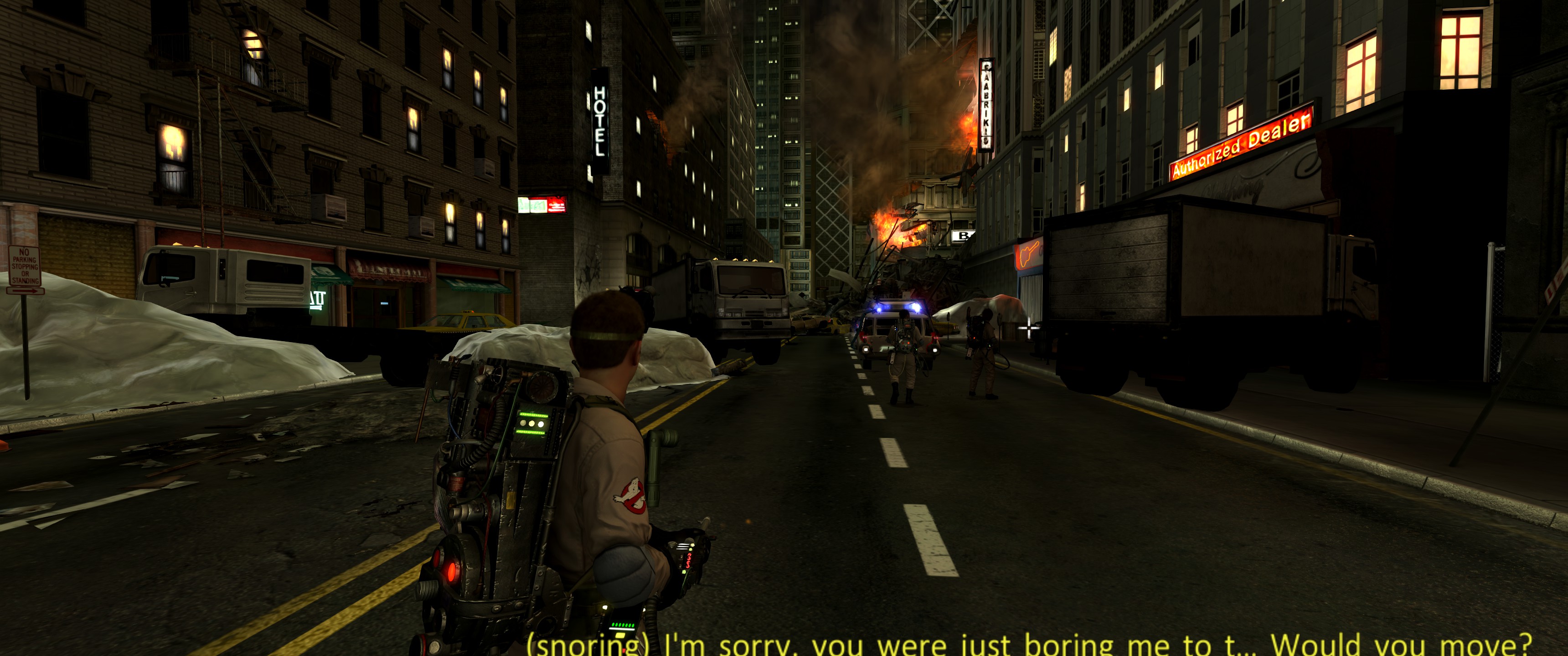
Notice how the crosshair is offset to the right, almost at 3/4 of the screen. The subtitles don’t look no good either.
After the fix, you should have everything fitting the screen exactly where things should be:
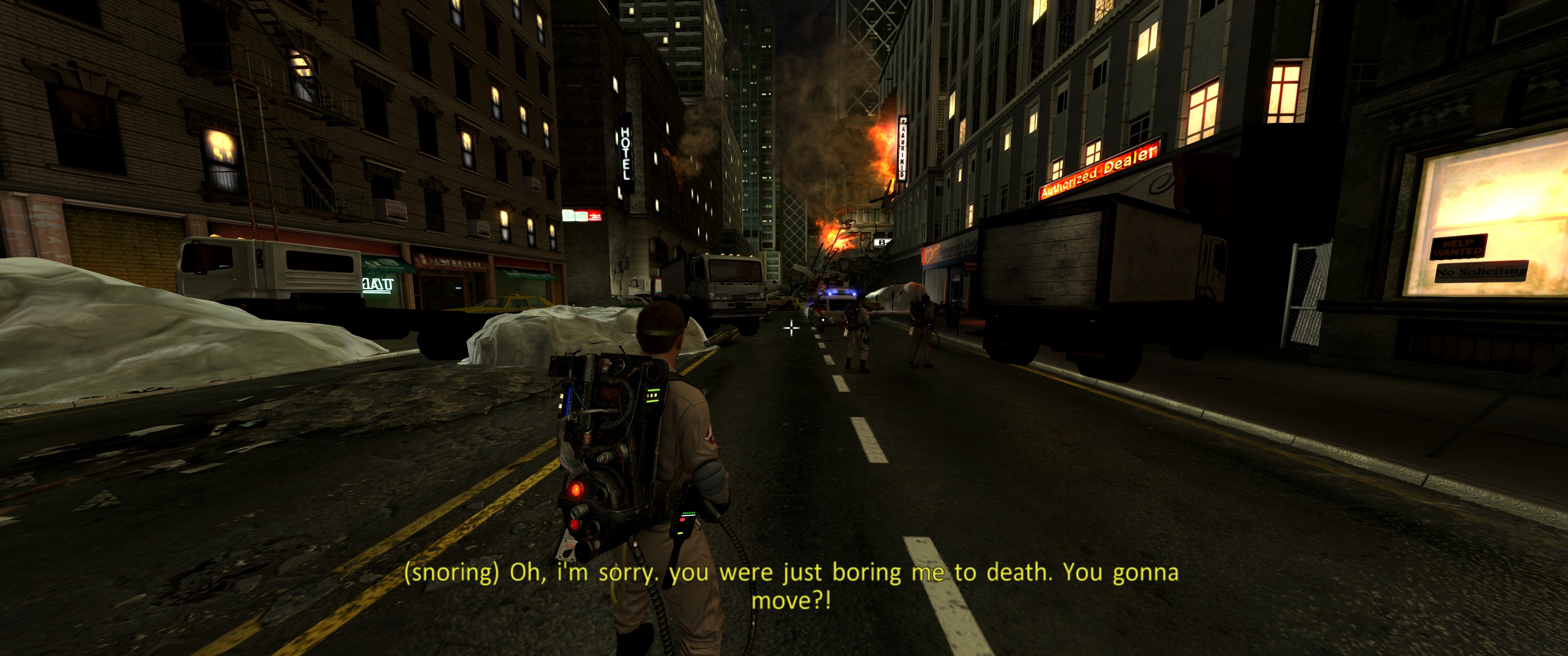
요구사항
To apply this fix you will need a Hex Editor program. There’s no need for advanced binary/hexadecimal knowledge as there are only 4 changes to be made – all of them described in detail through this guide.
There are many options for Hex editors out there; you can search online and find the one that suits you best. If you want a simple and free one, 나는 추천한다 HxD which was used in the making of this guide.
Locating “ghost.exe”
This fix consists of modifying the ghost.exe binary – the game’s main executable. Locate the folder in which the game is installed, usually in Steam’s default “steamapps/common” 접는 사람:
씨:\프로그램 파일 (x86)\Steam\steamapps\common\Ghostbusters The Video Game Remastered
If you installed the game in a different place or are unsure of the installation path, you can easily find it in your Steam Library:
1. Right-click the game in your Steam Library and select “속성…”
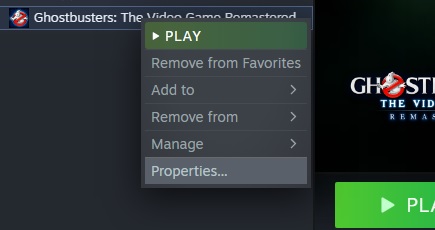
2. 에서 “로컬 파일” tab to the left, 딸깍 하는 소리 “먹다” button on the top right side
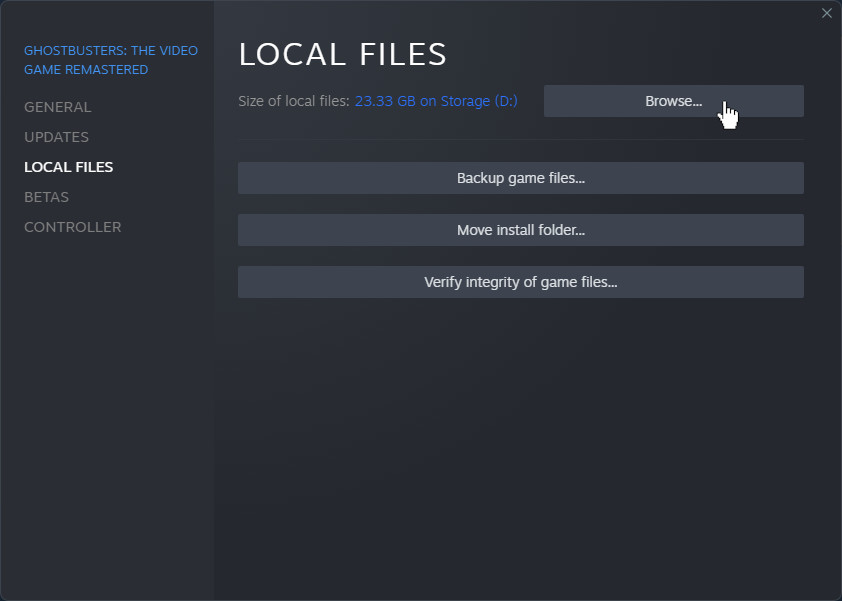
This should open a new Windows Explorer window directly to the game installation path i.e. 어디 ghost.exe ~이다.
Save this location for now, and keep the Windows Explorer window open.
Loading ghost.exe into the Hex Editor program
Go ahead and open your Hex Editor program. We will be using screenshots from HxD in this guide as mentioned above.
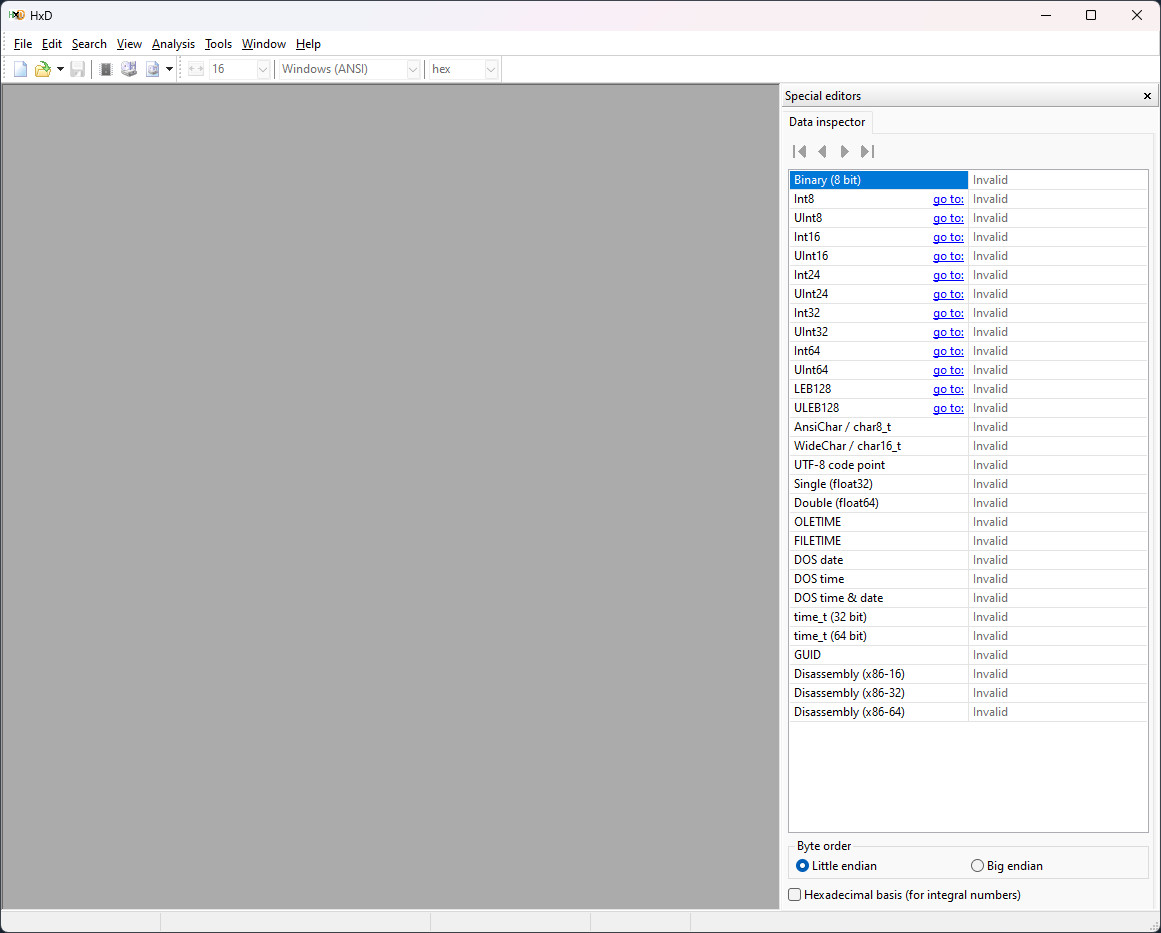
From the Windows Explorer window, you can simply drag ghost.exe into your Hex Editor to load it. 대안으로, 당신은 할 수 “CTRL 키 + 영형”, 또는 “파일 > 열려 있는” and select the file from the folder in which the game is installed.
Once the file is loaded, you should see something like this:
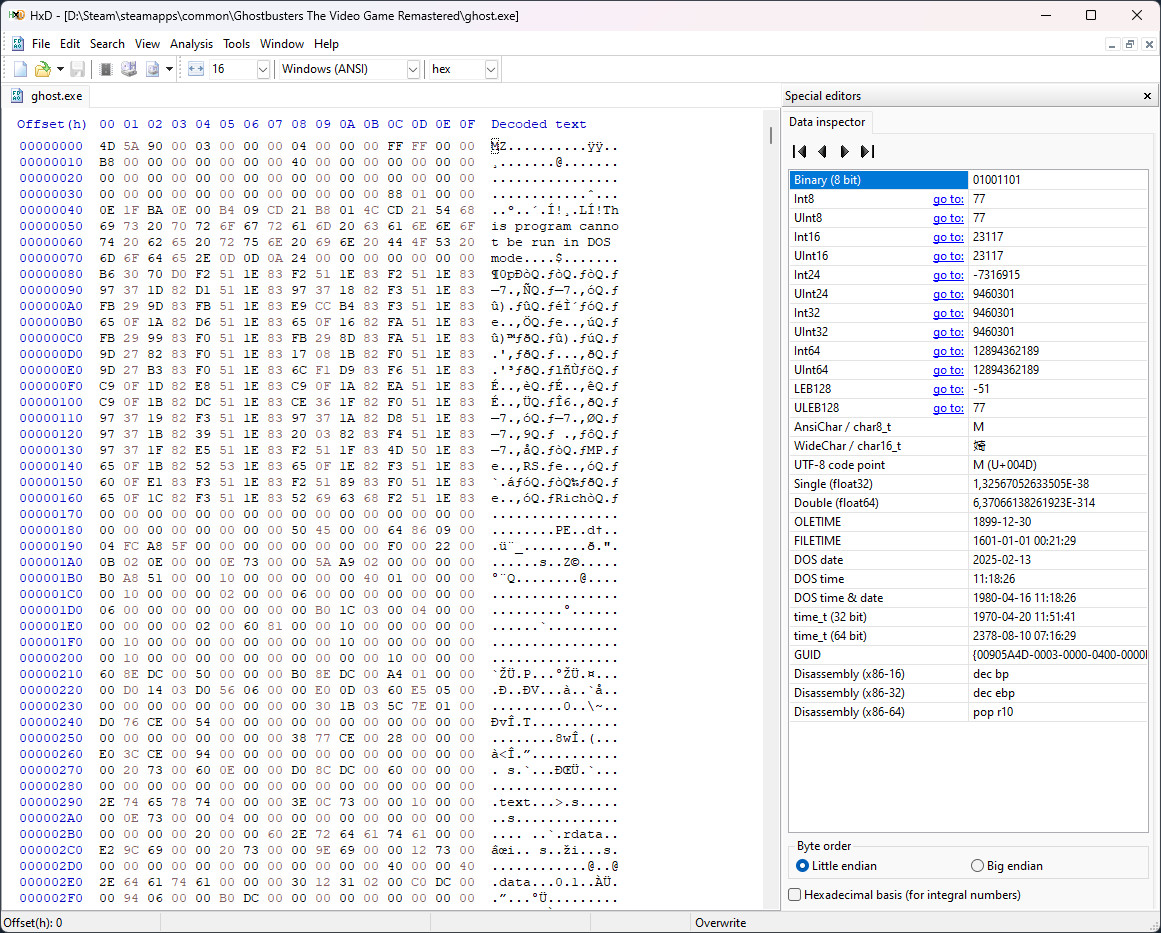
Do not despair just yet! All these alien, Matrix-looking gibberish does not need to make any sense to you – 괜찮아요!
Finding and replacing Hex values
In the next section you will need to find and replace 4 hex values in the binary file. If you already know how to do it, feel free to skip to the section below.
To find the values to be replaced, 때리다 “CTRL 키 + 에프” 또는 “찾다 > 찾다”
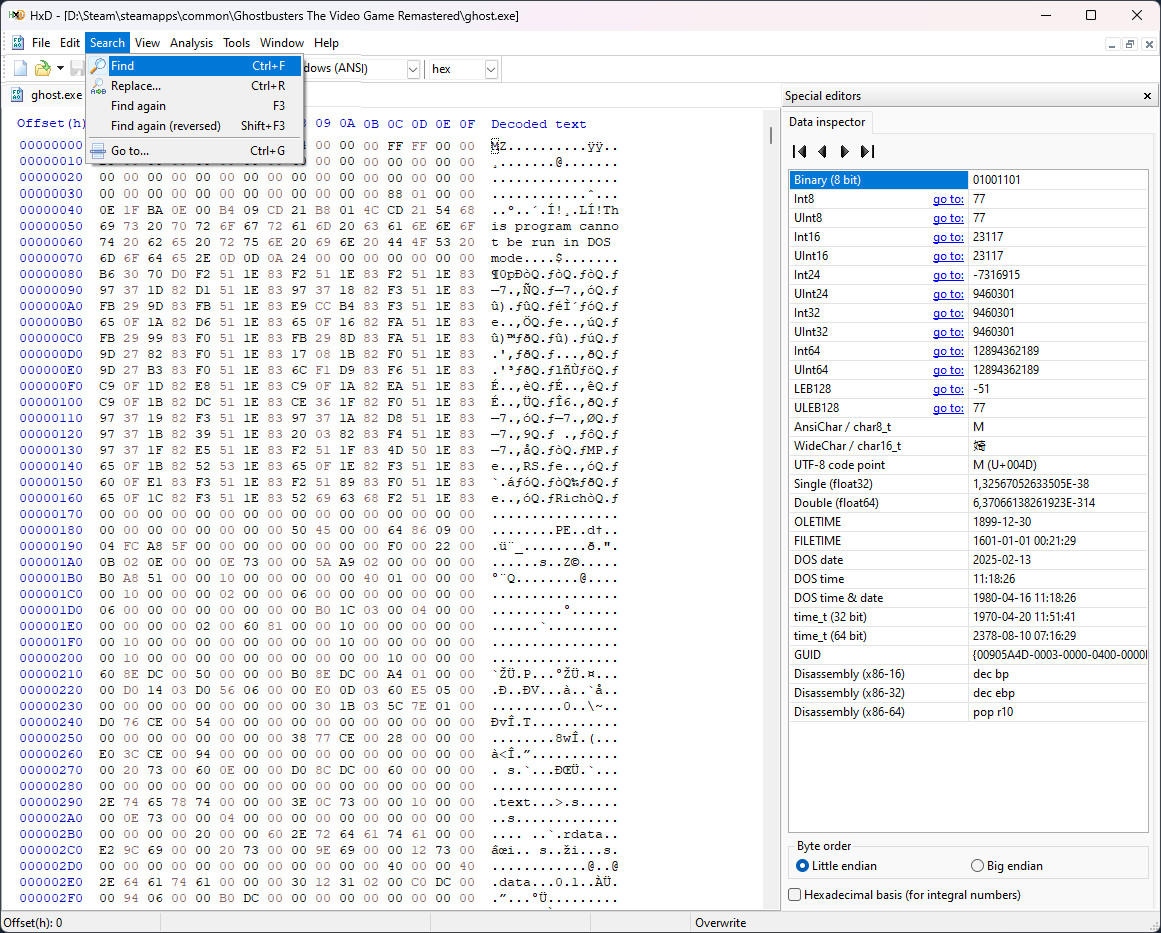
In the pop-up that opens up, make sure to select the “Hex-values” 꼬리표 on the top. Paste in the given Hex search value and hit “좋아요”.
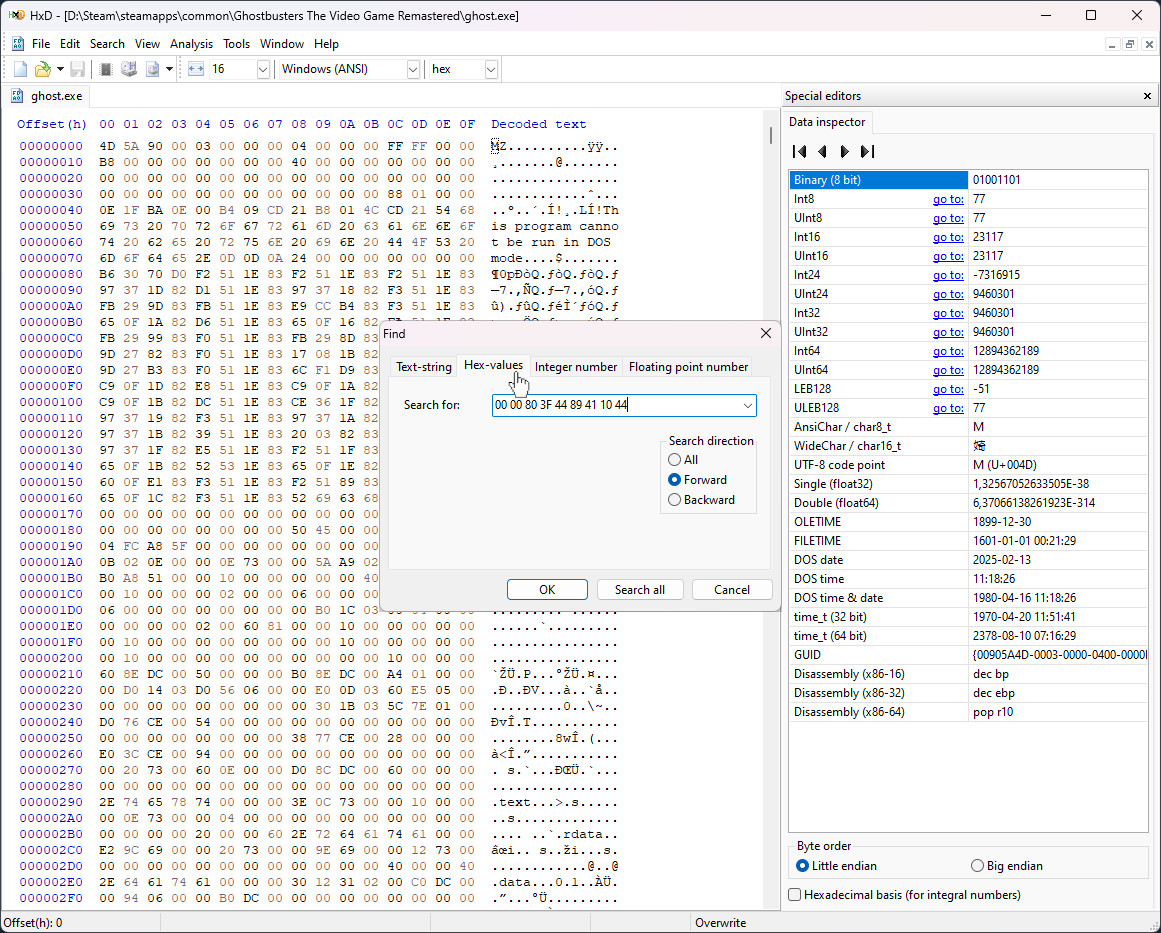
When the result is found, you will see it highlighted in the main window. Do not click anywhere just yet! You want to keep that selection highlighted.
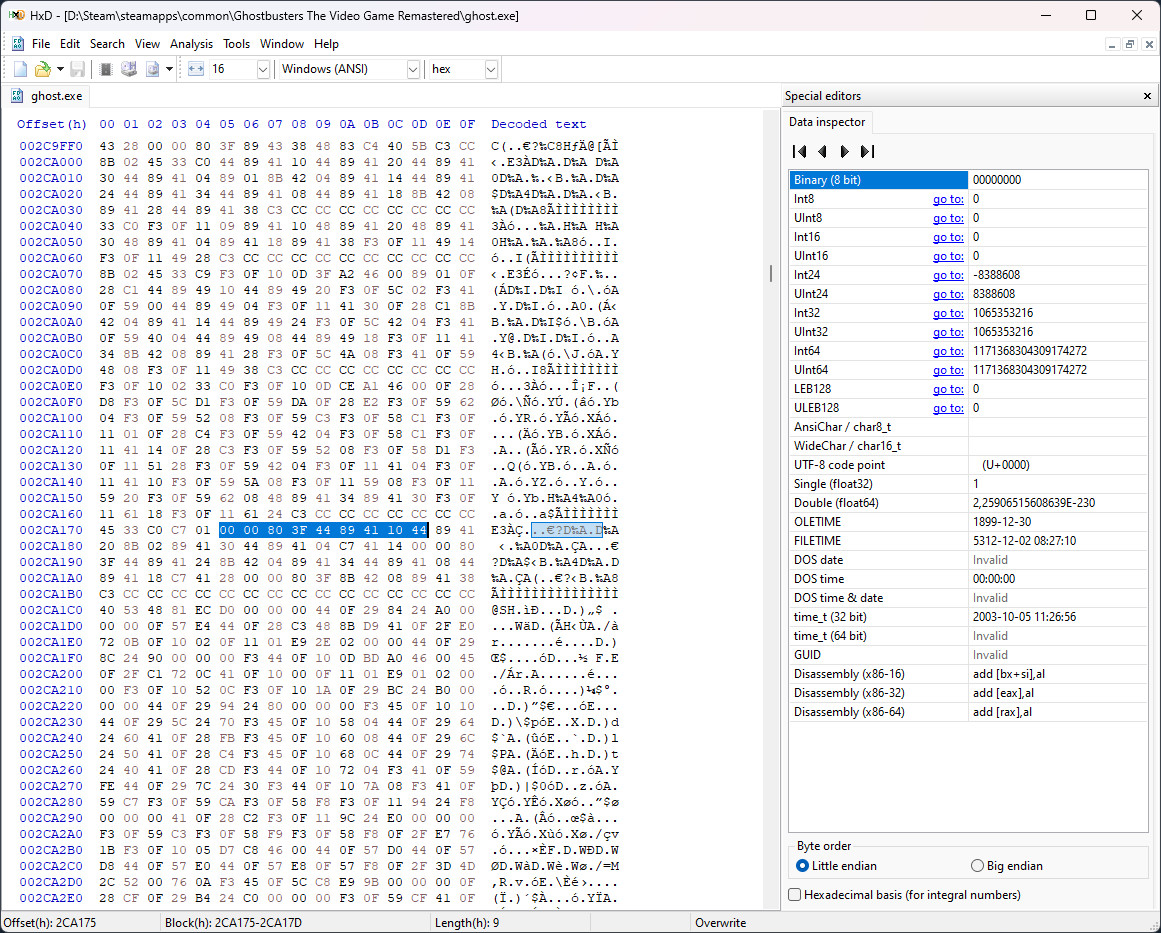
Without deselecting the search result, “Alt-Tab” back to the guide and copy the Hex replace value. Go back to your Hex Editor and simply paste the new value with “CTRL 키 + 다섯”. You should see the change highlighted in red.
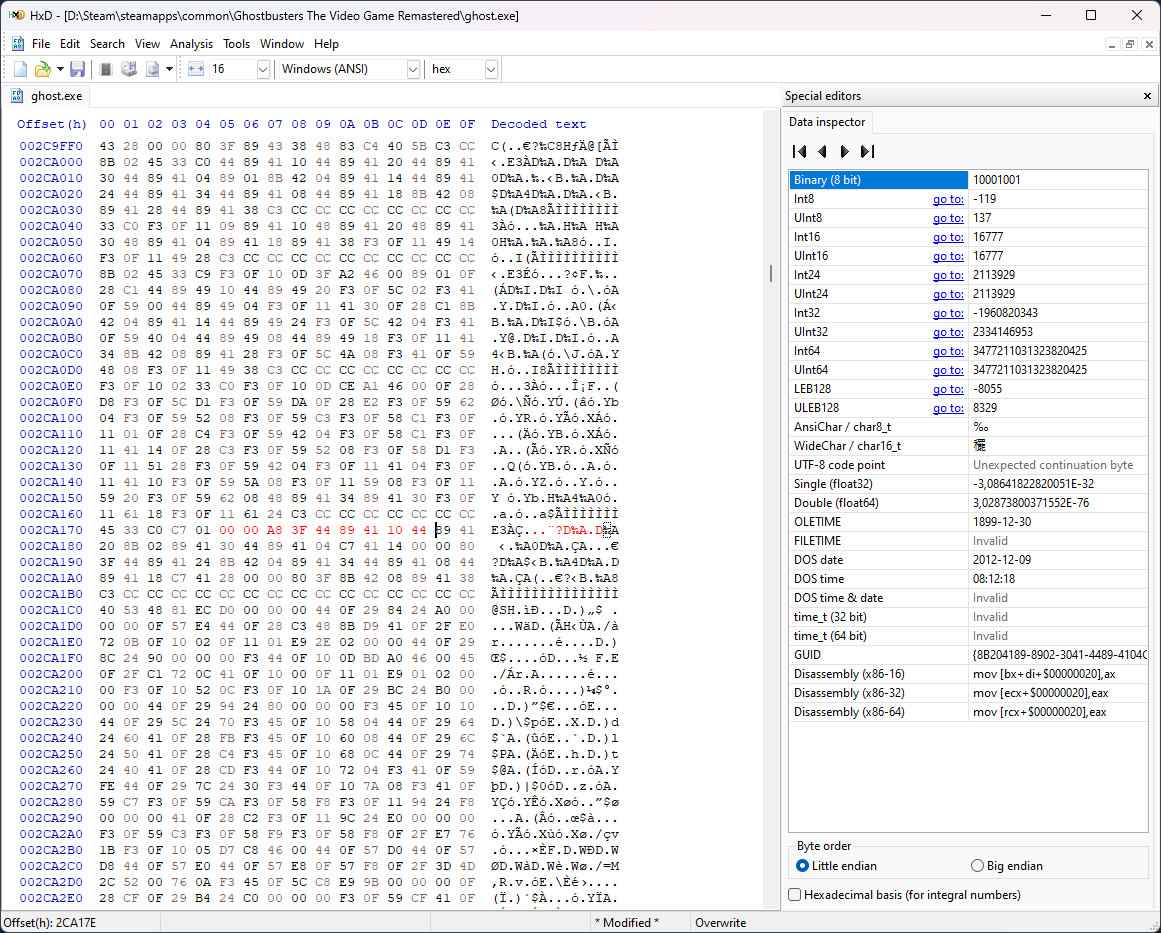
Saving (“CTRL 키 + 에스”) at any point will remove the red highlight, meaning the changes were persisted into the file.
Applying the fix: modifying Hex values
The fix consists of editing 4 pieces of Hex data in the binary ghost.exe. Follow the steps in the section above to apply each of the changes exactly as described below.
First change
검색
00 00 80 3에프 44 89 41 10 44
Replace with
00 00 A8 3F 44 89 41 10 44
Second change
검색
44 00 00 A0 44
Replace with
44 00 00 D0 44
Third change
검색
AB AA AA 3F 00
Replace with
AB AA 8A 3F 00
Fourth change
검색
39 8이자형 63 3디 67
Replace with
39 8이자형 36 3디 67
그리고 당신은 그것을 가지고 있습니다! After the last change, make sure to save (“CTRL 키 + 에스”) the changes and you’re ready to bust some ghosts!
Restoring the changes
Made one too many changes? Got the game in a broken state? No backups? 괜찮아요!
Steam has this really useful feature to “게임 파일의 무결성 확인”. 원래, it will check all the game files and, if any of them are a tiny bit different from what they should be, Steam will re-download the file to repair your game installation.
Please do note that running this integrity check will revert any changes in any other files (in case you have done any other manual changes to other game files).
To revert changes and/or repair your game installation, find the game in your Steam Library, right-click it and select “속성…”:
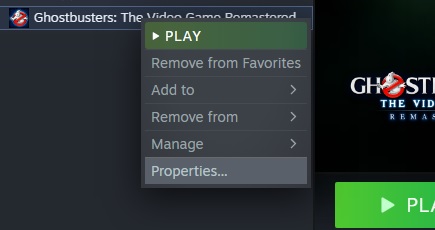
에서 “로컬 파일” tab to the left, 을 클릭하세요 “게임 파일의 무결성 확인…” 단추:
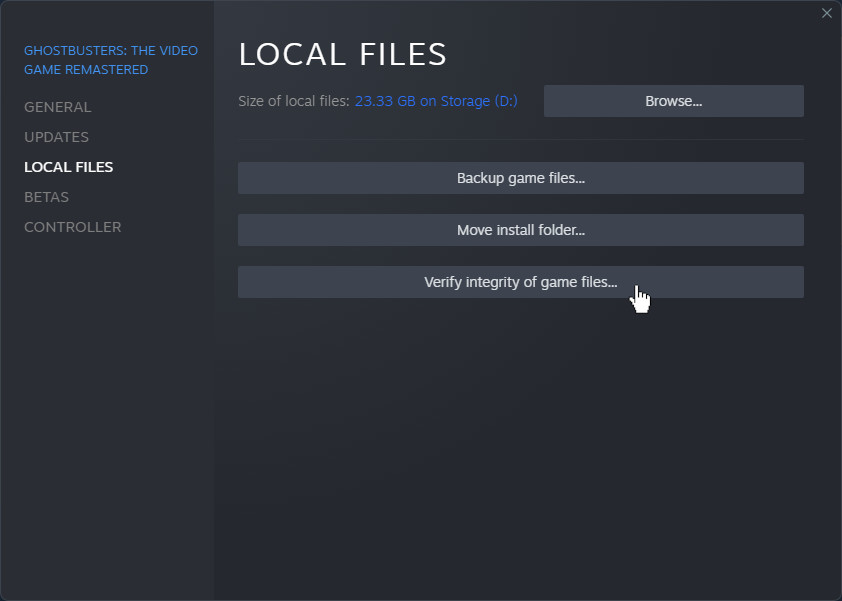
The process might take a moment, but once complete you will have your game back in a pristine state again.
이것이 오늘 우리가 공유하는 모든 것입니다. Ghostbusters: The Video Game Remastered 가이드. 이 가이드는 원래 작성자가 작성하고 작성했습니다. dread3ddie. 이 가이드를 업데이트하지 못한 경우, 다음을 수행하여 최신 업데이트를 찾을 수 있습니다. 링크.
