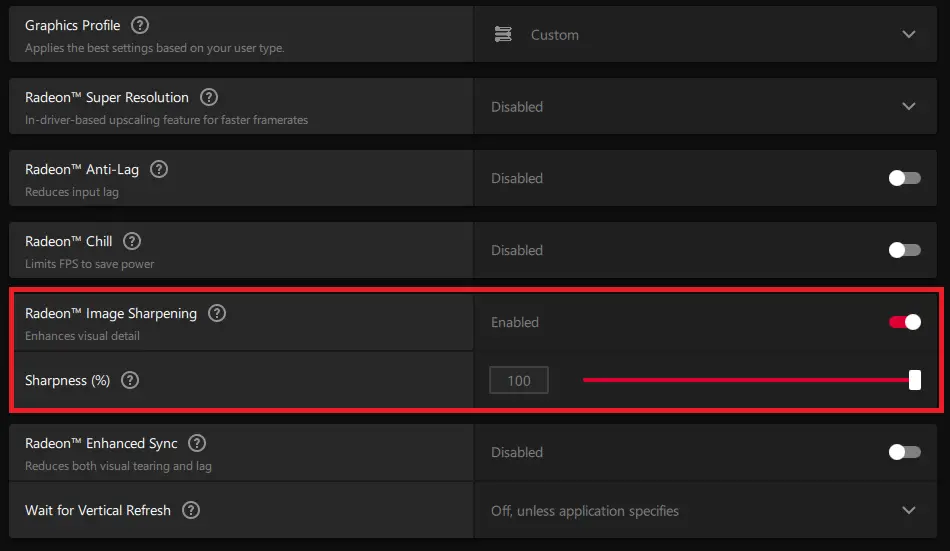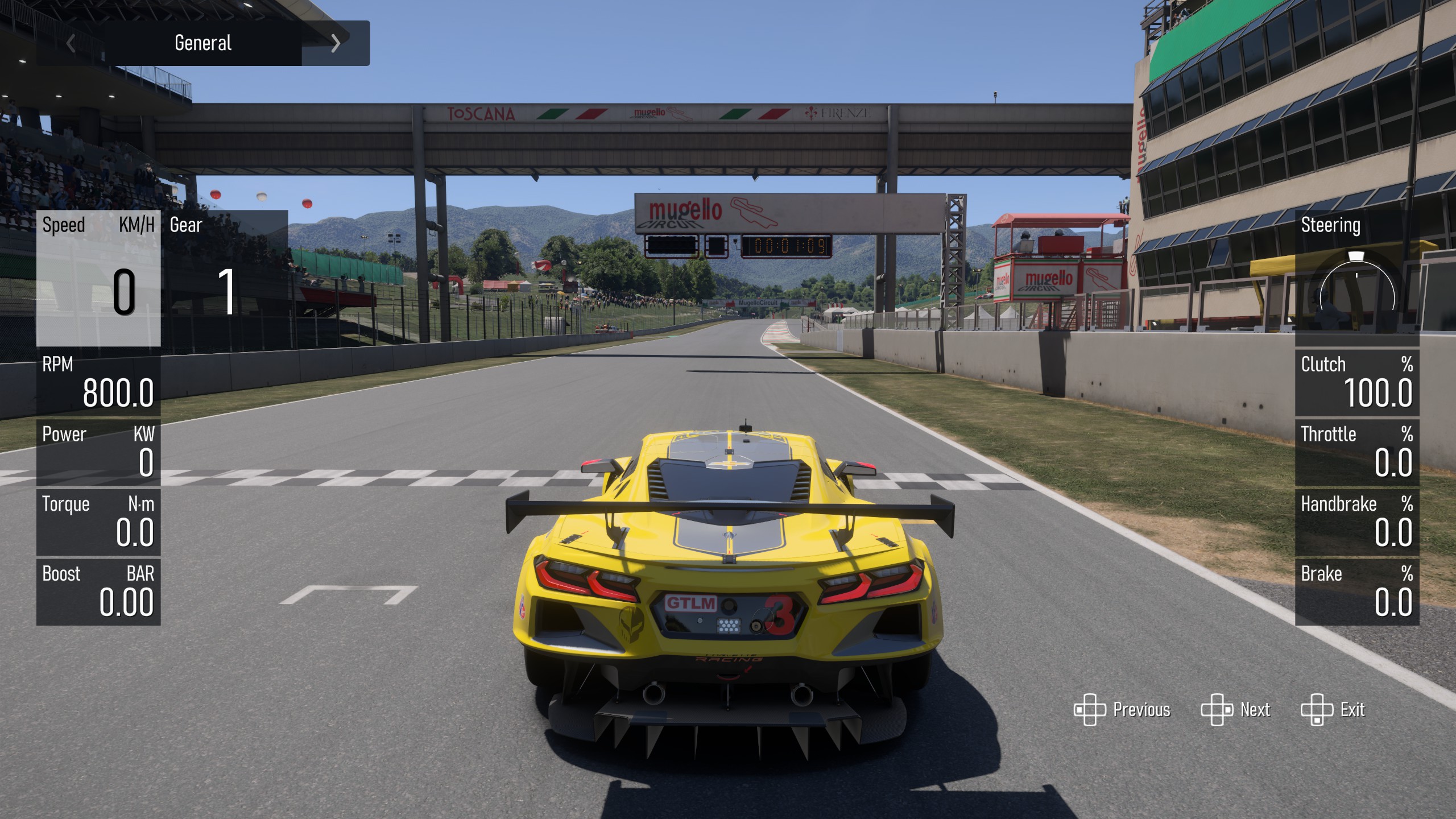If you’re an AMD user and having some performance and graphics issues when playing Forza Motorsport, 그렇다면 이 가이드가 당신을 위한 것입니다. This page will cover some of the most useful tweaks that you can try to improve your graphics while in-game.
AMD Graphics Performance Tweak
The game currently uses something called TAA, which is known for making things blurry and the whole picture seem like it’s not as clear as it could be.
이 문제를 해결하려면, many people use a trick. They make the picture sharper. But in the game, there’s no button for that. 그래서, we have to use the GPU driver.
당신이 하는 일은 다음과 같습니다: Open your AMD Adrenalin software, 그리고 로 가세요 “노름” 꼬리표. 그 다음에, find your Forza Motorsport profile, 그리고 열어봐.
다음, you need to find something called “Radeon Sharpening” 설정에서. Turn it on, 그리고 그것을로 설정 100. This will make your game look crisper and clearer, so you can enjoy it more.
Some players have another problem with the game, and that’s the way it looks all washed out, like the colors are faded.
We can’t fix all the reasons for this, but there’s something we can do to make it better. You can change how colorful the game is by adjusting Saturation and Color Temperature. In your AMD Adrenalin software, go to the same profile for Forza Motorsport, and look for the “Custom Color” setting under “Display.” This will let you make the colors in the game look the way you like them.
지금, you need to turn it on. The best settings here can be different for everyone, depending on what you like.
나를 위한, the game looks too blue on my screen, and the whites have too much blue in them. To make it look better, I reduced the “Color temperature” 에게 6000 from the default 6500. This makes the picture a bit warmer.
I also changed the “Saturation” because I don’t have an HDR display. 그래서, the colors don’t look very vibrant to me in Forza Motorsport. Everything seems kind of dull even in bright daylight. That’s why I increased my “Saturation” 에게 125%. This makes the colors look more lively and exciting. You can adjust these settings to make the game look just right for you.
Just remember that for the “Sharpness” setting to work, you have to restart the game. It won’t take effect until you do that.
하지만, the color changes can be made while you’re playing the game. 그래서, you can press alt+tab to check what they do without leaving the game.
Once you’ve set these adjustments, they will work every time you start your game. And don’t worry if you can’t see a before-and-after difference in a screenshot because these changes are like “post-processing.” They make your game look better while you’re playing it, but they might not show up in pictures. Here’s a little simulation of how the colors might change:
전에:
후에:
In the simulated “전에” image, which is like what you see in the game without adjustments, you can notice that the grass and trees look kind of dull. The white lines on the road seem a bit bluish. And the car’s paint doesn’t look as bright and colorful as it would on a clear, sunny summer day.
But in the simulated “후에” image, which is after making the adjustments, the grass and trees look green and vibrant. The white lines on the road are whiter, not bluish. And the car’s paint is brighter and more colorful, just like it would be on a sunny day. 그래서, by using these settings, you can make your game look much better and more enjoyable.
이것이 오늘 우리가 공유하는 모든 것입니다. 포르자 모터스포츠 가이드. 이 가이드는 원래 작성자가 작성하고 작성했습니다. Voodoochile. 이 가이드를 업데이트하지 못한 경우, 다음을 수행하여 최신 업데이트를 찾을 수 있습니다. 링크.