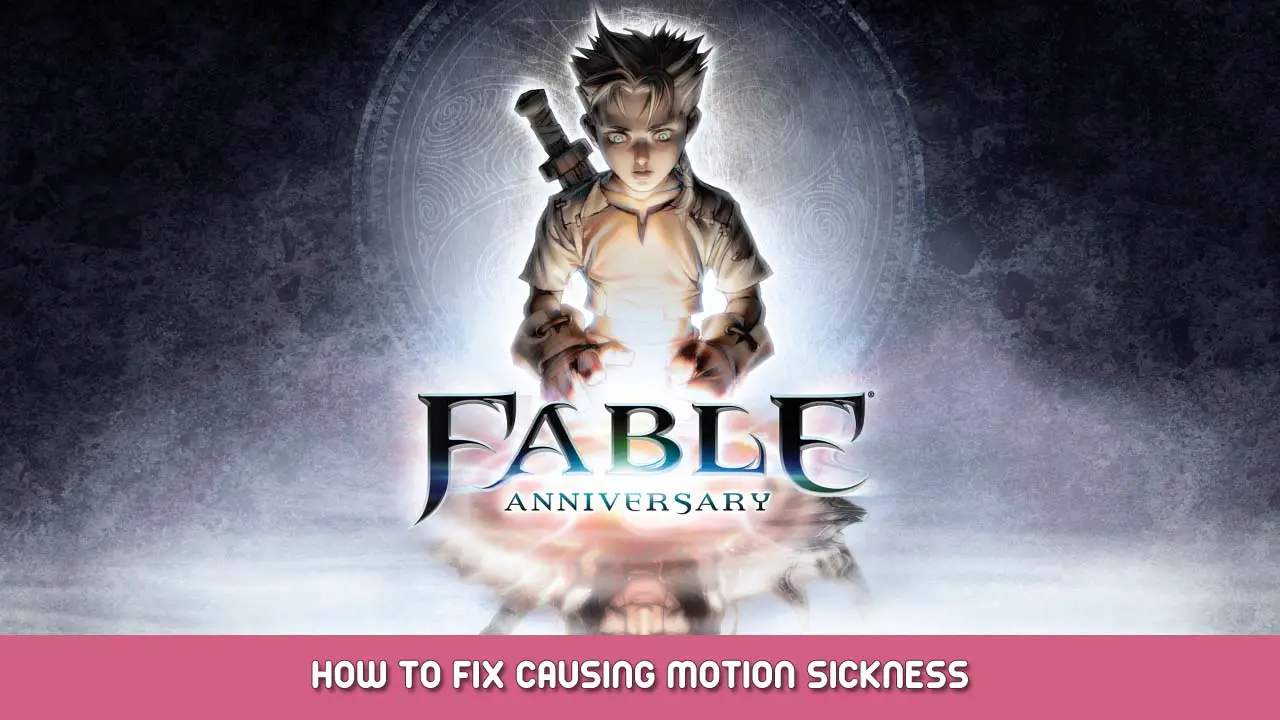Getting dizzy or nauseated while playing Fable Anniversary? This fix may help!
소개
When I purchased 우화 기념일 on Steam a few years back, I was eager to play after the download was finished. 하지만, much to my dismay, I found that I was getting dizzy and my stomach queasy. Remembering what I had discovered – because I have the same problem with virtual reality headsets, that I would have to configure my VR settings for low IPD (interpupillary distance) and IPD offset for each eye. (Thank goodness I still had my recent eyeglass prescription to use as a reference without having to measure!) 그 말은, I noticed I would soon experience motion sickness in some non-VR games not long after.
이 경우, I realized that some PC games ported from console, like Xbox, the DPI (dots per inch) from a gaming mouse do not match the FoV (field of view) in the game playing on large monitors… which is similar to having IPD lower, or even higher, than average for VR.
If you are experiencing similar nausea while playing, this guide may help resolve the issue so gameplay might be more enjoyable.
It is assumed that 우화 기념일 is being run from a 64-bit version of the Windows operating system and have basic knowledge of editing text-based configuration files.
Editing Fable’s Default Settings File
슬프게도, it seems motion sickness and dizziness is still a common complaint due to this particular port not including mouse and camera sensitivity controls.
- To fix, right click on Fable Anniversary in your Steam library.
- Go to Manage and select Browse local files.
- Navigate through the WellingtonGame > Config folders in Windows Explorer.
- Right click on the DefaultSystemSettings.ini file and select Open.
- Create a backup copy of the file in case something goes wrong!
- Look for the like CameraSensitivity= and change the numerical value until it feels comfortable enough to play.
메모: 나’ve got mine set to 0.3, but that setting might not work for everyone. Feel free to use it, or the default value, as a starting point.
선택 과목 – If you find that you are still sensitive, try using another known tweak (located in the DefaultGame.ini file in the same folder location).
Scroll down until you see the lines:
[DebugStickLookZone MobileInputZone] Inputkey=MouseY Horizontal Inputkey=MouseX
Under this section, you should see:
Acceleration=12.0
Smoothing=1.0
Change values for Acceleration to 1.0 and Smoothing to 0.0.
추가 참고 사항
It should be noted that if you get a new computer, monitor with a larger display or a new gaming mouse, the values used to edit the DefaultSystemSettings.ini file may either need to be changed or reapplied. 그러므로, I suggest saving a copy of the edited file to have available should the need arise.
If you enjoy playing Fable Anniversary as I do, I hope you will find this guide useful.
이것이 오늘 우리가 공유하는 모든 것입니다. 우화 기념일 가이드. 이 가이드는 원래 작성자가 작성하고 작성했습니다. † ßâ디•£üç]< Îñç™. 이 가이드를 업데이트하지 못한 경우, 다음을 수행하여 최신 업데이트를 찾을 수 있습니다. 링크.