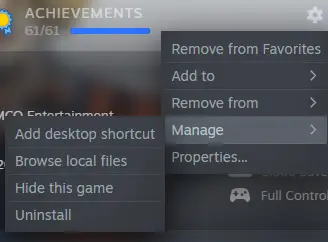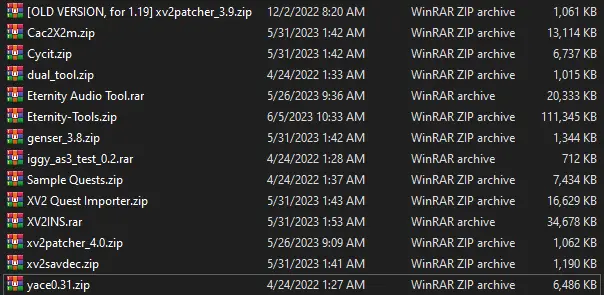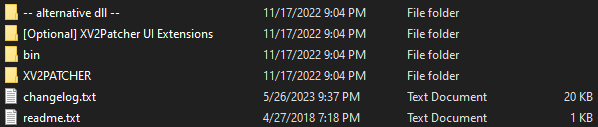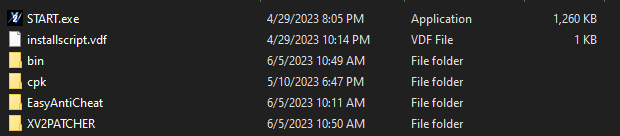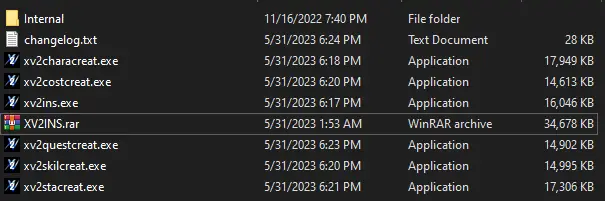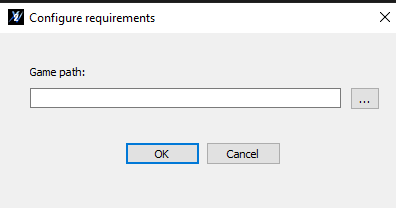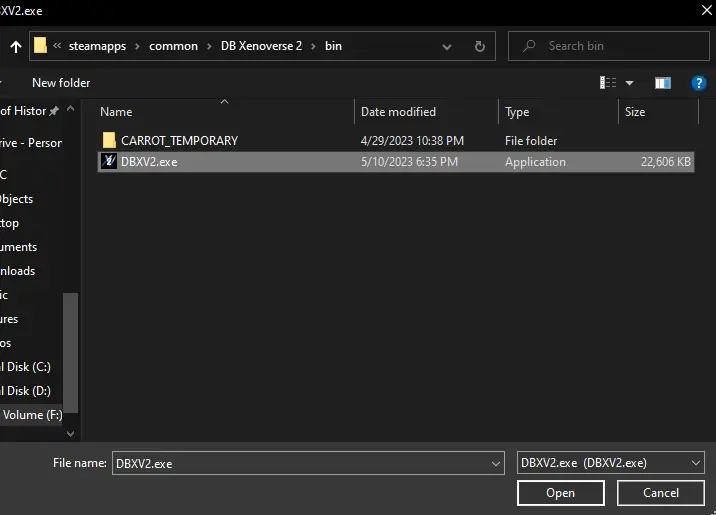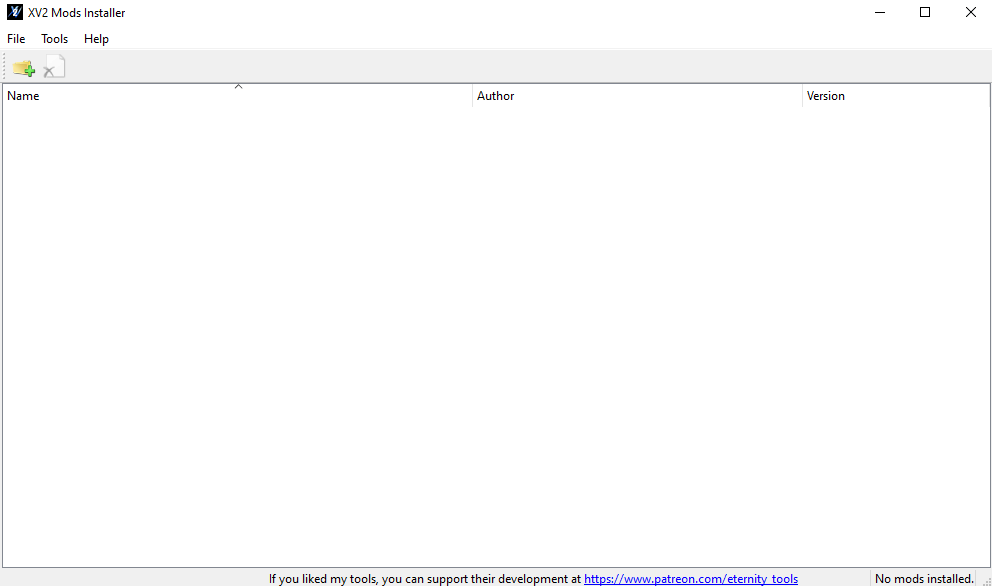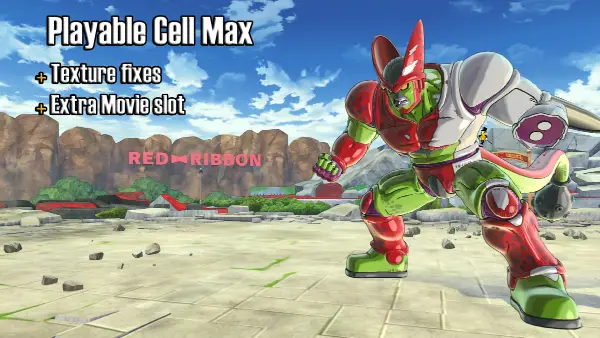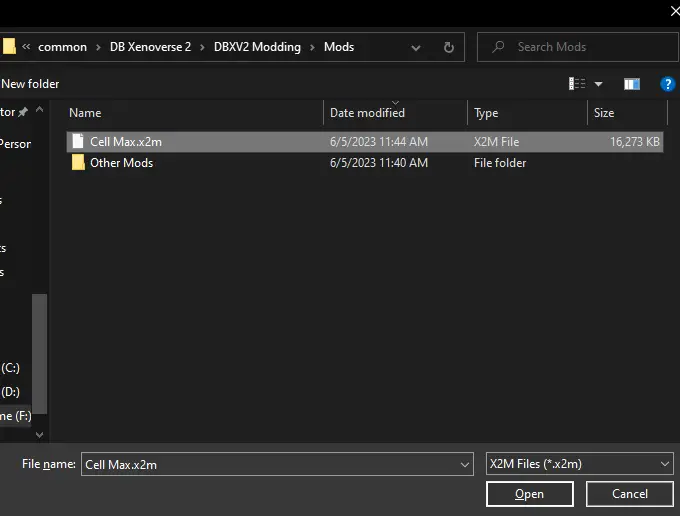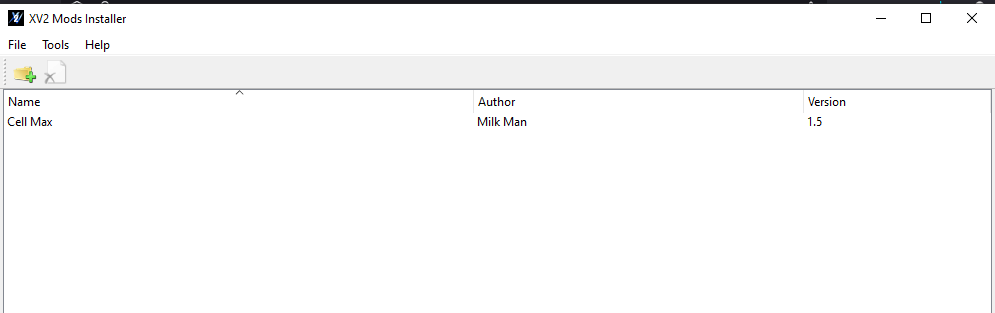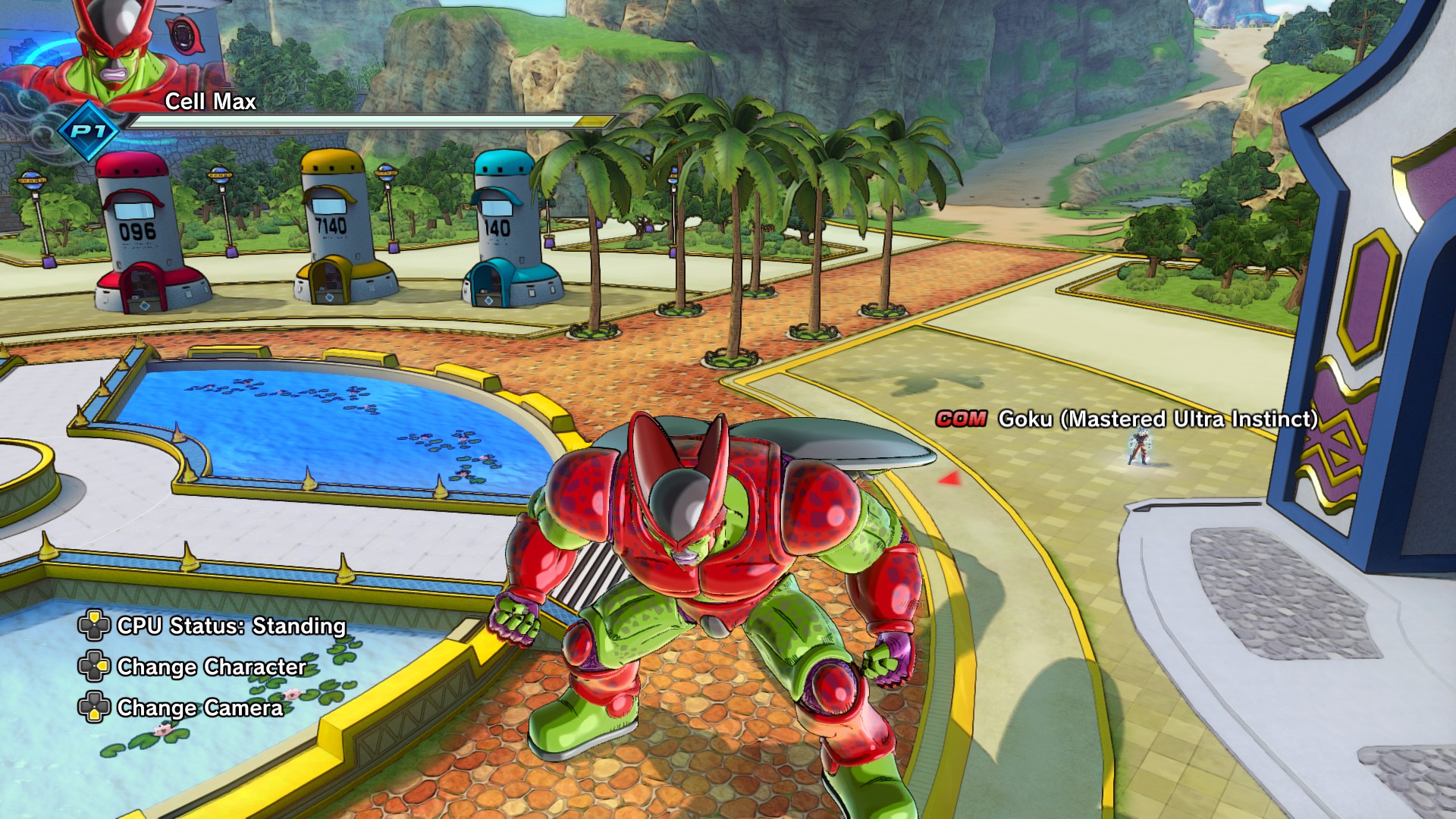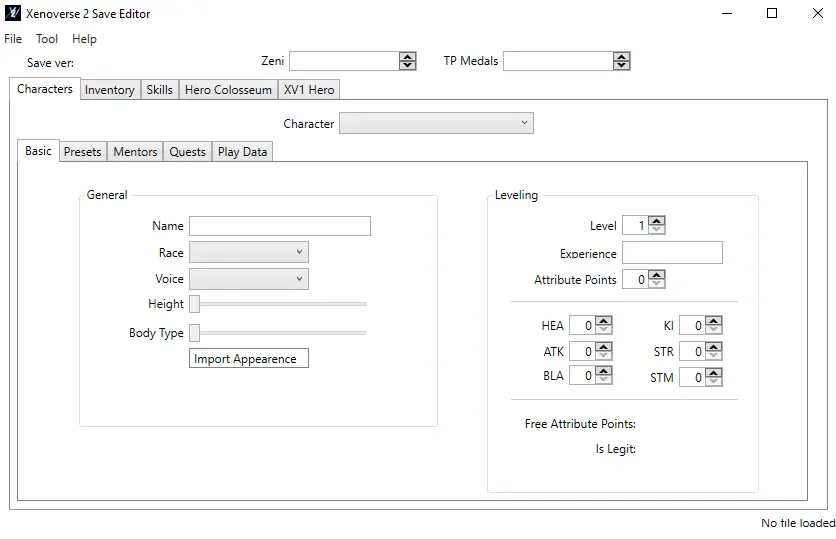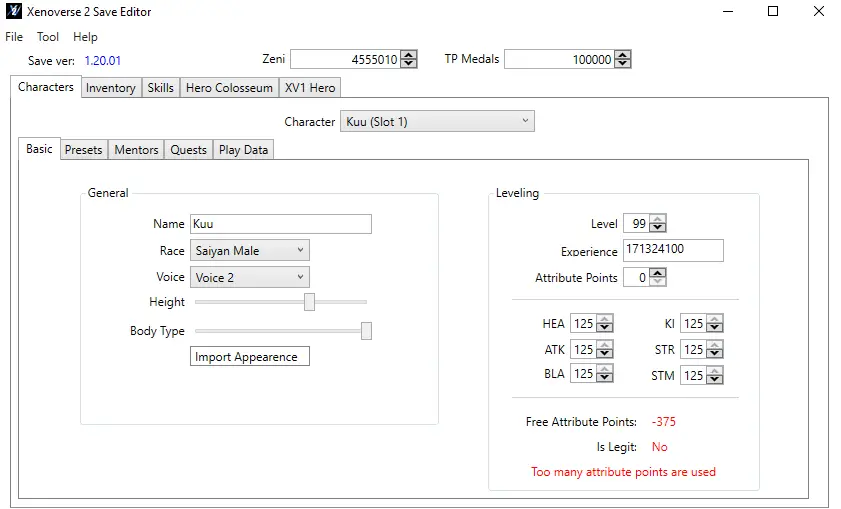이 가이드에서는, we will provide you with instructions on how to install mods and perform a few additional tasks in Dragon Ball Xenoverse 2.
부인 성명
Please be aware that there is a risk of encountering viruses or other issues when installing mods. It is essential to exercise caution while proceeding.
뿐만 아니라, it is crucial to emphasize that using mods online is strongly discouraged as it can be considered cheating. While you may use mods when playing with friends in a private setting, this guide will not cover online mod usage.
Disabling the Anti-Cheat
Before we proceed with the installation of mods, it is necessary to prepare the game for modding. This involves disabling the Easy Anti-Cheat feature. Please note that by doing this, you will no longer be able to access online features. Proceed with caution and keep this in mind.
시작하려면, locate the installation directory of the game. You can accomplish this by clicking on the gear icon on the right side of the game screen in Steam. 거기에서, 다음으로 이동 “관리하다” and then select “Browse local files.”
Then going into folder ‘EasyAntiCheat’
And find the file EasyAntiCheat_x64.dll
You simply need to either rename the file or relocate it from the EasyAntiCheat directory (do not delete it, as you may need it later).
Following these steps will effectively disable Easy Anti-Cheat.
Eternity Tools
Eternity Tools play a vital role in modifying Xenoverse 2.
시작하려면, you must download Eternity Tools from 이것 위치.
일단 다운로드, place the file in any desired folder and extract its contents using WinRAR or a similar tool.
You should observe a similar visual representation after extraction.
No need to worry! You only require two files, namely xv2patcher_4.0.zip and XV2INS.zip.
Getting XV2 Patcher set up
First unzip xv2patcher_4.0.zip and you should see something like this:
Drag both XV2PATCHER and bin into the DB Xenoverse 2 접는 사람
This is what it should look like before:
And what it should look like after:
You might be curious about the purpose of the “alternative dll” and the optional XV2Patcher UI Extensions.
그만큼 “alternative dll” is intended to address any gamepad-related problems you may encounter. 반면에, the optional XV2Patcher UI Extensions offer additional features, such as controlling CPU allies. More detailed explanations regarding these components can be found in Part 5.1 and Part 5.2 of the guide.
Getting the XV2 Installer setup
Unzip XV2INS.zip into any folder and you should see this
The only essential file you’ll require is xv2ins.exe. The remaining components are primarily intended for modders, so unless you’re interested in creating mods yourself, you won’t need them.
Launch xv2ins.exe, and the following interface should appear.
계속하려면, you will need to locate and select the DBXV2.exe file (not START.exe). You can find the DBXV2.exe file within the bin folder.
Once you have selected DBXV2.exe click open and then after a few seconds you should see this:
잘했어요! You have successfully prepared Xenoverse 2 for modding. 지금, the next step is to install some mods.
For detailed instructions on how to install mods, please refer to the next section.
Getting and Installing Mods
Prior to installing mods, it is necessary to download them. You can obtain mods from various sources, ~와 같은 Video Game Mods. 하지만, please exercise caution when downloading mods from external websites as they may not always be safe.
이 경우, we will be using Milk Man’s Playable Cell Max mod as an example.
To ensure everything is functioning correctly, it is advisable to download only one mod at this time.
After downloading a mod, you will typically find a file named [모드 이름].x2m or a zip file containing additional files. 대부분의 경우에, you won’t need to use the extra files. 하지만, 필요한 경우, there should be a text file accompanying the mod to provide instructions on what to do.
In the case of the Playable Cell Max mod, it is a simple .x2m file. 그러므로, the process will be straightforward.
If xv2ins.exe is not already open, launch it, and then click on the designated icon shown in the interface.
Now all you have to do is find your mod and open it.
Mods need to be installed into specific “슬롯” within the game (and sometimes may include additional files to install into other slots). 이 경우, you can simply click on “Install to new slot(에스)”.
Once the mod is installed, it should now appear in the game as intended.
이 시점에서, you can close the XV2 Mod Installer. To launch the game, it is important not to open it through Steam or using START.exe. 대신에, navigate to the bin folder and open the game using DBXV2.exe.
If all the steps have been followed correctly, the mod you installed should now be visible and active within the game.
Save Editor
The Xenoverse 2 Save Editor is a tool designed for modifying your game save. With it, you can obtain a million TP metals or unlock various items, making it highly useful.
중요한: Please refrain from using any edited accounts online, as cheating is not appreciated.
둘째, it is strongly advised to back up your save file before proceeding.
시작하려면, download the Xenoverse 2 Save Editor from this 링크. After extracting the contents into a folder, open Xenoverse 2 Save Editor.exe. It will prompt you to locate the game directory.
Find the DB Xenoverse 2 folder and click on “Select folder.” You should now see the following interface.
다음, 클릭하다 “파일” in the top-left corner of the interface, and then select “Open.”
Locate your DBXV2.sav file. You can find it in the directory where Steam is installed. 구체적으로, navigate to userdata\[your user ID]\323470\remote\DBXV21.
Your save file should be located there. 한번 개봉하면, you should see a similar display as shown in the image.
눈치채셨겠지만, there are an excessive number of Attribute points available in the Save Editor. This feature allows you to cheat and maximize all Attributes.
Please remember not to use this cheat online, as it may result in undesirable consequences.
이 시점에서, 당신은 프로세스를 완료했습니다. 축하해요!
Other Things
This section covers various other topics that do not require individual sections.
Alternative DLL
If you are experiencing gamepad issues, 다음 단계를 따르세요:
- In the alternative dll folder, locate the file named ‘dinput8.dll’.
- Drag the ‘dinput8.dll’ file into the bin folder of the game.
- Delete the ‘xinput1_3.dll’ file from the bin folder. Note that both files cannot coexist in the bin folder.
- These actions should resolve your gamepad problems.
XV2Patcher UI Extensions
The XV2Patcher UI Extensions offer additional features, 포함:
- Taking control of CPU allies
- Hiding the battle interface
- Dumping auto-generated portraits
To enable these features, 다음 단계를 따르세요:
- Merge the Data folder from the XV2Patcher UI Extensions into the game’s data folder. This can be done by dragging the Data folder into the DB Xenoverse 2 접는 사람.
- Navigate to the XV2PATCHER folder and open the xv2patcher.ini file with Notepad.
- Set the following options to “진실” or as desired: hide_battle_ui, dump_auto_gen_portrait, and take_ally_control. Note that hide_battle_ui and dump_auto_gen_portrait should already be set to “진실” 기본적으로.
- Save the changes to the xv2patcher.ini file.
- With these steps completed, you should be all set.
Safe Mod Sites
This is a list of sites where you can get mods
안타깝게도, there is currently only one additional topic available. 하지만, if I come across any more topics, I will be sure to include them in the future.
If you have any suggestions for other topics or if there is something specific you would like to know about, please feel free to comment below. Your suggestions are valuable and help us provide relevant information.
이것이 오늘 우리가 공유하는 모든 것입니다. Dragon Ball Xenoverse 2 가이드. 이 가이드는 원래 작성자가 작성하고 작성했습니다. Ya Boi Wilhelm. 이 가이드를 업데이트하지 못한 경우, 다음을 수행하여 최신 업데이트를 찾을 수 있습니다. 링크.