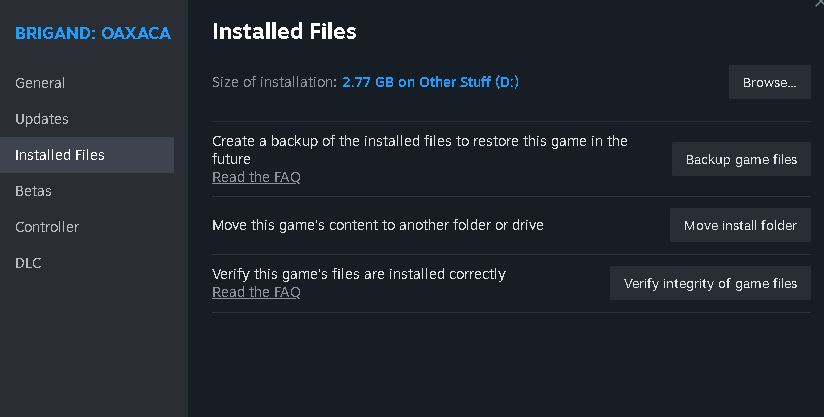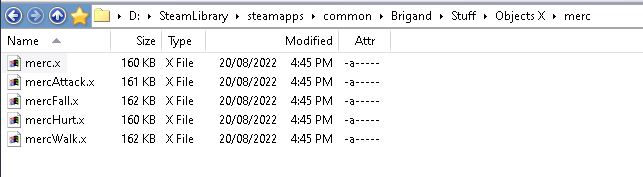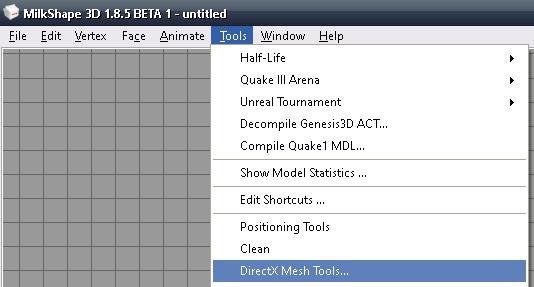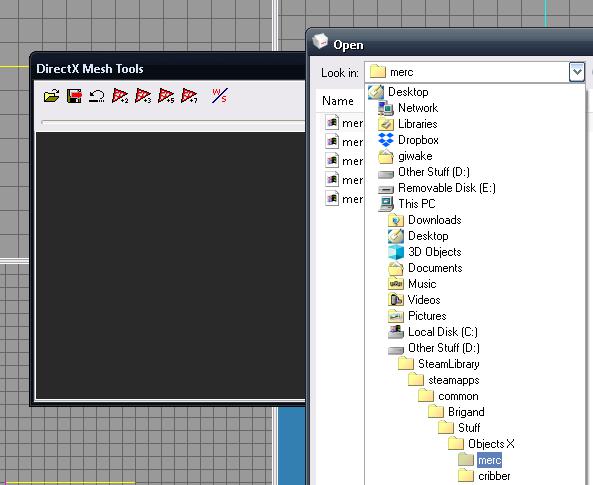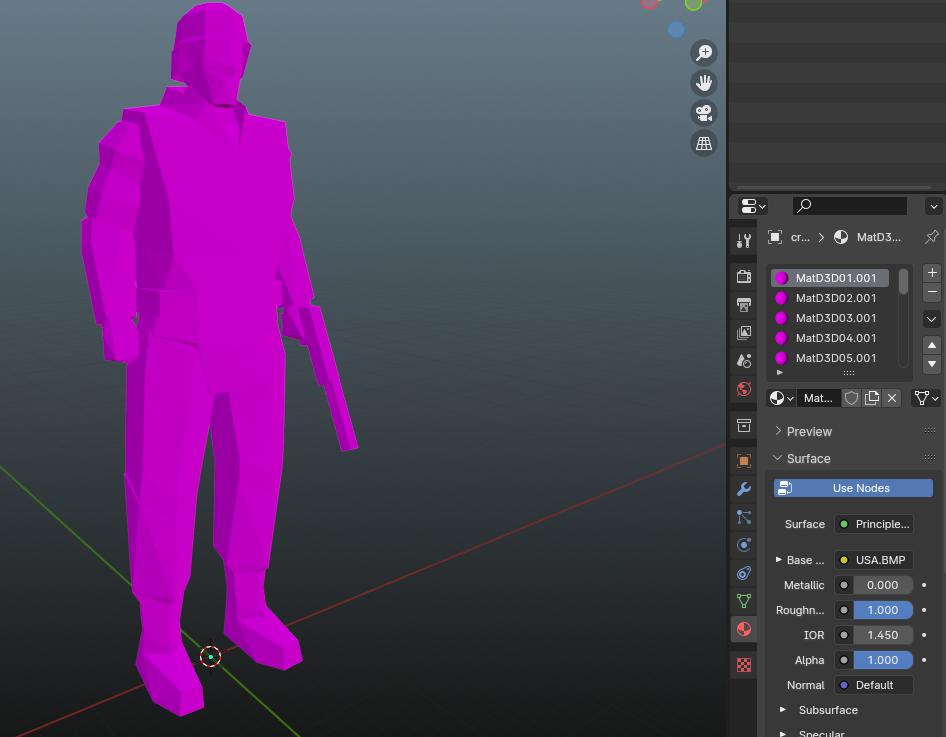Here is a guide for moving models from Brigand: Oaxaca to newer software, in case you prefer not to deal with editing models in old programs.
소개
Blender and many other current model editing tools don’t handle .X or .DBO files well. The plugins claiming to support them are often seriously broken on recent versions. Instead of crafting a new .X importer from scratch, I’ll guide you on utilizing Milkshape 3D to export models into an editable format.
A significant thing to note is that this approach may not handle animated models properly; they might turn out as static models. 안타깝게도, I don’t have a solution for that issue.
요구사항:
- The Extras DLC
- Milkshape 3D
- 블렌더
Finding the Model
Head to your Brigand directory, mine’s at
디:\SteamLibrary\steamapps\common\Brigand
but yours might be stashed elsewhere.
Locate it by right-clicking on Brigand in the library, 속성 선택, 설치된 파일, and then Browse.
지금, explore the Stuff directory. If you can’t find it, you likely skipped the Extras DLC installation. Rectify that. 내부에, spot the Objects X folder containing every 3D model used (or unused) in the game and its DLCs.
For this walkthrough, let’s extract the Merc. Simply open the folder labeled “Merc” and scout for the .X files. Good find!
Converting the Model
Launch (or install, if not done already) Milkshape 3D. Head to “도구” in the top bar, and scroll down until you spot “DirectX Mesh Tools.”
A small window pops up; hit the folder icon to unveil a model. Navigate to the model’s directory (나를 위한, it’s the Merc), and select the .X file to load it.
Click the save icon to bring it into Milkshape; the trickiest part is done.
마지막으로, 때리다 “파일” in the top bar, 그 다음에 “내보내다,” and pick your preferred model format. I prefer OBJ.
Importing the Model (and Some Minor Fixes)
In Blender, the importing process is straightforward. 이동 “파일” in the top menu, 그런 다음 선택 “Import,” 그리고 선택 “Wavefront OBJ.”
During import, you might notice the absence of textures and a surplus of textures.
This is easily fixed. Just delete all but one material. Locating the texture is simple: Blender doesn’t support DDS files, but the Extras folder provides all textures in PNG format. Navigate to the needed texture and use it.
기본적으로, the faces may appear strangely separated. Although I’m unsure why, you can tidy it up by performing a Merge By Distance on the model to connect all faces.
후에 importing models, you might spot oddities. The in-game mercs never wore helmets, and that gun looks peculiar. Brigand conceals these parts. Simply delete them, and you’ll be good to go.
You’ve successfully brought a Brigand model into Blender. 지금, you can tweak and reimport them into the game, creating some awesome custom models for your mod!
Final Observations
No need to export every model; many characters share the same mesh! You can often identify characters using the same mesh by checking the gun on their texture sheet. Characters with a pistol on their texture, like the player, ITIC Cribbers, 호세, Mr Mungo, and Ozee, all use the Merc as their base mesh.
이것이 오늘 우리가 공유하는 모든 것입니다. Brigand: Oaxaca 가이드. 이 가이드는 원래 작성자가 작성하고 작성했습니다. bad at video games. 이 가이드를 업데이트하지 못한 경우, 다음을 수행하여 최신 업데이트를 찾을 수 있습니다. 링크.