The guide explains how to resolve a stuck situation in the “A source in the Swamp” 탐구. There are several methods to address this issue, and one of them involves restarting the puzzle.
시작하기
- Start by downloading and installing Python 3.
- 다음, get the Savegame utility called Altas Fallen Savegame.
- Extract the contents of the “atlas-fallen-savegame-main.zip” 파일.
- 지금, navigate to the Atlas Fallen savegame folder. You can find it at
<path\to\steam>\userdata\<user id>\1230530\remote>. - Locate the most recently modified file with a name like “autosave*.sav” within that folder.
- Copy this file and paste it into the folder you extracted in step 3.
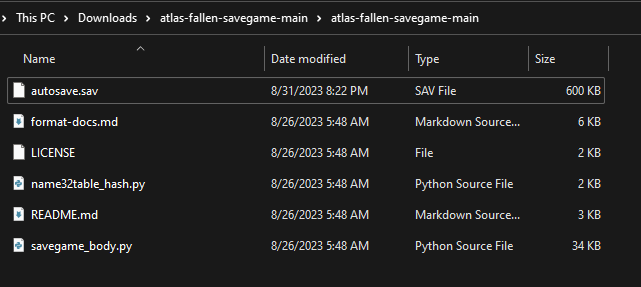
Extract as JSON
You can run Command Prompt, PowerShell, or another suitable terminal in the utility folder and use the following command:
python savegame_body.py extract_json autosave.sav autosave.json
Here’s how to use this command:
python savegame_body.py extract_jsonis the basic command to extract the body from a save file as JSON.<sav file in>should be replaced with the name of your input save file, 예를 들어, “autosave.sav.”<json body out>should be replaced with the desired name for the output JSON file, 예를 들어, “autosave.json.”
추가적으로, there are some optional options you can use:
--skip-era: This option skips processing the game-specific portion of the save game body. It may help with bugs or when dealing with new game versions.--keep-inner-json-as-string: When used, this option will export the inner JSON as a raw string, preserving a 1:1 representation down to the characters.
Make sure to replace <sav file in> 그리고 <json body out> with the actual file names you intend to use, and you can also include any of the optional options as needed.

Editing .JSON File
- Open the output file “autosave.json” with any text editor, such as Notepad.
- Press Ctrl+F or open the Find window and type “lvl5_af_access_switch_puzzle_swamp.”
- 찾을 때까지 아래로 스크롤하십시오. “AccessSwitchFailed” 부분, which should look like this:
"AccessSwitchFailed": { "bool": 거짓 },
- Replace the value “거짓” ~와 함께 “진실” so that it looks like this:
"AccessSwitchFailed": { "bool": 진실 },
Save the changes to the file.
이 단계를 따르면, you will have modified the “AccessSwitchFailed” value in the JSON file to be “진실” 대신에 “거짓.”
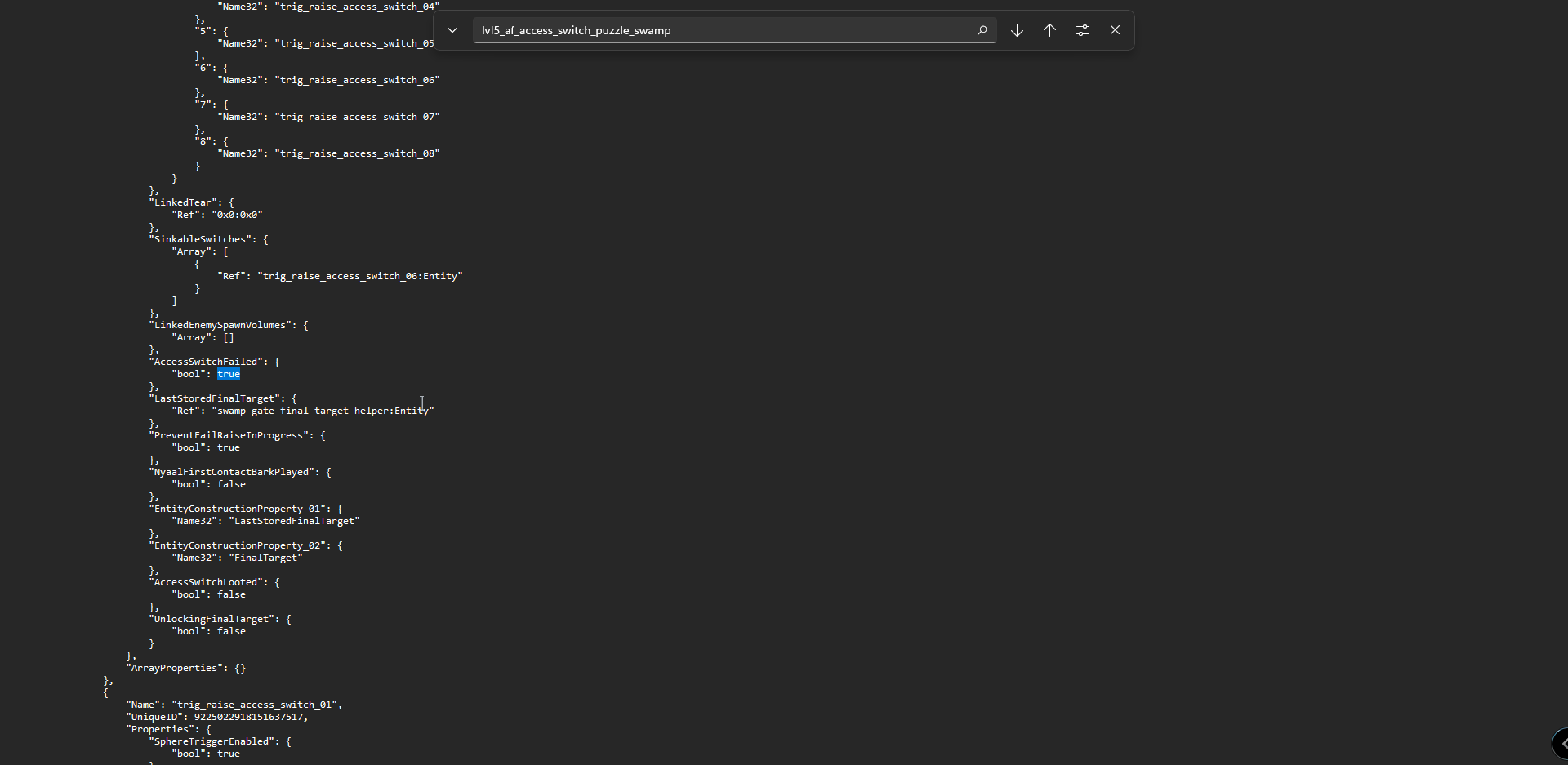
Compose and Save
- Open your Terminal.
- Type the following command:
python savegame_body.py compose_json autosave.sav autosave.json autosave1.sav --compress
Make sure to replace <sav file in>, <json body in>, 그리고 <sav file out> with your actual file names as needed.
This command will replace the body in a save file with the contents from a JSON representation. If you want to compress the contents, include the –compress option at the end of the command.

Move the Game Save File
- Take the modified autosave1.sav file and put it in the savegame folder.
- Close the game and then open it again.
이것이 오늘 우리가 공유하는 모든 것입니다. 아틀라스 가을 가이드. 이 가이드는 원래 작성자가 작성하고 작성했습니다. Koşholadka. 이 가이드를 업데이트하지 못한 경우, 다음을 수행하여 최신 업데이트를 찾을 수 있습니다. 링크.