Side note about the EAC/EOS issue not letting you game online – I run Windows 11 and every time I reboot it refuses to let me back in. Found a quick bandaid:
I had to disable windows anti-virus real-time protection, go into the 7 days folder, uninstall EAC, then reinstall EAC. Works fine (unless your anti-virus kicks back on, then it is a repeat-the-steps situation). Pain in the backside but at least you can get back onto the anti-cheat servers that way.
EAC/EOS Issue Repair (이기다 11)
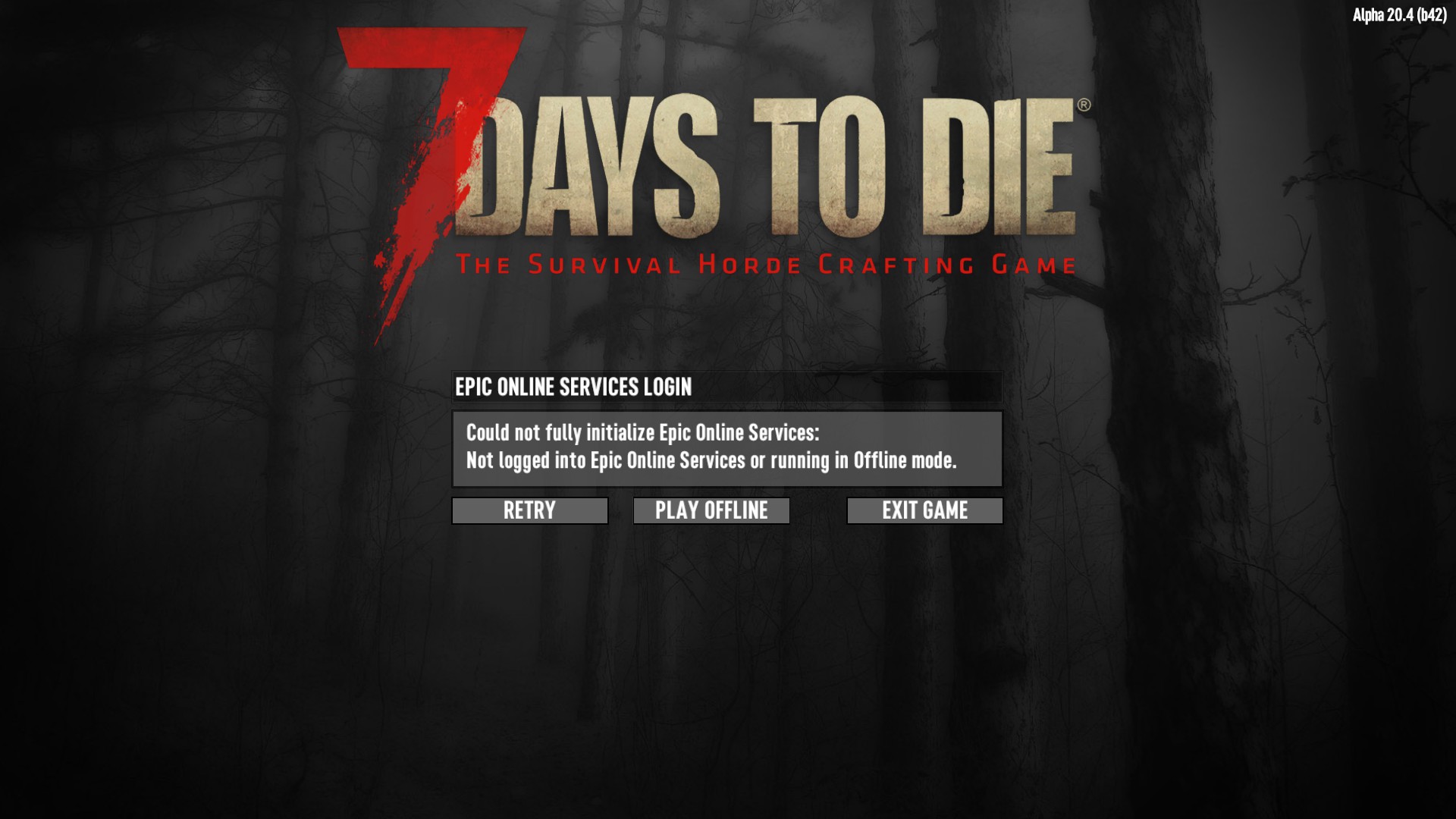
- Disable Windows 11 anti-virus real-time protection
- Go to C:\프로그램 파일 (x86)\Steam\steamapps\common\7 Days To Die\EasyAntiCheat (or where you have your 7D installed). Note this is NOT the EAC/EOS folders anywhere else, has to be specific to the 7D folder.
- Run Uninstall_EAC
- Run Install_EAC
- Run EasyAntiCheat_EOS_Setup as admin (you will likely just have a quick window flash by without you having to do anything, you may not even see the window if your pc is stupid fast)
Now your 7D should work fine unless your anti-virus real-time scanning kicks back on, then it is a repeat-the-steps situation. I am not certain if other anti-virus programs are affecting it on Win 11.
메모: You will/may find other EasyAntiCheat and EasyAntiCheat_EOS folders under ‘Programs Files (x86)’ but they are NOT the ones you are looking to poke for this.

