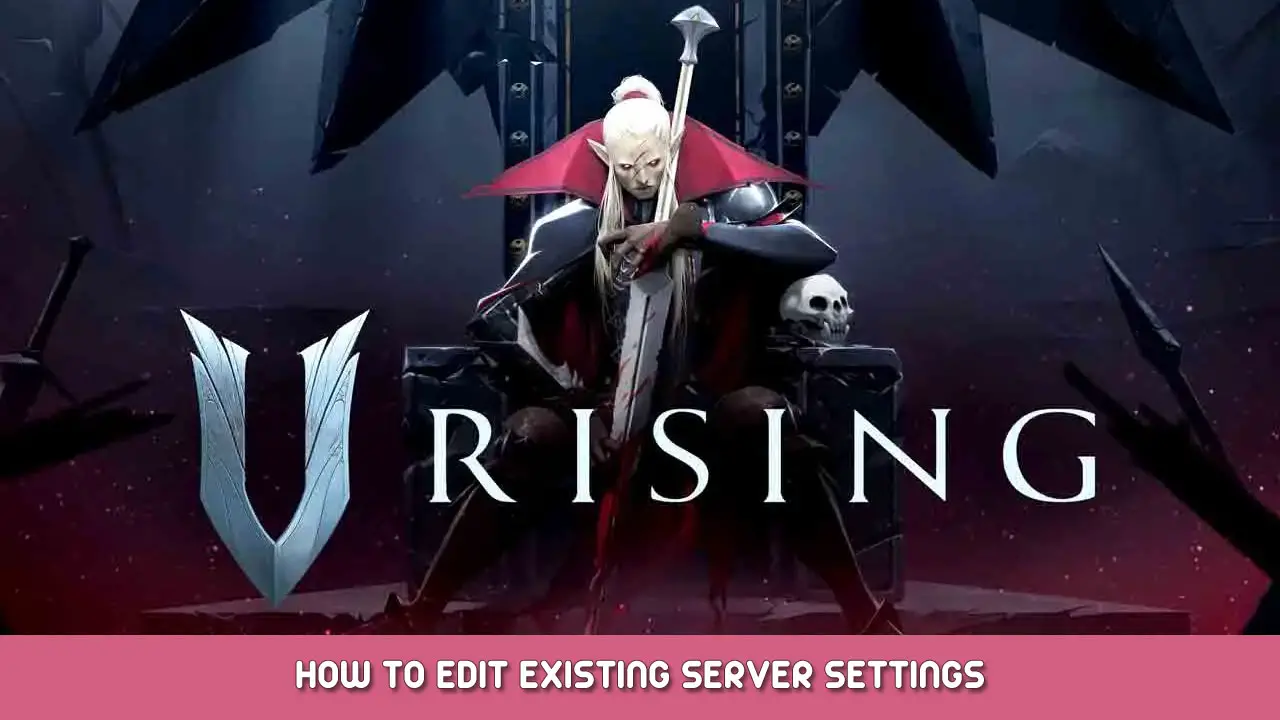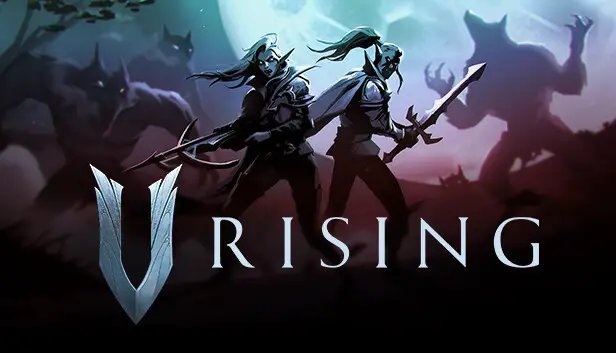How to easily access, modify, and update your local host save files (solo / LAN / hosting with friends). Great for modifying servers/saves mid-campaign to increase/reduce drop rates, ダメージ, 健康, and lots of others.
Create a New World
Making a new throwaway world is necessary to generate a new server settings file that has all of the modified parameters players want for their existing world.
Go to the main menu, then host a private game. Make all desired adjustments at the Advanced Game Settings screen, save them, and then host the new world.
その後, quit the game and proceed to the next step.
Locate Save Files
“Vライジング’s” save files are located inside the hidden AppData folder. Hit the Win+R keys on the keyboard, そして入力してください “%アプリデータ%” on the text box that opens up.
それから, navigate to the folder “/AppData/LocalLow/Stunlock Studios/ V Rising/Saves/v1/.”
Inside this folder are the game’s save files divided by the worlds that the players have hosted before. The naming convention for each save file is confusing though, so sort them according to date in order to find out which one is which.
Replace Existing Save Settings
The latest save file should be the one made in the first step of this guide. Enter the folder and look for the “ServerGameSettings” ファイル. Feel free to open it with Notepad or Notepad++ to double-check if all the custom settings are saved.
その後, simply copy the server settings file and paste it into the save folder of the desired world. Make sure to create a backup of the original world’s ServerGameSettings file before replacing it.
Launch The Game And Check The Settings
Launching “Vライジング” and check the game settings of their world at the Continue screen. All of the changes they made through the throwaway world should now be reflected in their original world’s settings screen.
これが今日私たちがこの目的で共有するすべてです Vライジング ガイド. このガイドは元々、次の者によって作成および執筆されました。 TaxFreePwnage. このガイドを更新できなかった場合, これに従って最新のアップデートを見つけることができます リンク.