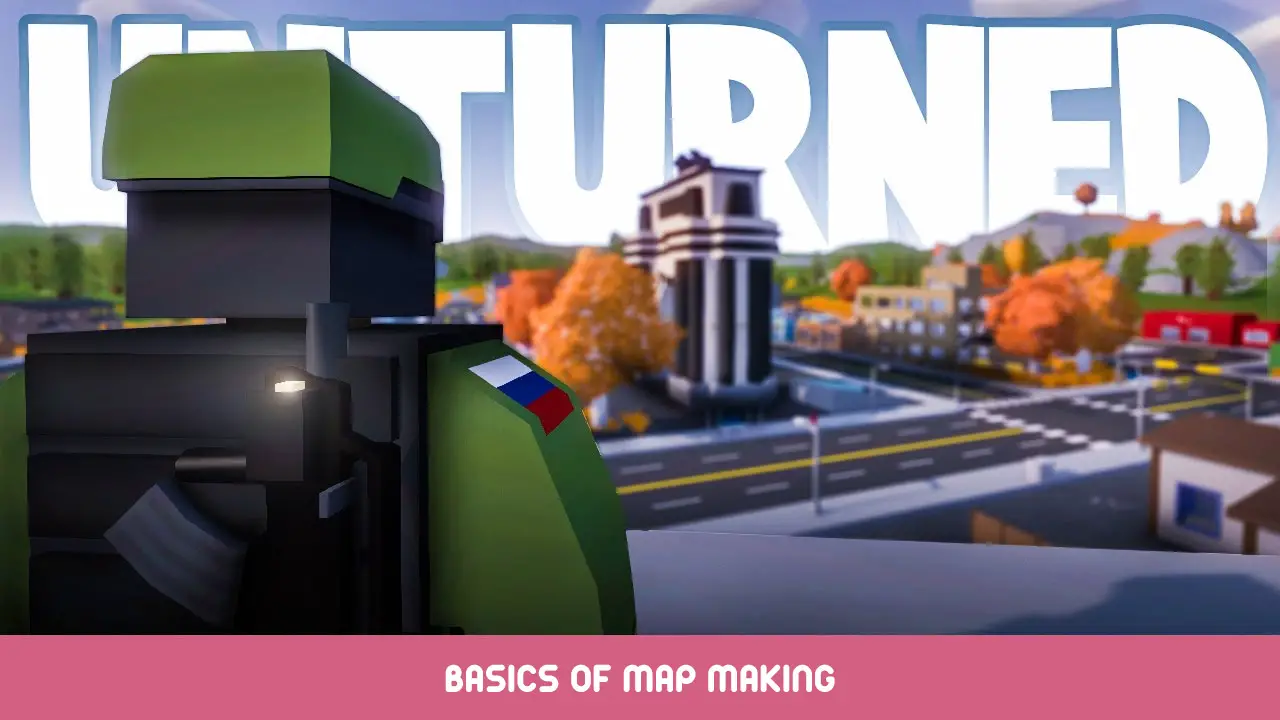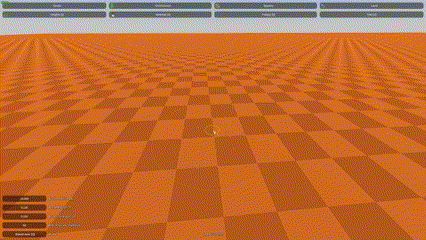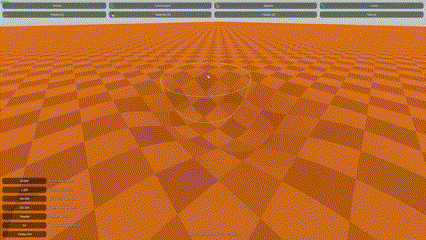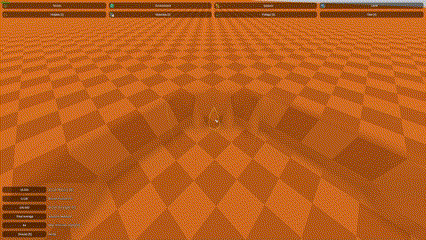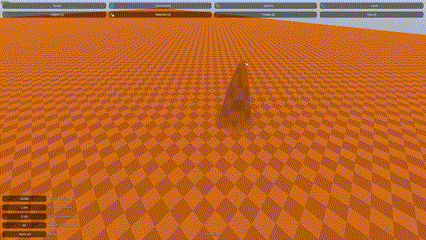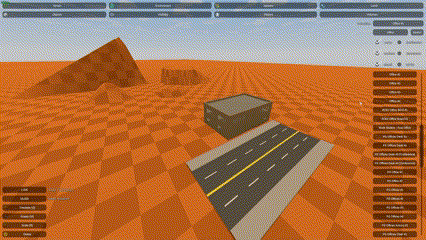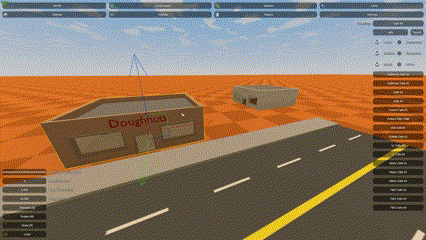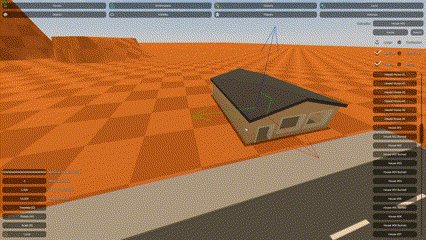This is a guide to anyone who is new to map making or anyone who needs help with the basics! This guide will be updated over time and more things will be added.
地形 & Foliage
Basic InfoThis part talks about Radius, Falloff, and Strength in Terrain & Foliage.
- 半径 – This is how big your brush is in the Editor, bigger the number bigger the brush.
- Falloff – This is how rough the edges are on your terrain and materials are.
- 強さ – This is how strong your brush is, bigger the number the stronger your brush.
Heights
Raise/Lower
To raise or lower the terrain first you select the option called Raise/Lower (hotkey is Q). Then to raise terrain hold down [Left Click] to raise the ground. To lower the terrain hold down [シフト] while you hold down [Left Click].
Flatten
To flatten your terrain first you select Flatten (hotkey is W). Then you hold down [オルタナティブ] then click the height you want your terrain to be at. Then you use the brush to flatten any areas by holding down [Left Click] and going over the areas that need flattening.
Smooth
To smooth your terrain first select Smooth (hotkey is E). Then on the areas you want to smooth in your terrain hold down [Left Click] then brush over the terrain to smooth it.
ランプ
To add a ramp to your terrain first select the Ramp (hotkey is R). Then hold down [Left Click] from where the ramp starts to where it ends (from the bottom of the terrain to the top or top of the terrain to the bottom, both work).
ノート: You must have to different pieces of terrain at different elevations for this to work.
レベル
Basic Info
You can copy a object from one map to another, ただ [Ctrl+c] a object on one map then on the other map [Ctrl+v] then it will appear at the center of the map.
This part talks about Translate, Rotate, and Scale in the Objects section.
- Translate – This is how you move a object up & 下, side to side, and front to back.
- Rotate – This is how your rotate any of your objects (Duh).
- 規模 – This is how you scale your objects, I wouldn’t recommend this because this may mess up some things.
オブジェクト
Search BarThe Search Bar is simple, just search up what you are looking for in it, but since Nelson Sexton (creator of Unturned) is from Canada some of the objects have different names from what they may be called in America and etc.
Placing down Objects
First you find the object in the list on the right of the screen, [Left Click] on it then with you mouse move over to where you want to place your object then press [E].
Ctrl B+N
使用できます [Ctrl B+N] to bring a object to another and give it the objects size, 回転, and position. This can be helpful for getting a object to another objects position if it is at a angle.
Snap Grid
You can use the Snap Grid while moving objects by holding down [Ctrl]. This will make moving objects more rough and are good for making your cities. You can change this by changing the numbers in Snap Translation & Snap Rotation. I recommend keeping them the same as default though.