これは、Skyrim seの実行方法に関するガイドです. これは私の経験から取られています (SKSEを手に入れるためだけに何時間も探しています 64 インストールされています) 異なる分布を使用する場合に異なる場合があります. 私の場合, Linuxミントを使用しました 20.1 (デビアン).
序章
これは、他の人の人生を少し楽にすることを期待して、Skyrimを実行して改造した私の経験でした. それは私にとって完璧に近くに働いているようです, 今、私はLinuxミントを使用しています 20.1 (デビアン)
以下をダウンロード/インストールする必要があります (modless):
以下をダウンロード/インストールする必要があります (改造):
- luter
- Skyrim SE (Steamからダウンロードしてください)
- 特別なMODオーガナイザー 2 SKSE用にインストールします (readme.mdファイルのインストール部分, リンクがあります “ここ” 実際のファイルを取得するために使用する単語。)
- ワイン
バニラでSkyrim SEを走らせます (MODなし)
スチームプレイ
MODなしでSkyrim SEを実行するには、最初にSteam Playを有効にする必要があります (プロトン5.x-xxを使用しました. xが任意の値になる可能性があると仮定します)
Steam Playを有効にするため, 画面の左上に移動してクリックします “蒸気” その後、行きます “設定”.
設定で, 下に行く “スチームプレイ” そして、これにより、Steam Playメニューが開きます.
スチームプレイを有効にしたら, 必要なプロトンのバージョンを選択し、蒸気を再起動する必要があります. これにより、すべてのSteamタイトルがシェルを実行し、Skyrimやその他のWindowsに依存するゲームなどの実行中のプログラムを作成できます。.
その後、Skyrimを起動してプレイできます. しかし, ボリュームが最大に設定されているにもかかわらず、いくつかのキャラクターが声を持っているか、音楽が演奏されていないことに気付くかもしれません. これには、ワイン構成でオーディオを修正する必要があります.
オーディオ修正
オーディオが正常に機能していない場合, (または、声/音楽は聞こえません) オーディオが機能していない可能性があります. これを修正するには、ワインとワインティックを設置する必要があります. このステップをいくつか見つけました レディット ガイド.
初め, Linux端子を開き、次のように実行します:
- 走る “apt install winetricks” 引用符なしで.
- Skyrimを使用したCDからSteamディレクトリへ. 私の場合, それはありました
/home/sky/.steam/debian-installation/steamapps/compatdata/489830/pfx私のユーザー名は空です. - コマンドを実行します
WINEPREFIX=$PWD/pfx winetricks --force xact. - コマンドを実行します
WINEPREFIX=$PWD/pfx winecfg.
これが正しく行われた場合, 窓が呼ばれるはずです “ワインの構成” ワインのオプションを示しています. あなたはおそらくオンになるでしょう “アプリケーション” タブ.
を開く必要があります “図書館” タブと検索 xaudio2_6 と xaudio2_7 スクロールメニュー. 両方を設定します “(ネイティブ)” そしてクリックしてください “わかりました” あなたの変更を保存するため.
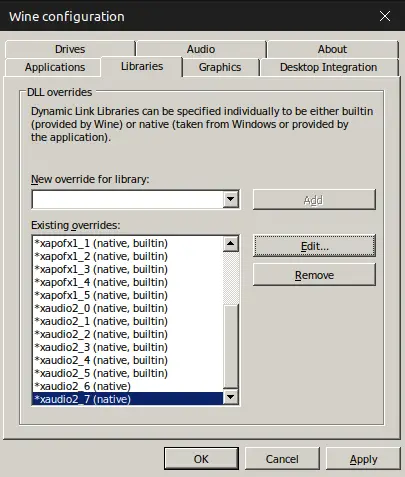
Skyrimを実行すると、オーディオが正しく機能する可能性があります.
MO2でSkyrim SEを実行します, (modで)
LutrisにSkyrim SEを追加します
Lutrisをインストールして実行する必要があります. Lutrisは、Linuxにアプリケーションを簡単にインストールできるようにするのに使用されるアプリケーションです. 次, インストール (この場合、ゲームをLutrisに追加します) Skyrim SE. これをする, をクリックしてください “luter” ソースカテゴリの下.
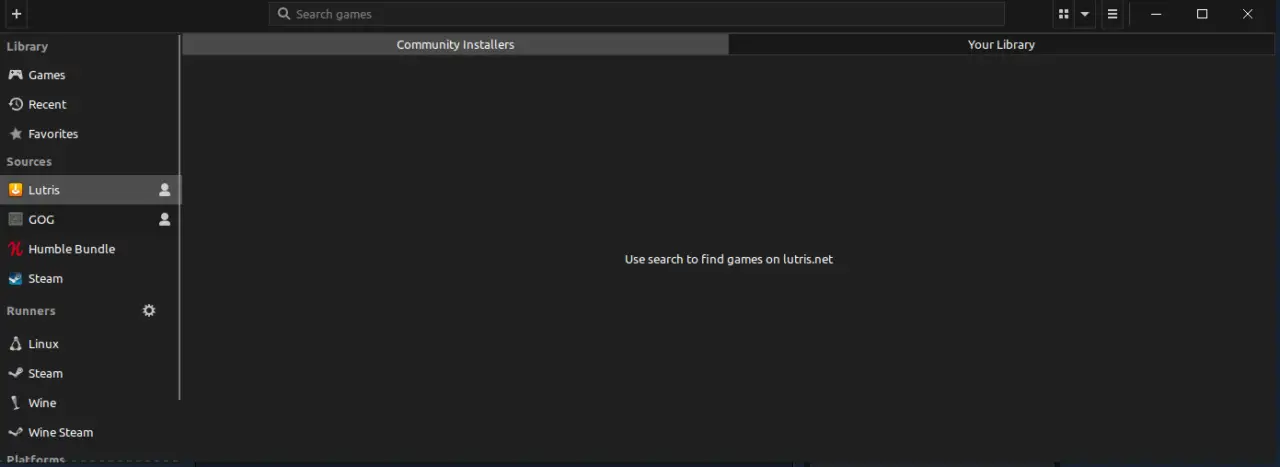
次, 検索バーに移動して入力します “スカイリム”, Enterを押してください, そして、探してください “エルダースクロールズ V: スカイリム スペシャル エディション”. それを選択して、インストールを押します.

その後、インストーラーウィンドウが表示されたら, [インストール]をクリックすると、Skyrim SEがLutrisに追加されます. クリック “近い” 完了すると.
MODオーガナイザーの追加 2 ルトリスへ
まだダウンロードされていない場合, modorganizer2.ymlをダウンロードします ここ. 次に、SKSE互換性を可能にするMODオーガナイザーの特別なインストールをインストールするために、Lutrisを使用して.ymlファイルを開きます.
拡張機能がLutrisに自動的に関連付けられていない場合、コマンドを使用してこれをインストールできます. コマンドはです lutris -i "$HOME/Downloads/modorganizer2.yml" .ymlファイルがある場所へのパスを変更します.
完了したら, クリック “インストール”, 次にクリックします “インストール” また, それから “続く”, パッケージのダウンロードを待ちます, その後、メニューが表示されたら、どのインストールを変更しているかを尋ねると, 選ぶ “スカイリム スペシャル エディション”.
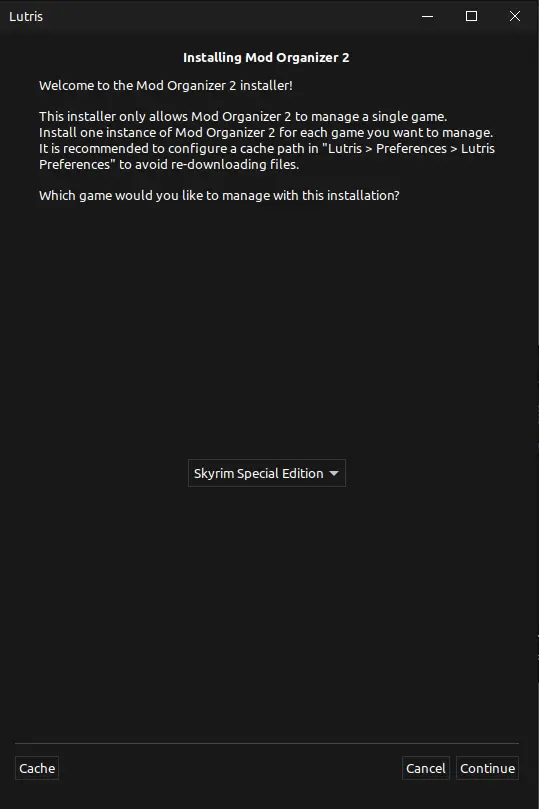
一度完全なプレス “続く”. Steam Playがプロトンを実行していることを確認してください 5.
Steam Playを有効にするため, 画面の左上に移動してクリックします “蒸気” その後、行きます “設定”. 設定で, 下に行く “スチームプレイ” そして、これにより、Steam Playメニューが開きます.
スチームプレイを有効にしたら, 必要なプロトンのバージョンを選択し、蒸気を再起動する必要があります. この場合, プロトンを使用します 5.
スチームプレイが有効になったら, ドロップダウンメニューをクリックして選択します, “はい, 私はスチームプレイを使用し、すべてがセットアップされています”. 次に、クリックします “続く”, その後、インストールが完了するのを待ちます, 次にクリックします “近い”.
これにより、Lutrisを介したMODオーガナイザーの設置が完了します.
modオーガナイザー 2
インストールが完了したら, MODオーガナイザーを実行できます 2. 読み込むのに1〜2分かかるかもしれませんが、あなたが改造することをゲームにリクエストする必要があります.
完了したら、次のようになります:
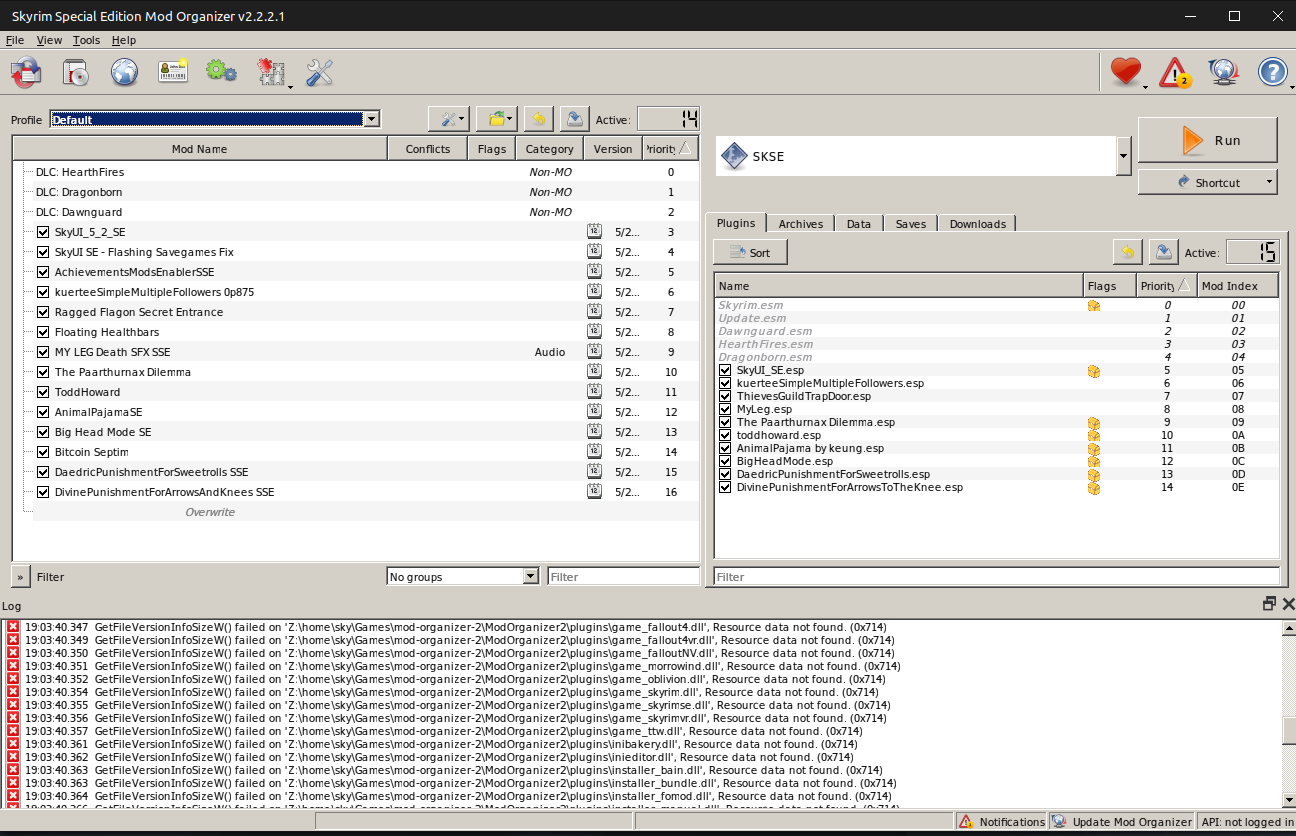
ファイルに移動してMODを追加できます>modをインストールします… インストールするmodを選択します.
その後, 右上に書かれていることを確認してください “スキー” それよりも “スカイリム スペシャル エディション” または “Skyrim Special Editionランチャー”.
クリックできます “走る” そして楽しんでください.
これが今日私たちがこの目的で共有するすべてです エルダースクロールズ V: スカイリム スペシャル エディション ガイド. このガイドは元々、次の者によって作成および執筆されました。 Skythegreatone. このガイドを更新できなかった場合, これに従って最新のアップデートを見つけることができます リンク.

