This guide will show you the steps on how to tweak and improve the overall graphics performance in SWORD ART ONLINE Last Recollection, including anti-aliasing, pop-in fix, などなど
How to open and configure Engine.ini file
- Press the Window Key + R or use the search box.
- Input the following command and press enter:
%localappdata%\BANDAI NAMCO Entertainment\SAO Last Recollection\Saved\Config\WindowsNoEditor\engine.ini
- Copy the configuration variables provided in this guide.
- Open the engine.ini file and paste these variables below the [システム設定] セクション.
- Save your changes.
- ゲームを開始する, 大丈夫です!
描画距離, LoD, and pop-in fix
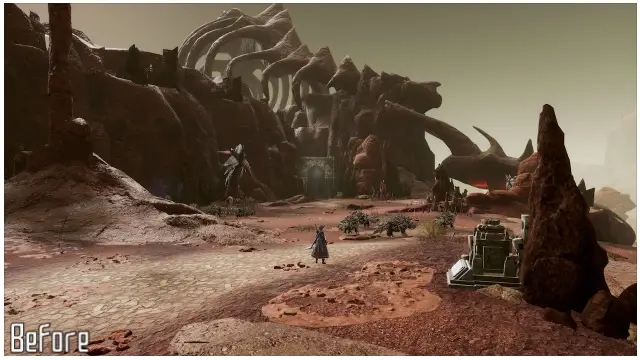
Draw distance and LoD enhancements
[システム設定]
r.StaticMeshLODDistanceScale=0.05
r.SkeletalMeshLODBias=-8
r.ViewDistanceScale=15
foliage.LODDistanceScale=6
Anti-Aliasing Methods
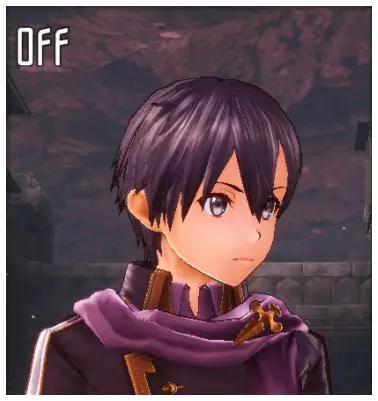
Anti-Aliasing Off
[システム設定]
r.DefaultFeature.AntiAliasing=0

TAA
- Change Anti-Aliasing to High in Graphic Settings.
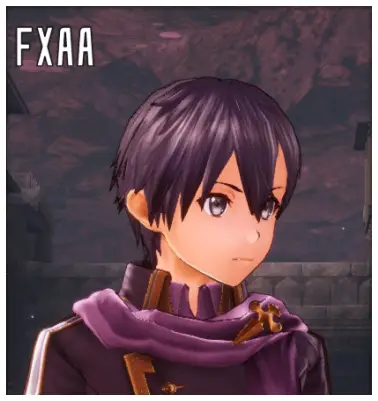
fxaa
[システム設定]
r.DefaultFeature.AntiAliasing=1
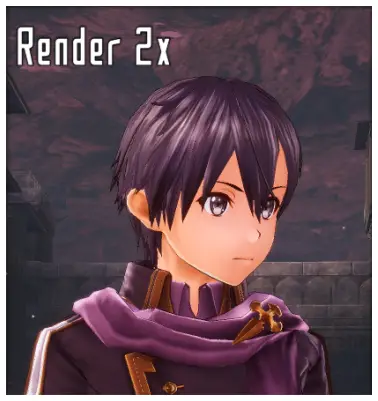
Render 2x
[システム設定] ; Change Graphic Quality to Very High to double the in-game resolution in Graphic Settings. r.DefaultFeature.AntiAliasing=0 ; Additional enhancements. 取り除く ; to use the variables. ;r.Upscale.Quality=5 ;r.Upscale.Softness=0
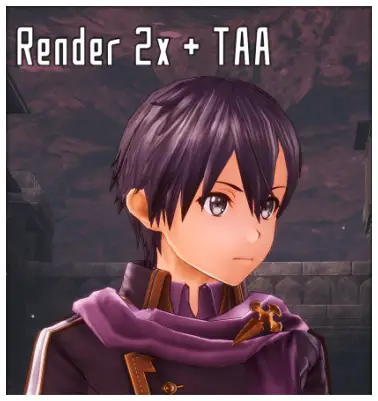
Render 2x + TAA
- Change Graphic Quality to Very High to double the in-game resolution in Graphic Settings.
- Change Anti-Aliasing to High in Graphic Settings.

Render 2x + fxaa
[システム設定] ; Change Graphic Quality to Very High to double the in-game resolution in Graphic Settings. r.DefaultFeature.AntiAliasing=1
これが今日私たちがこの目的で共有するすべてです SWORD ART ONLINE Last Recollection ガイド. このガイドは元々、次の者によって作成および執筆されました。 AlexC1994. このガイドを更新できなかった場合, これに従って最新のアップデートを見つけることができます リンク.